How To Add a Calendar to a WordPress Site
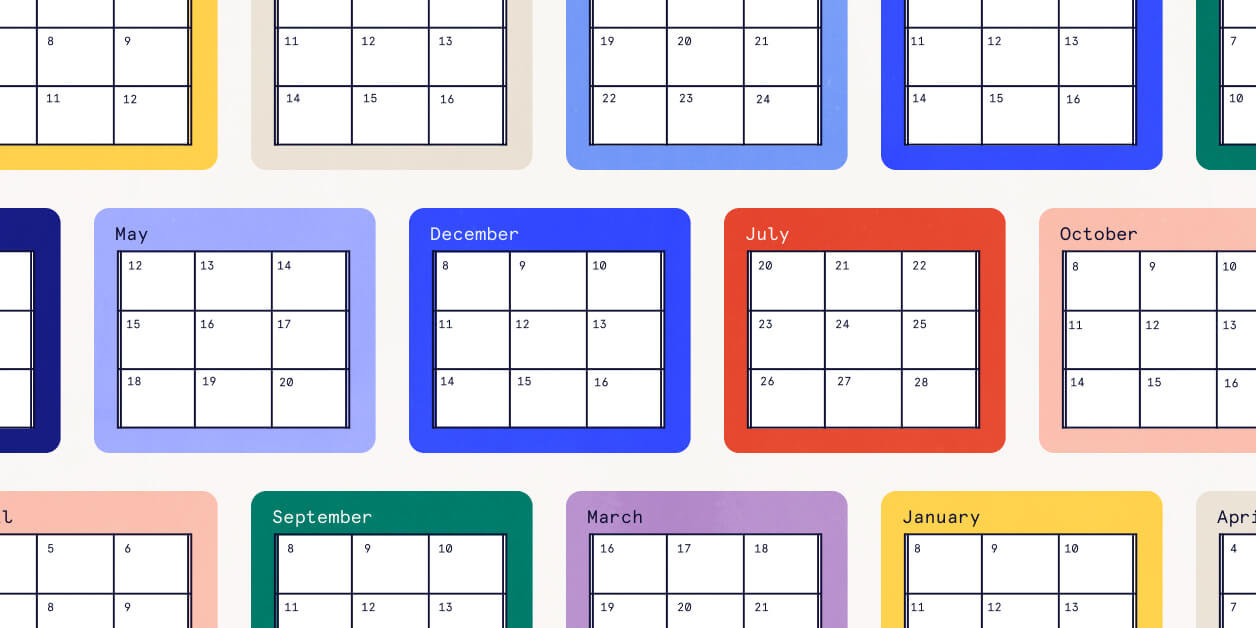
Adding a calendar to your website is key to letting your users know all about your upcoming events. Whether you are listing new events every day or only hosting occasional special events, a calendar can help you engage with your community and drive website traffic.
Organizations large and small can benefit from adding a calendar to their WordPress sites. Consider a school website, for example. Parents can visit the website and scan the calendar to see upcoming events. Or as a concert venue, you use a calendar to display your upcoming shows. No matter what type of business you run, adding a calendar to your WordPress site is a great way to showcase your offerings and encourage people to come to your events.
Before jumping in, you’ll want to make sure that you choose the right calendar for your needs by identifying some key features.
Features to look for in a calendar plugin
Calendar views
Some calendar plugins come with a variety of views so that you can display your calendar in a full-month view or display events in a list. Other views include photo view, which provides helpful visuals for users to scan through events and see what they’re about.
If having the option to choose from multiple views is important to you, make sure that you find a calendar that includes this option.
Search engine optimization (SEO)
Does the calendar plugin you’re considering help boost your SEO so that people can more easily find your events on Google? Does it offer customizable options to improve SEO or integrate well with a third-party plugin that can help with this? If this is a priority, choose a calendar tool designed to optimize your site’s SEO.
Speed
If you plan on displaying many events on your calendar, you’ll want to consider the speed of the plugin. You definitely don’t want users growing impatient while waiting for events to load, so make sure you keep this in mind if you have an especially busy calendar.
Our calendar plugin recommendation
These are just a few of the key features that we recommend considering when comparing WordPress calendar plugins. But ultimately, we’re biased in favor of our own tried-and-true plugins: The Events Calendar and Events Calendar Pro. And you don’t have to take our word for it: The Events Calendar has more than 800,000 active installations and nearly 1,500 five-star reviews.
The Events Calendar comes with three standard views (month view, list view, and day view), fully responsive design, and includes JSON-LD for structured data baked right into the plugin to improve your SEO.
Want even more features? Events Calendar Pro comes with additional premium views (photo, week, map, and summary), custom fields, and shortcodes to add your calendar anywhere on your site.
Adding a calendar to your WordPress site
Adding a calendar to your site is easy with the free The Events Calendar plugin. You can find the plugin by searching for it in the WordPress Dashboard under Plugins > Add Plugin.
After installing, you’ll see an Events menu on the sidebar of the WordPress Dashboard. From there, you can start exploring the calendar settings. Under Events Settings > Display, you can choose the default view for desktop and mobile versions of your site.
Next, you can start adding some events. Click Add Event under Events or go to New > Event from the top toolbar in the WordPress Dashboard. In the Block Editor, you can either use the Classic Event Details block or add individual blocks for each of your event details, like venue, organizer, and event website.
Once you’ve published your event, you can go to the calendar to see all your events in the calendar view you selected. In this case, we’ve used photo view to showcase our events.
Pro tip: Don’t have a WordPress site? You can still add a calendar to any site, like Wix or Squarespace, with Loxi: an easy-to-customize calendar that embeds anywhere on your site with a short snippet of code.
Take your calendar to the next level
Once you’ve set up your calendar, there are lots of ways to extend its functionality. With Event Tickets, you can add RSVPs and tickets to your events and track attendees right from the backend of your site. With Virtual Events, you can generate Zoom links, create online and hybrid events, and embed livestream links directly in WordPress. Event Aggregator is a great add-on if you’d like to import events from other sources like Google Calendar, iCal, or Eventbrite.
To learn more about The Events Calendar suite of event management tools, check out our demo site to see our plugins in action. You can even request a demo to try them out for yourself. And if you have any questions, don’t hesitate to reach out!