When creating your events, do you ever find yourself wishing there was a way to add additional information about your event? What about a checkbox to designate age-restricted events? Or a drop-down of “DJs” to select which one will be performing at the event? The ability to add these additional fields is included within our Events Calendar Pro plugin.
👋 If you’re looking to add Additional Fields to tickets, then check out the free Event Tickets Additional Fields extension.
Creating Additional Fields
To start creating additional fields, navigate to the Events → Settings → Additional Fields tab within your WordPress dashboard. Within this section, you can create as many of the following field types as you would like:
- Text
- Text Area
- URL
- Radio
- Checkbox
- Dropdown
When creating these fields, the “Field Label” will be the value that displays when editing the field as well as on the front end of your site when displaying the values assigned to it.
Also, when creating events, you’ll notice that the radio, checkbox, and dropdown options provide an additional field for setting the “Options”. This is where you can set the options for this field, one option per line.
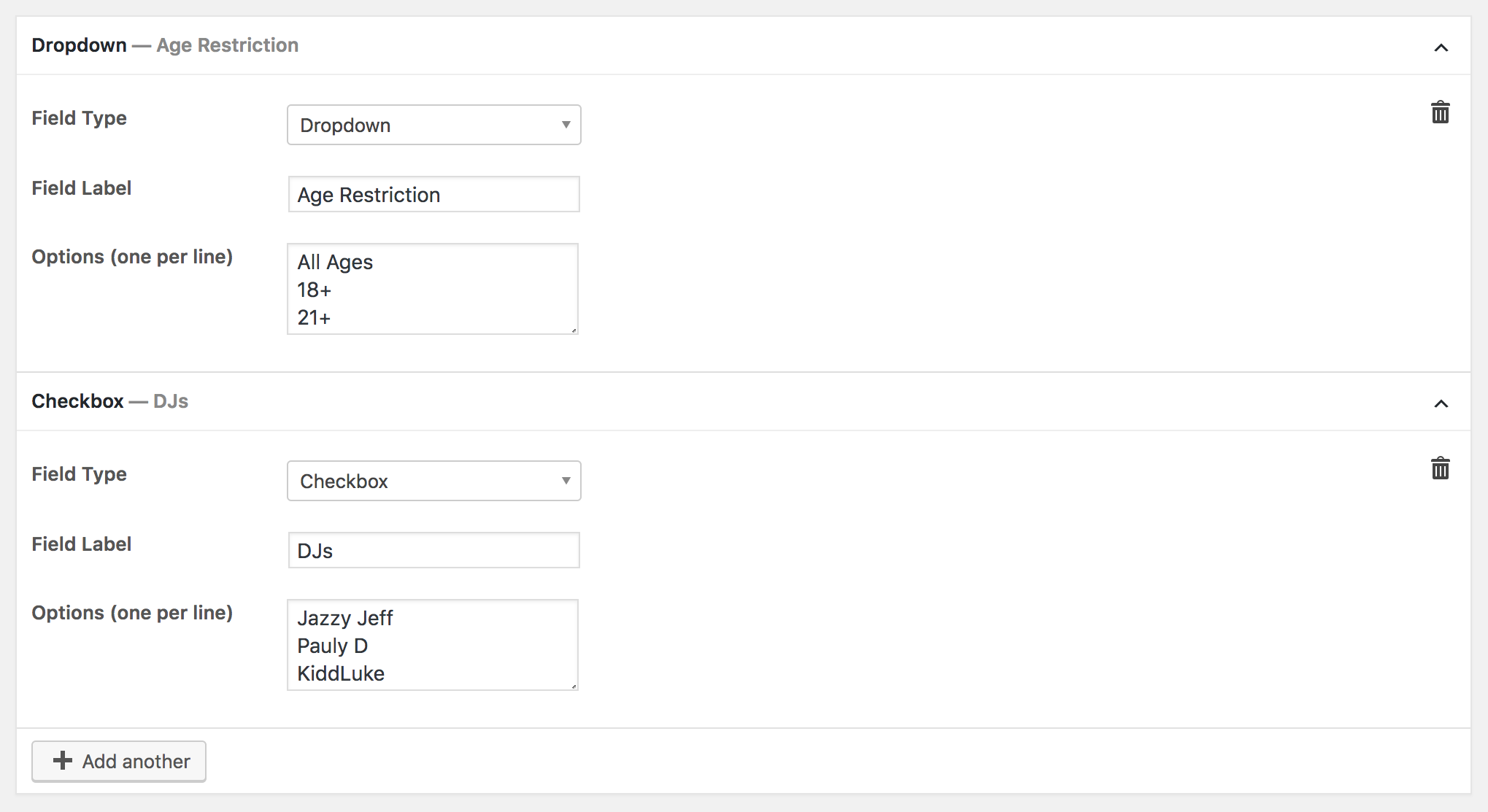
Displaying Custom Fields
After your additional fields are created, they will be added to the edit screen for your events.
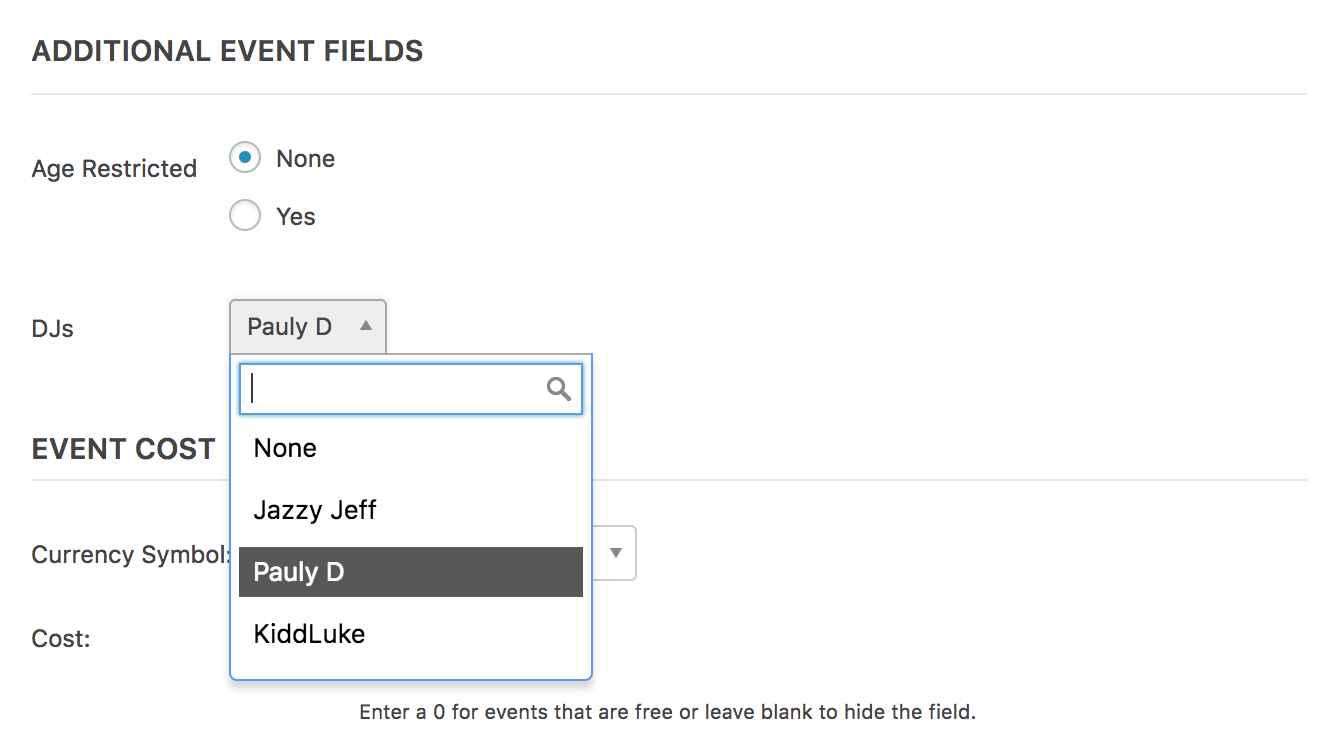
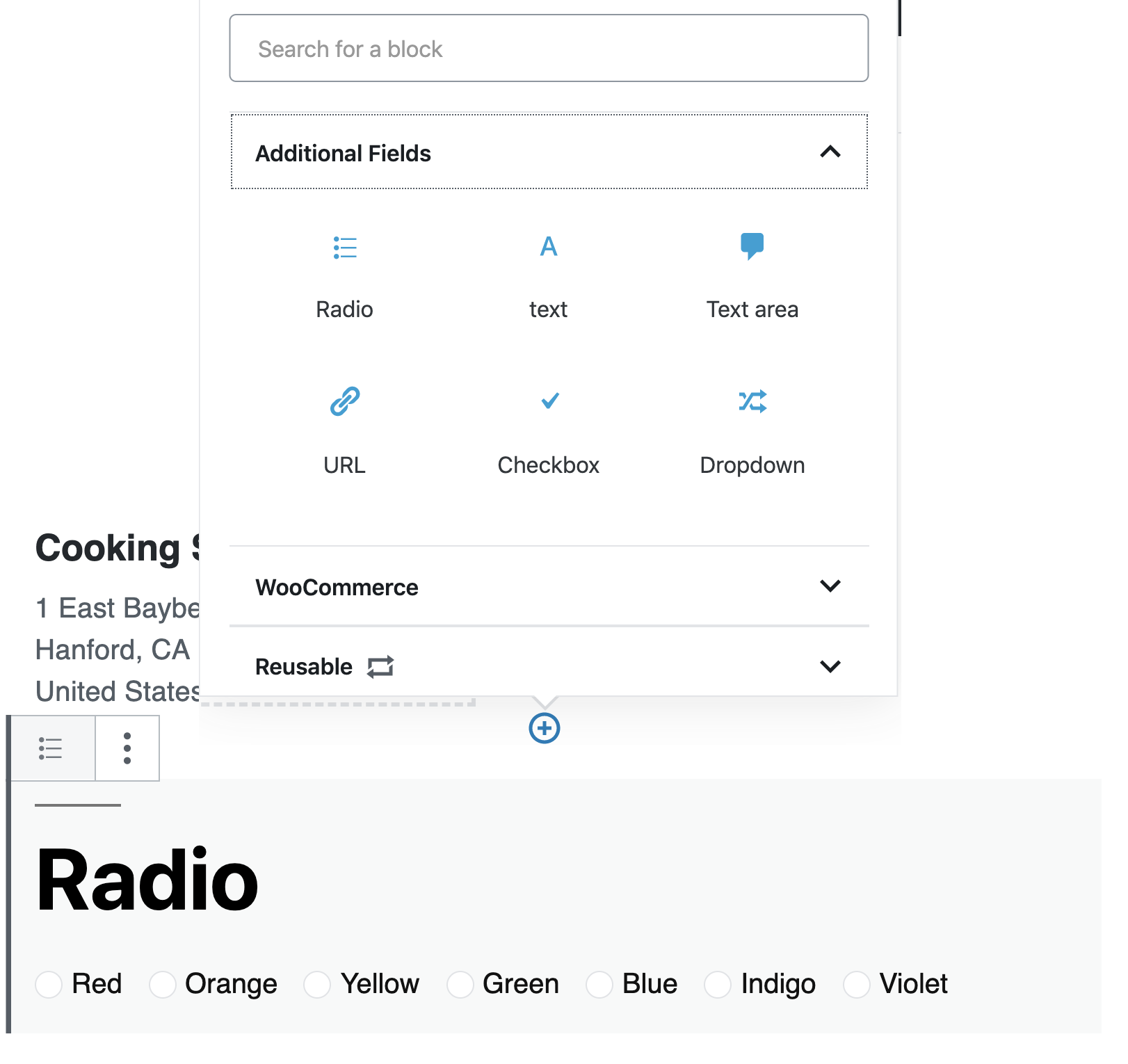
The values selected for the event will then be displayed within their own section on your event page.
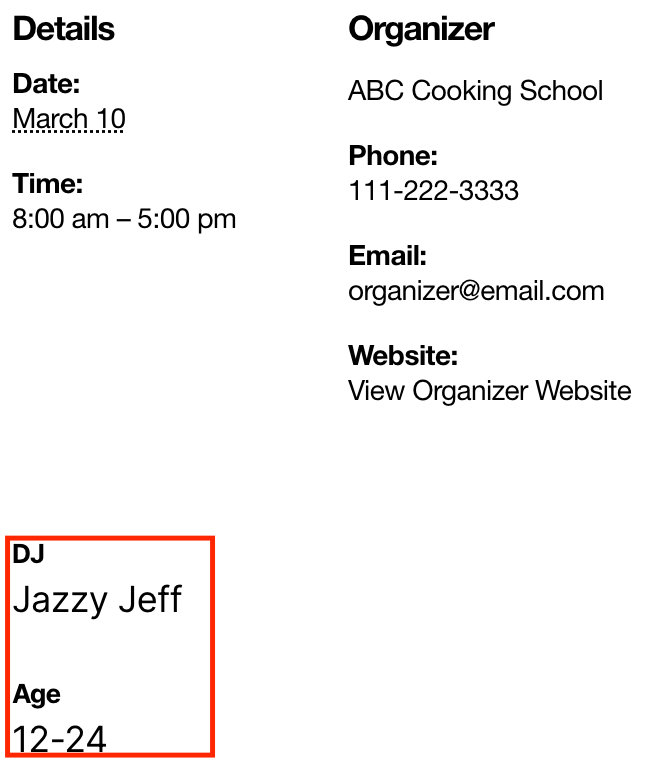
Additional fields can help you add all sorts of useful information right into your event pages. Have fun!
Are you a Filter Bar user? You can add any of the additional fields as a new filter. Learn more about it here.