How to Use WooCommerce With The Events Calendar Plugins

WooCommerce is one of the most popular ecommerce solutions for WordPress, powering 22 percent of the top 1 million ecommerce sites in the world. So it comes as no surprise that WooCommerce, with all of its extensions and capabilities, can add tons of useful functionality to your site.
At some point, you might want to extend WooCommerce’s functionality beyond your online store to sell tickets to events on your WordPress site. Well, that’s where we come in! The Events Calendar products integrate seamlessly with WooCommerce, so setup is easy. Below, we’ll show you how to get started.
Getting set up with The Events Calendar and WooCommerce
We’ll admit we’re a bit biased, but the best way to sell tickets to your events with WooCommerce is by incorporating our plugins, The Events Calendar, Event Tickets, and Event Tickets Plus.
Both The Events Calendar and Event Tickets are free, but you need a premium Event Tickets Plus license to unlock the WooCommerce capabilities.
The good news is that Event Tickets Plus comes WooCommerce-ready. To get started, make sure to have at least one payment option enabled under WooCommerce Settings > Payments.
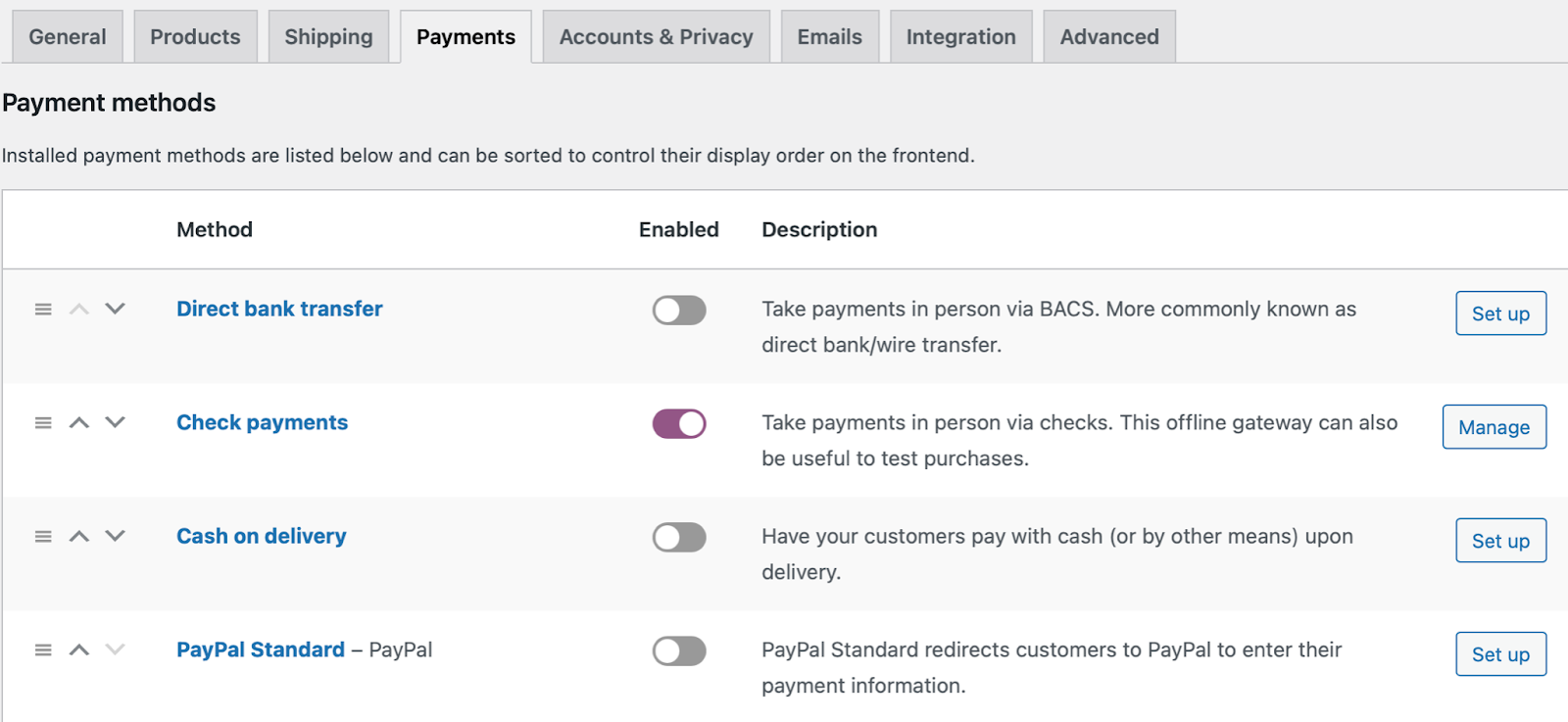
WooCommerce provides helpful guidance, shown next to each payment method listed, to help you get set up. You can also check out the settings in the other tabs, where you can review options related to attendees and the emails they receive. Customers get emails throughout the checkout process, including an order confirmation, cancelled or refunded order, and new account creation. When adding tickets to the mix, customers also receive tickets via email.
Creating and selling tickets with Event Tickets Plus and WooCommerce
Now you’re ready to start creating tickets for your events. Once you add an event to your calendar, you can use either the Classic Editor or the Block Editor to add your ticket.
In this example, we’ll use the Block Editor, which you can activate under Events Settings > General. You’ll see a ticket block ready for you on the Add Event page.
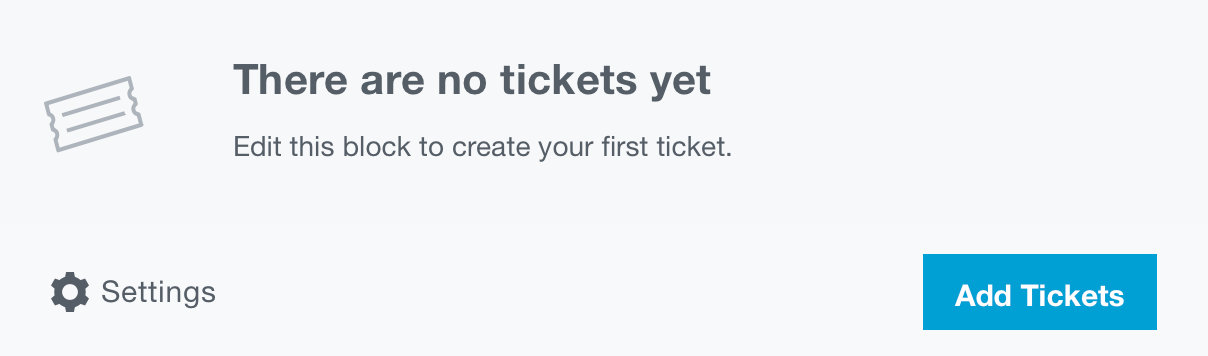
Click Add Tickets to get started. From there, you’ll see options like ticket price, sale duration, and an option to collect additional attendee information, such as T-shirt size or meal choice (or whatever other info you need to gather from your guests).
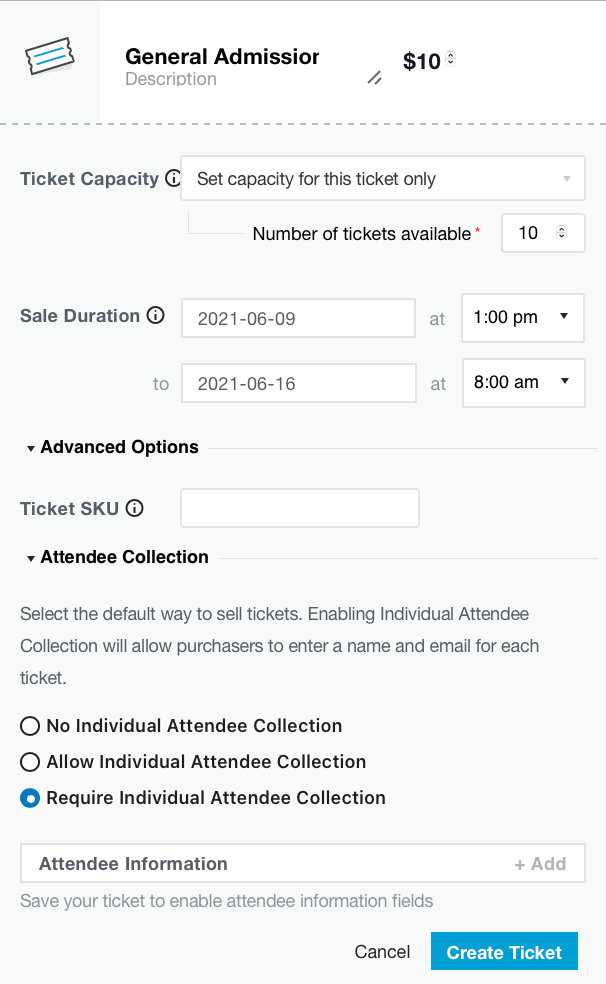
Once you’re done, click Create Ticket and then update your event.
By taking full advantage of WooCommerce’s capabilities, you can also promote ticket sales with features like creating coupon codes that customers can use at checkout.
What else can you do with The Events Calendar + WooCommerce?
You can use a widget shortcode to display your event anywhere on your site or embed the calendar on a WordPress page or post.
If you sell both tickets and products with WooCommerce, you can sell tickets directly from the WooCommerce page with the help of some additional code. You can also display your tickets in the WooCommerce shop alongside your products.
Making the most of WooCommerce for events
We love using WooCommerce in tandem with tickets because it creates a consistent process for both the site owner and the customer. You can also easily manage all of your orders and attendees for your events right in the WordPress Dashboard.
One final tip to spread the word about your events and sell more tickets: Use WooCommerce search engine optimization to help even more people find and attend your next event.