Enable User-Submitted Events on Your WordPress Site
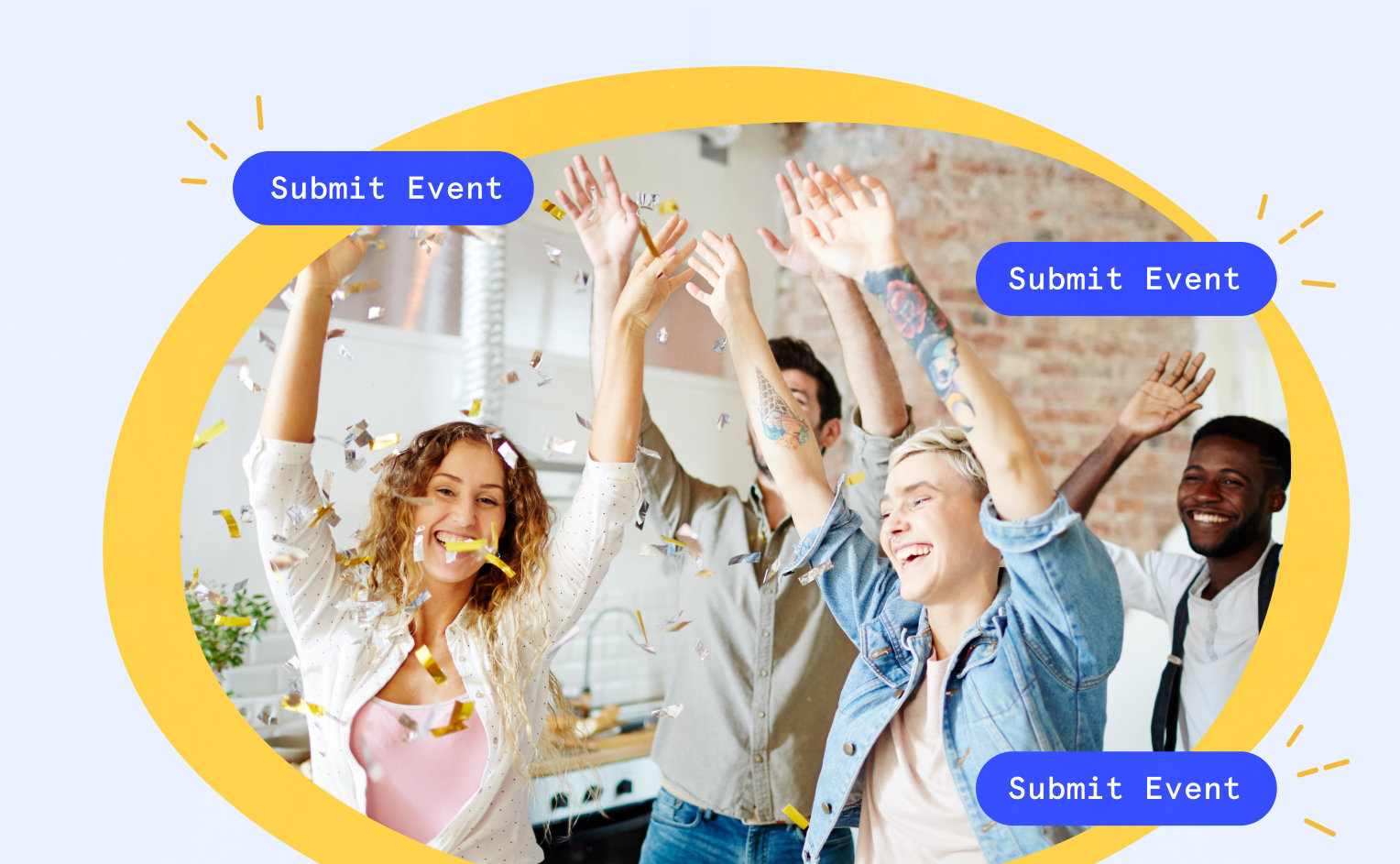
Letting users submit events to your website is a great way to populate your calendar and engage with your community. Sure, you could provide visitors with backend access so that they could then add events. However, wouldn’t it be easier if they were able to submit events from the frontend instead? Luckily, with our Community Events plugin, you can do just that.
With Community Events, you can decide whether to publish user-submitted events immediately or if those events should require admin approval first. You can also allow users to submit an event anonymously, or require them to log in. Once published, events will appear right on your calendar.
In this article, we’ll show you how to get this set up using our Community Events plugin.
Getting started with Community Events
To start accepting event submissions on your site, you’ll need our premium Community Events plugin. To enable the calendar feature, make sure you include The Events Calendar. Don’t worry, The Events Calendar is free! Once you have both plugins, head to Events Settings > Community to make some choices about your submission form.
General
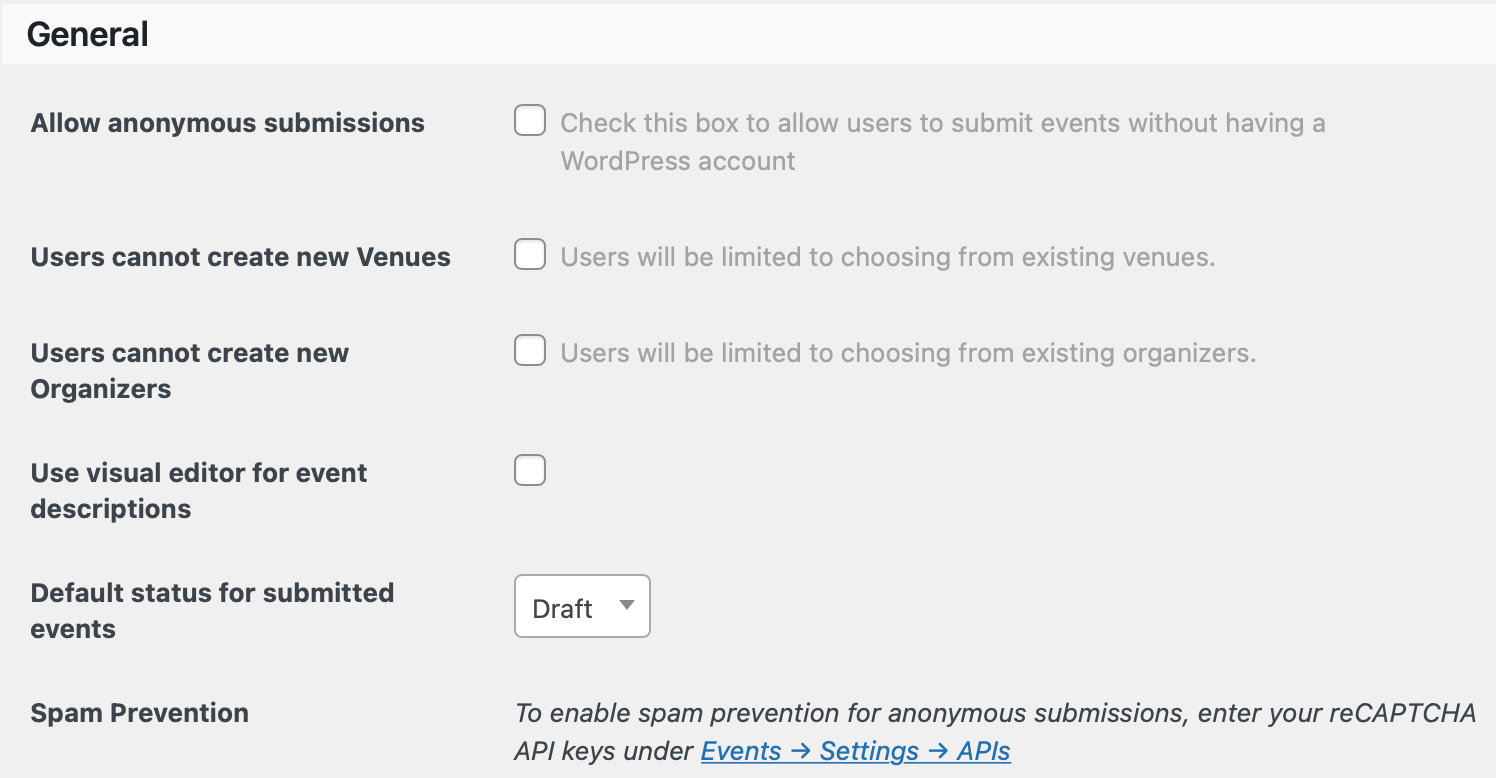
In this section, you can decide if you’d like to allow for anonymous submissions. Users submitting anonymously won’t need a WordPress account in order to submit, but if you’d like them to also have the ability to edit their submissions, a WordPress account will be required, so just keep that in mind.
Here, you’ll also find options allowing users to create their own venues and organizers, use the visual editor, and choose the default status of submissions. You can even enable spam prevention with a reCaptcha as well.
Terms of Submission
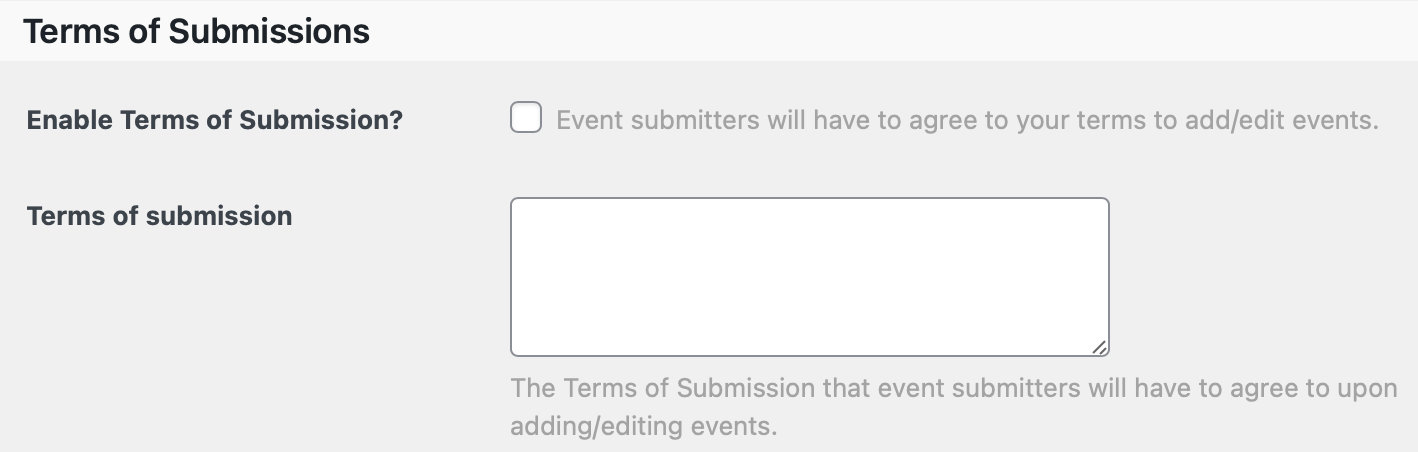
Here, you can add terms of submission that users must consent to before submitting their event. Feel free to opt-out of this option if you prefer.
Community URLs
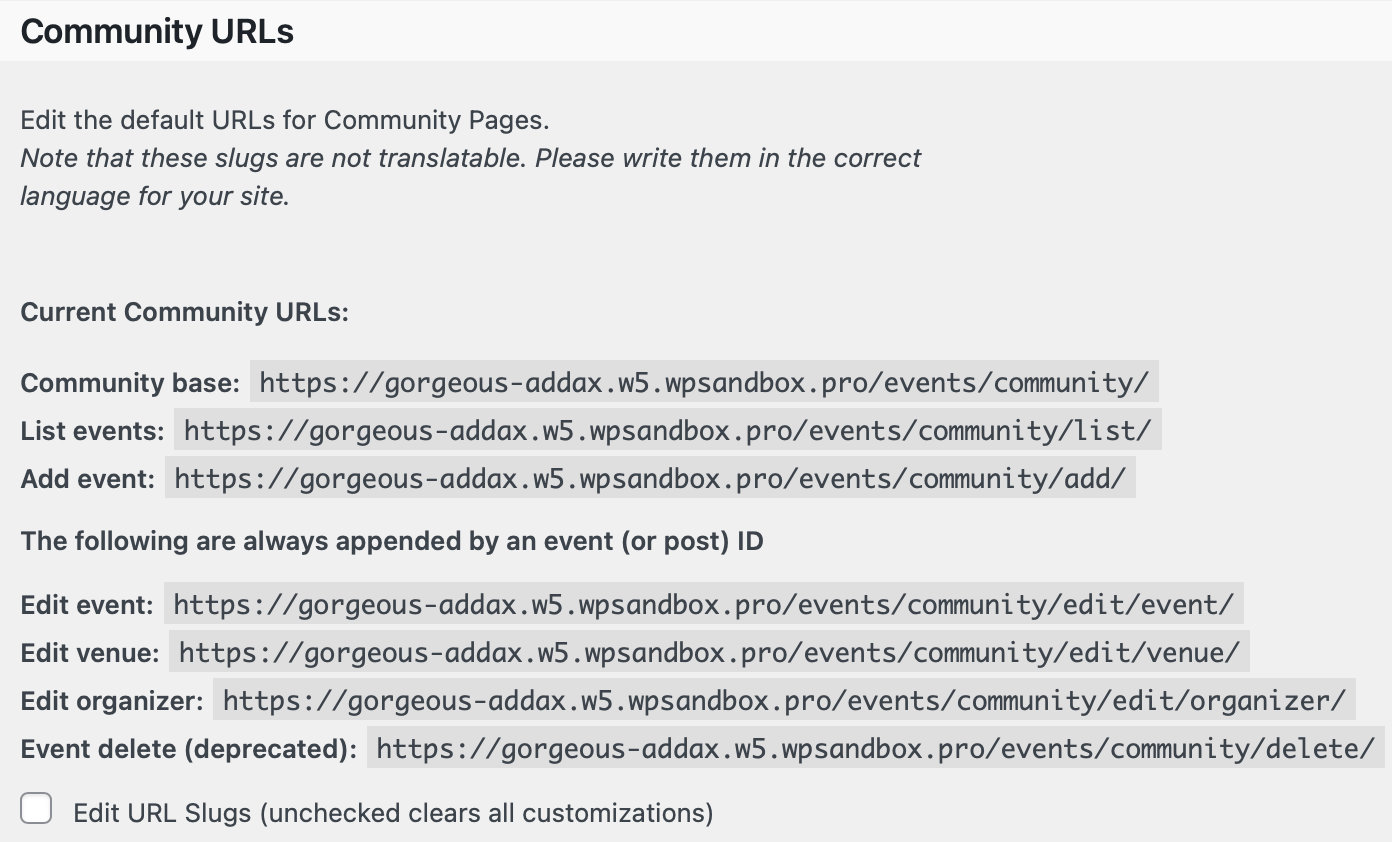
This is where you’ll see all your Community Events links, like the submission page and the events list. You can easily edit these links by clicking the checkbox under the URLs.
Alerts
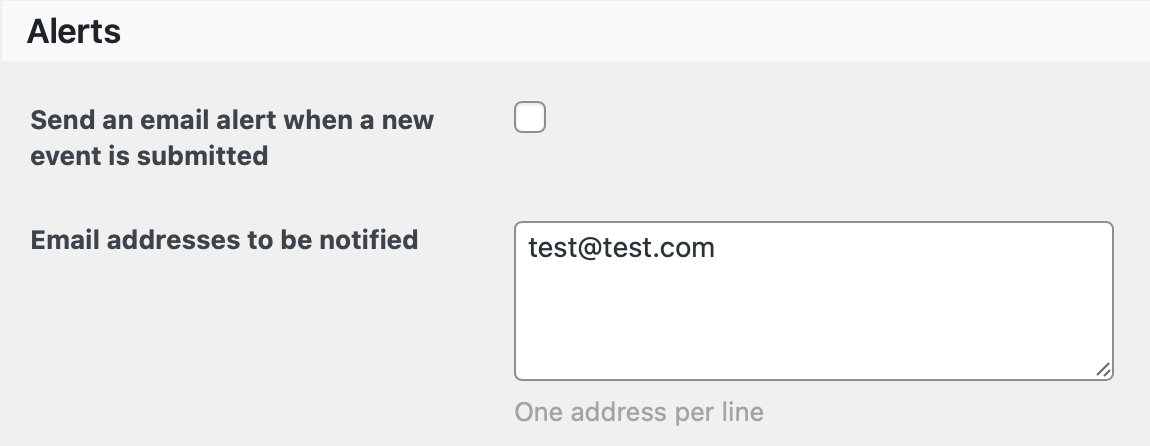
Decide if and where you’d like email alerts sent when there are new event submissions.
Members
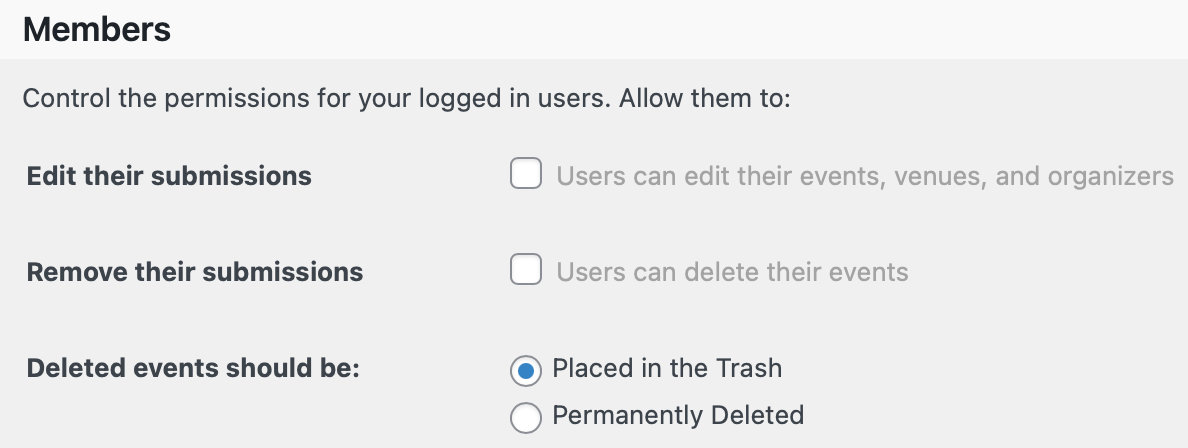
This controls the settings for your logged-in users. You can allow them to edit and remove their own submissions if you’d like.
My Events
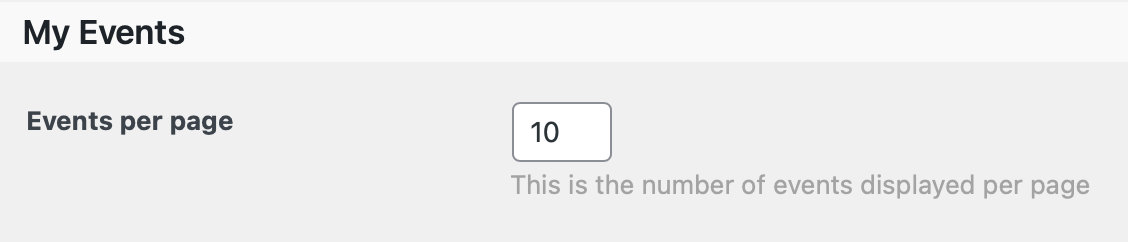
This is the number of events displayed on the page where users can see their own submitted events.
Access Control
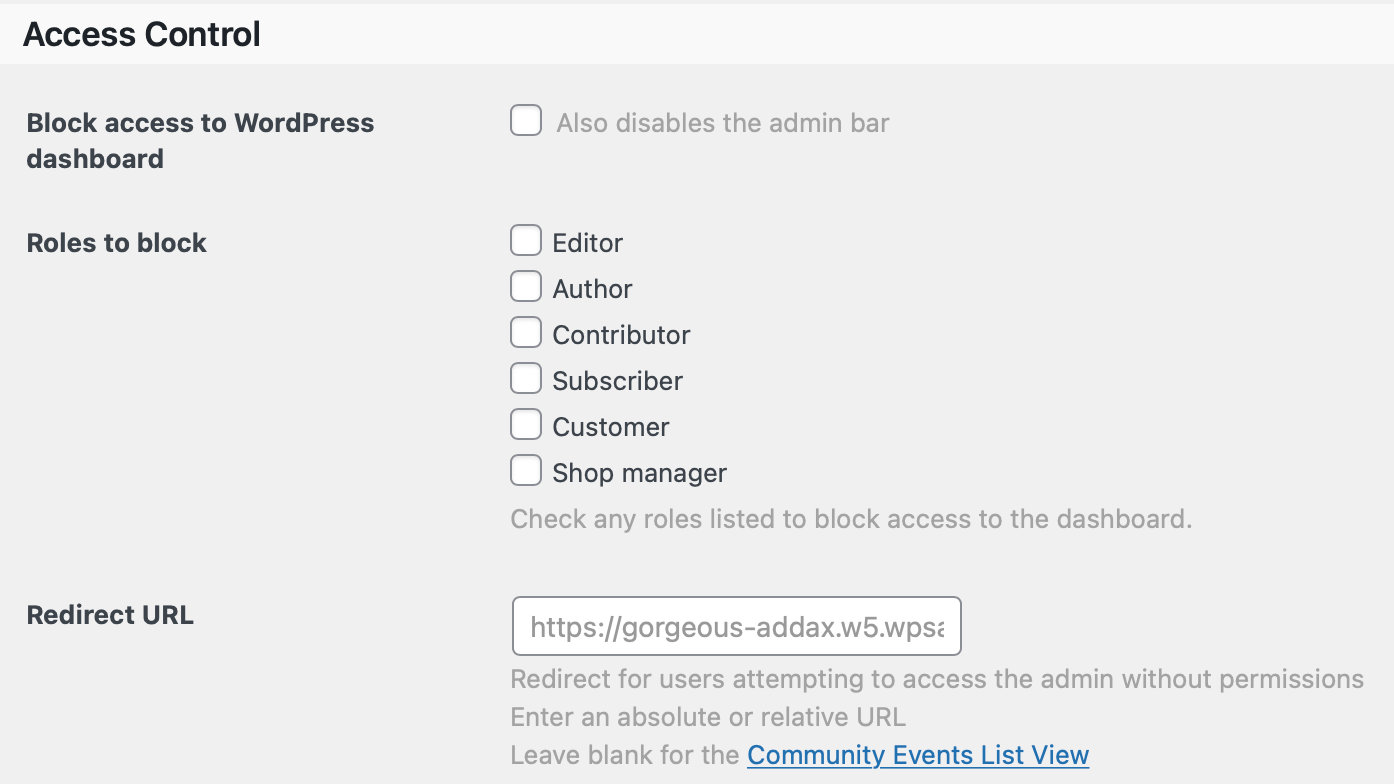
Choose which roles to block from accessing the Dashboard area and where to redirect them.
Form Defaults
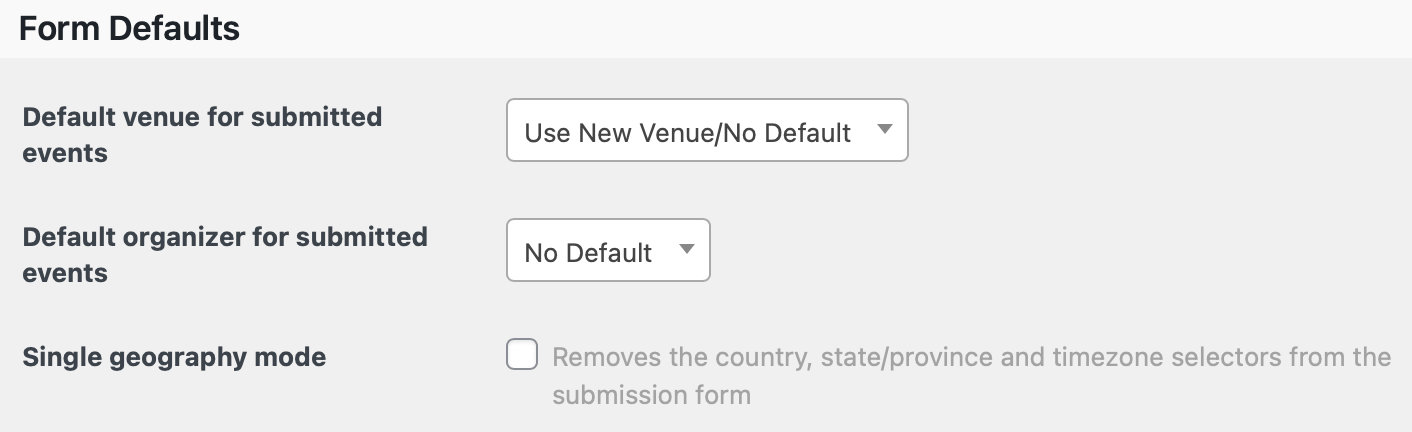
Select a default venue and/or organizer for your submissions (if you want), and remove country, state, and timezone if you’d like, too.
And that’s it for the settings! Now let’s take a look at the submission form.
Viewing the Community Events submission form
You can find the submission form at yoursite.com/events/community/add which will look something like this:
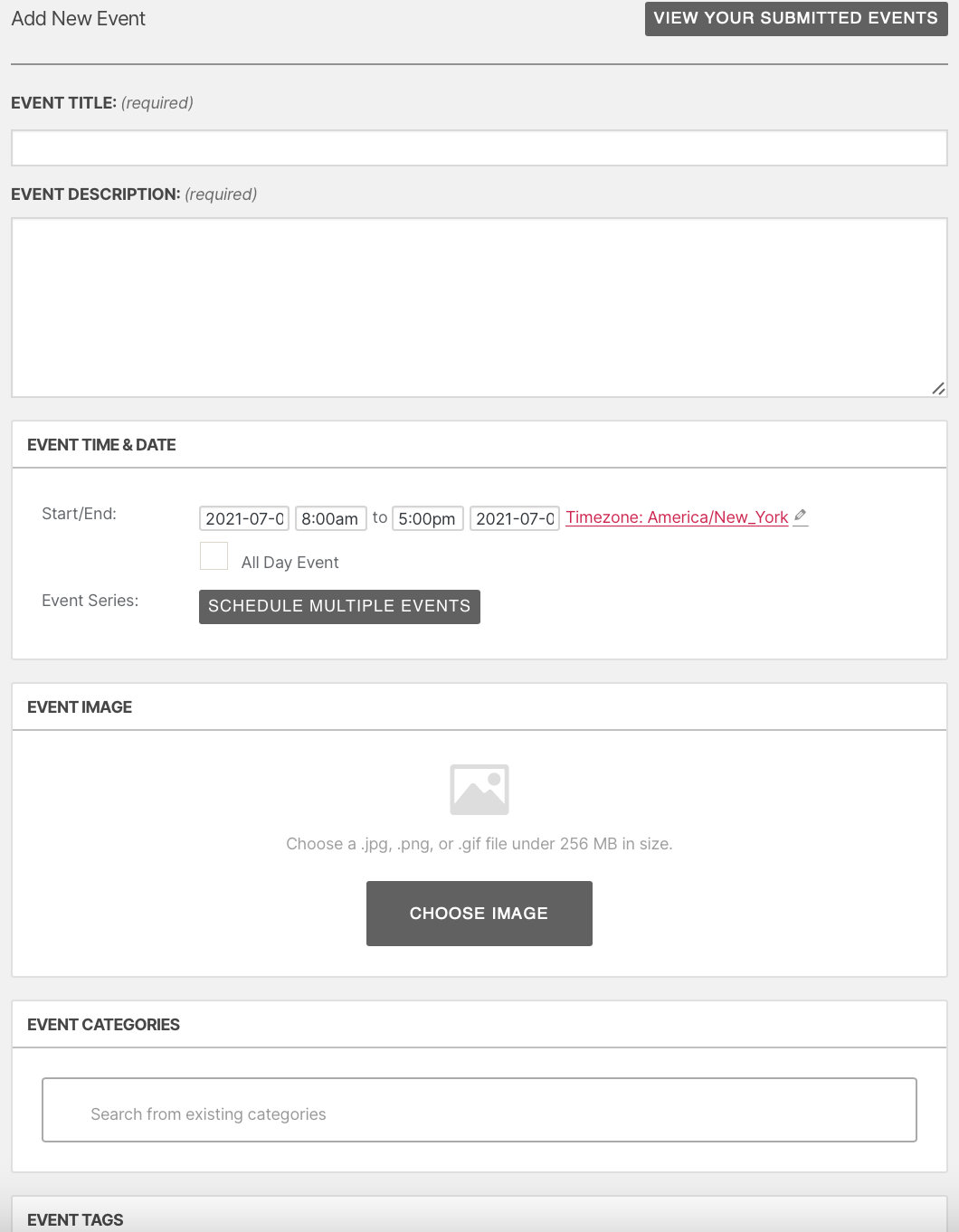
You’ll notice that at the top, you can click on View Your Submitted Events. Once clicked, you’ll be redirected to a list of all your user-submitted events. From that page, you can then view and edit all of your submissions from the front end.
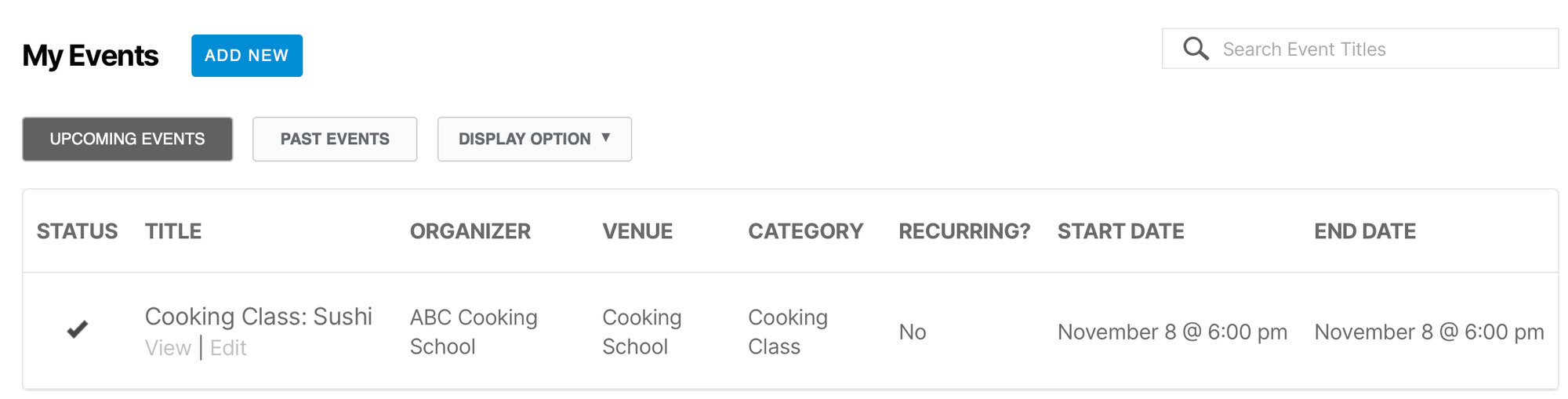
Customizing the events submission form
Depending on your theme, the appearance of your submission form may vary. If you find that your page needs a little TLC, you can use some CSS to specifically target your Community Events page. Once styled, you should be good to go.
If you’d like to further customize the page, you can create a template override of the Community Events file and create a new one in your theme. You can make modifications like removing any elements that you don’t need, or even rearranging the order of the required fields.
You could also use an extension for some additional functionality, like adding Google Maps to your submission form.
You’re ready to get user-submitted events!
Adding a submission form to your WordPress site is possible right out of the box with Community Events. Once you nail down your setting options, you’re ready to start accepting event submissions within minutes.
Want your event submitters to add tickets to their events? Our Community Tickets plugin adds that functionality seamlessly. Enable split payments so that you can share the profits between you and the event organizers. A win-win for everyone!