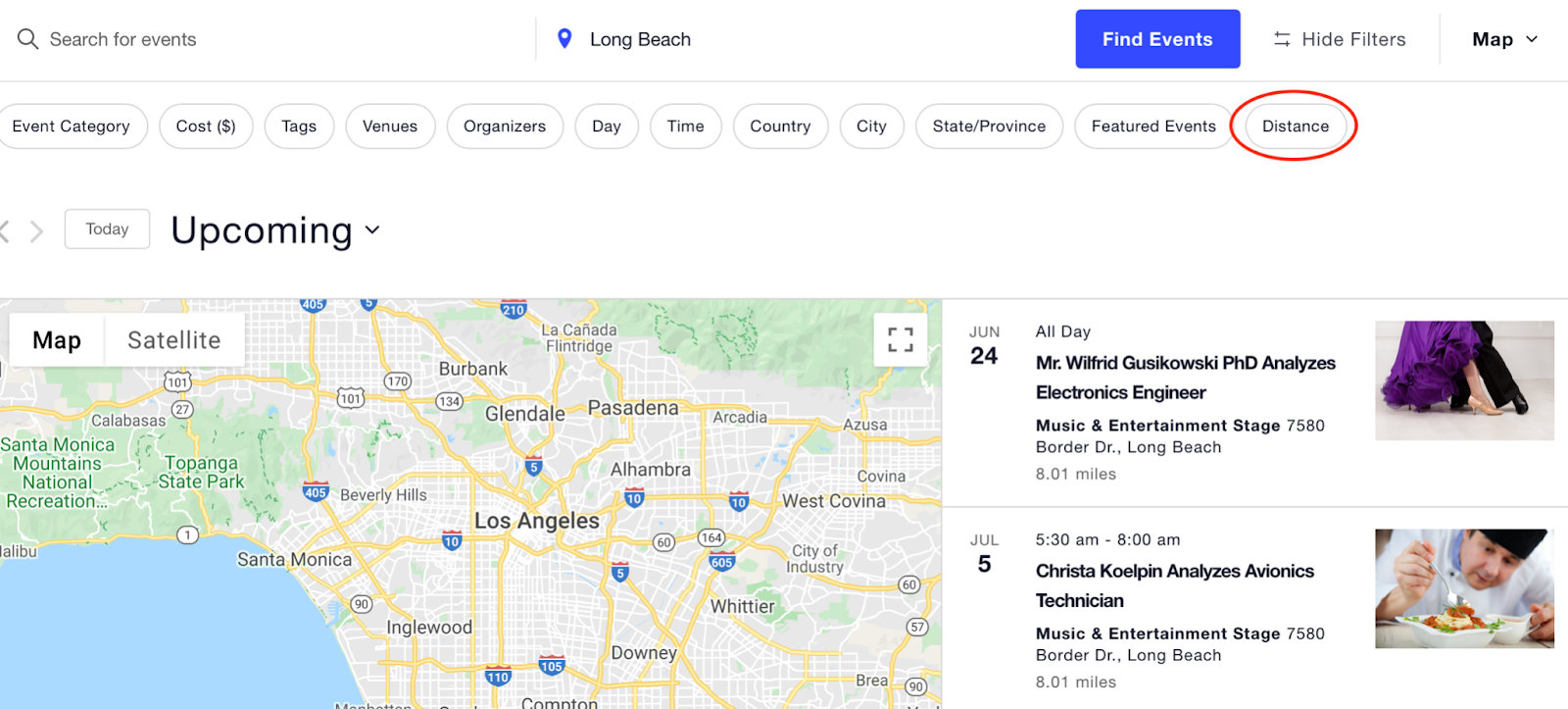How to Display Events on Google Maps
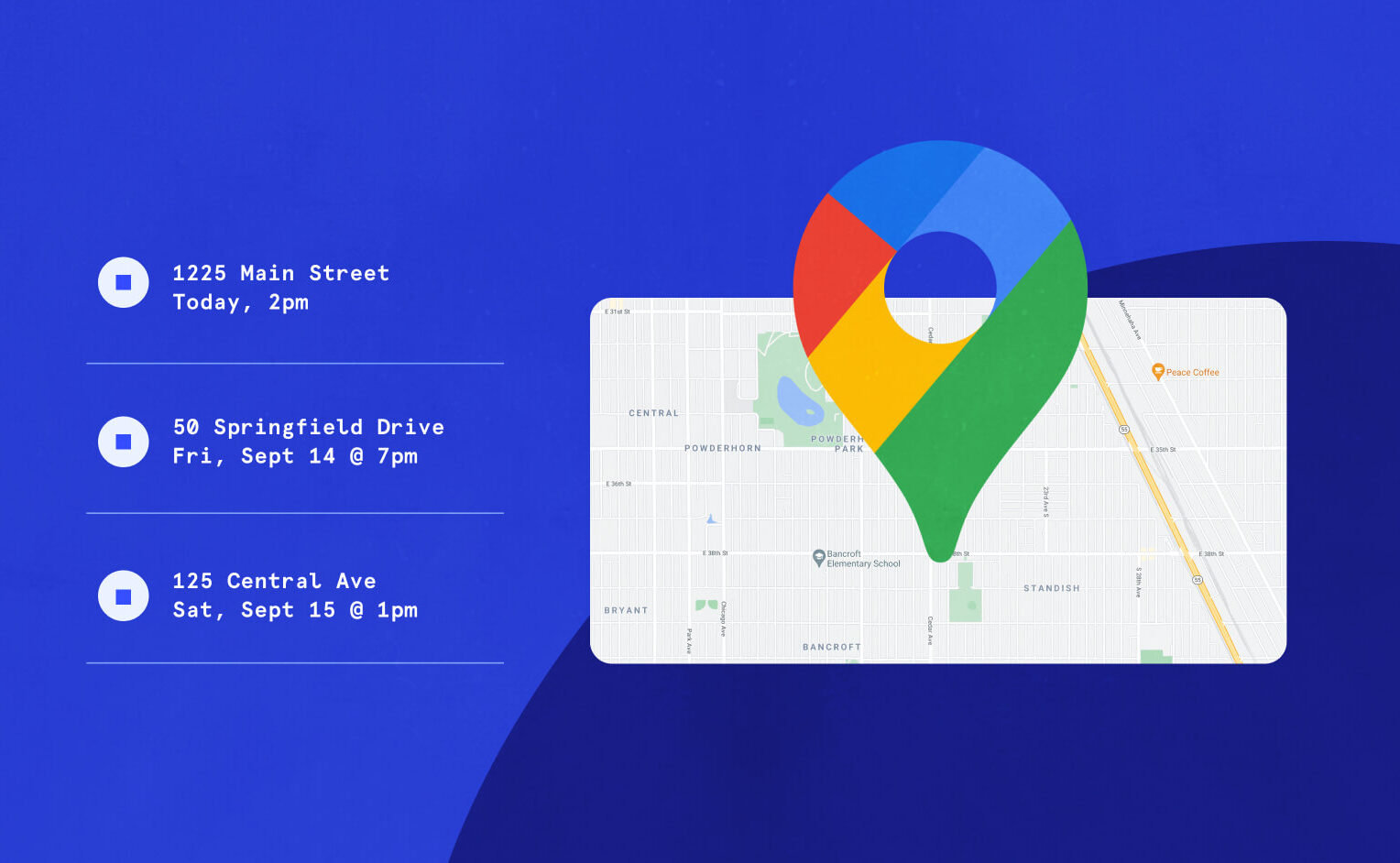
The first step to getting people to show up to your event: Make sure everybody knows where they’re going.
Google Maps can provide great visuals on your website to help attendees see where an event is located. Using maps can also clear up any confusion about finding your venue. Plus, there are lots of places you can embed Google Maps on your website—it’s a flexible way to highlight the location for all your events.
With The Events Calendar and Events Calendar Pro, you can easily show your calendar of events on a map. Below we’ll show you how to get set up.
Creating a custom Google Maps API key
Before you can access the map features included with Events Calendar Pro, we recommend creating a custom Google Maps API key. This will enable multiple venues in Map View and custom map pin options with the WordPress Customizer.
Our plugin comes with a default Google Maps API key, but it can’t do as much as the custom API key. With the default key, you’ll have access to a map on single event and venue pages, but all other functionality will be limited.
With a custom Google Maps API key, you’ll have access to a Location Search bar at the top of the page. Users can search by address, city, or other mappable location. Entering search terms in the Location Search brings up a zoomed in map with your filtered results.
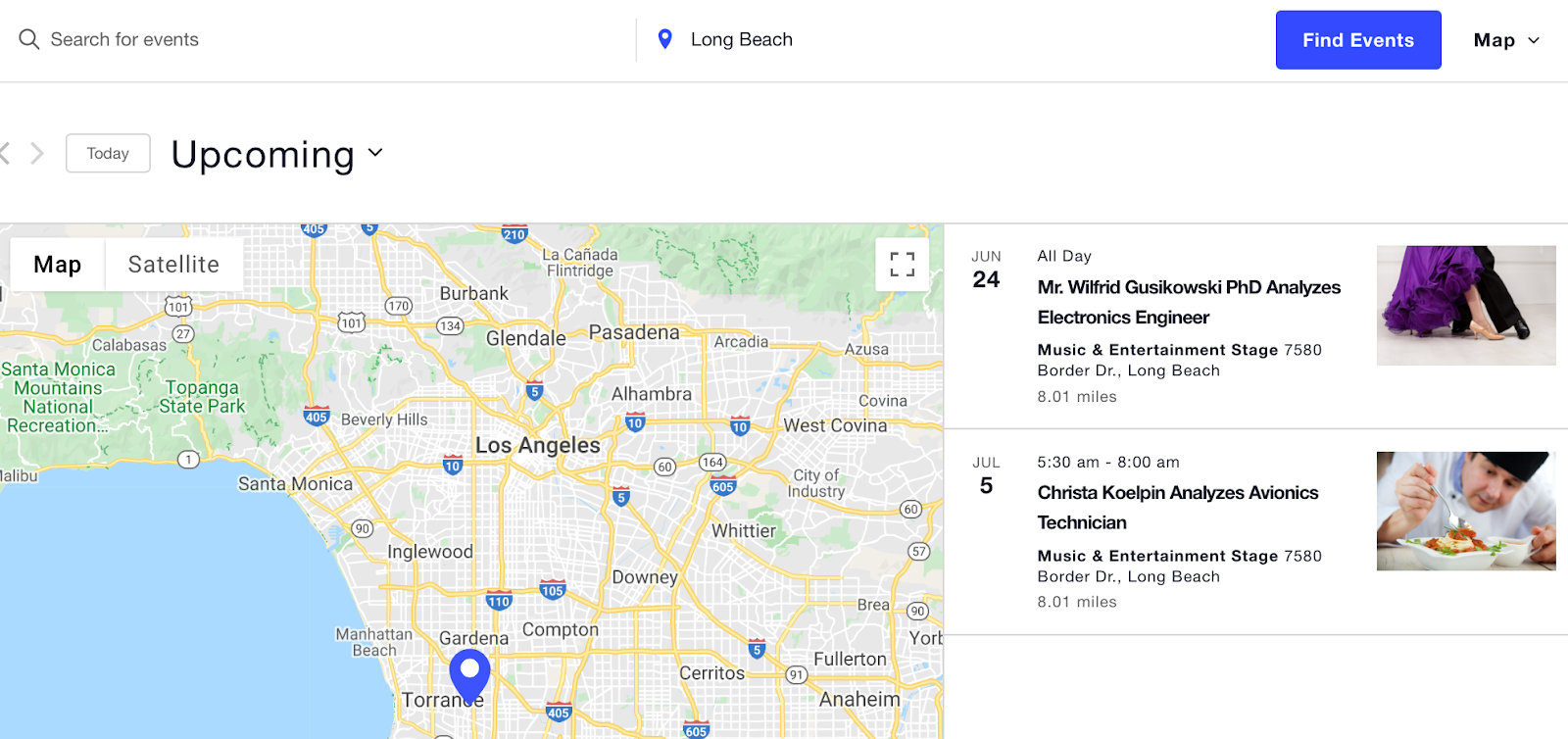
Customize your map settings
You can find the settings for your maps under Events Settings > General > Map Settings.
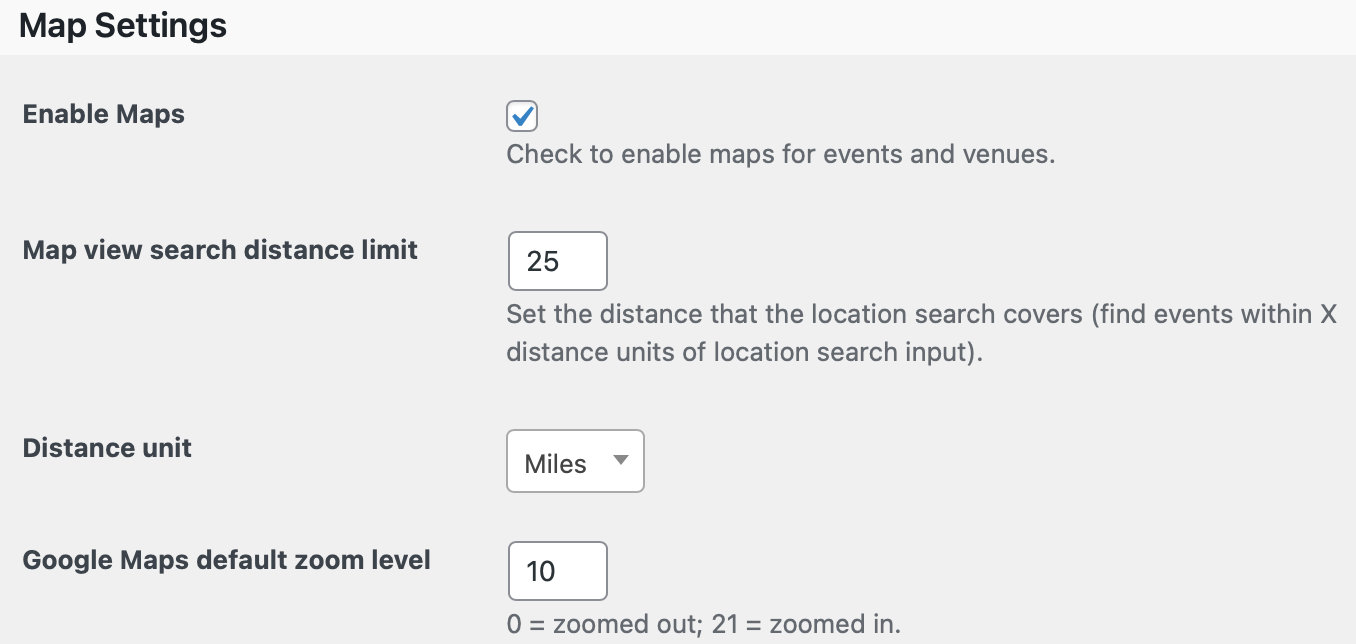
If you ever run into issues with Google Maps not displaying, visit these settings to make sure that you have Google Maps enabled. You’ll also find other important settings, like the map view search distance limit and Google Maps default zoom level.
Now let’s take a look at all the ways you can display Google Maps on your WordPress site.
Map view for the main events calendar
Embed a dynamic map right within your events calendar by setting map view as the default in Events Calendar Pro. This view shows an events list on one side of the calendar and a Google Map on the other side. The map automatically updates the location as users click on events.
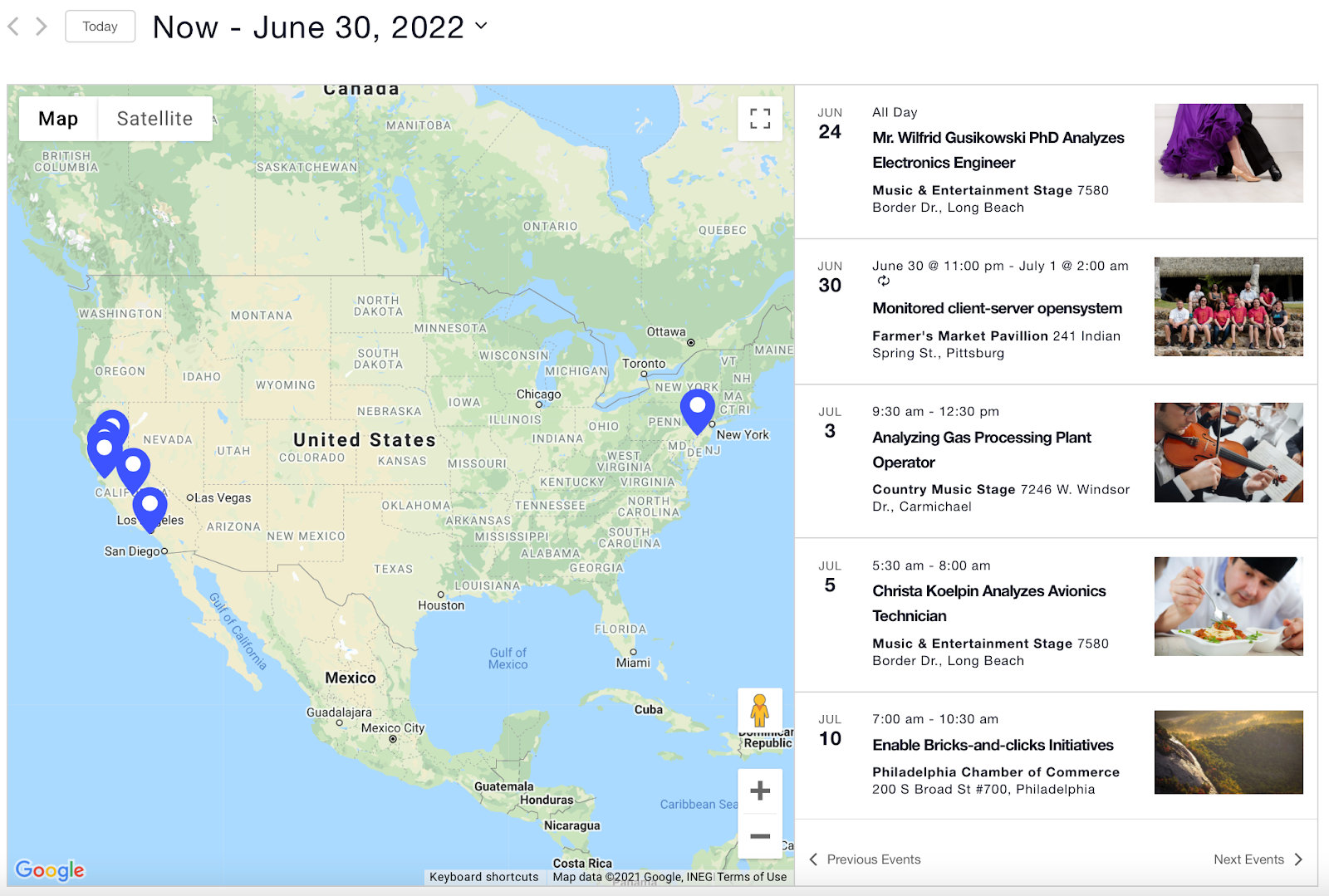
Enable this view under Events Settings > Display.
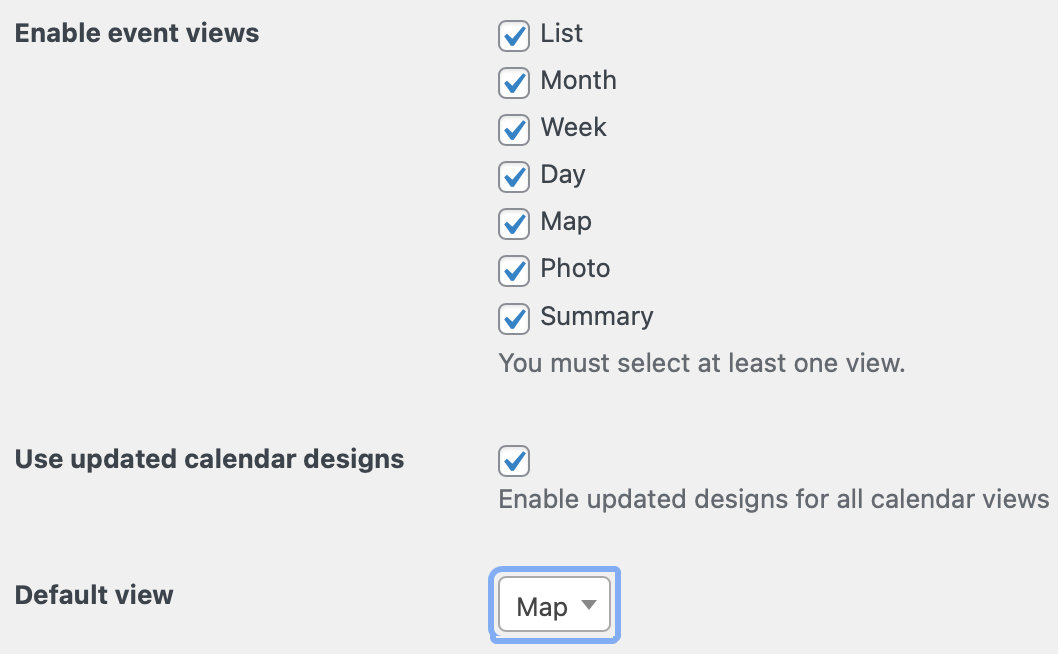
Note that only one venue displays in map view unless you create a custom Google Maps API key.
Single event page map view
Another place to show your event on Google Maps is the single event page. This embeds a map of the venue alongside other event details.
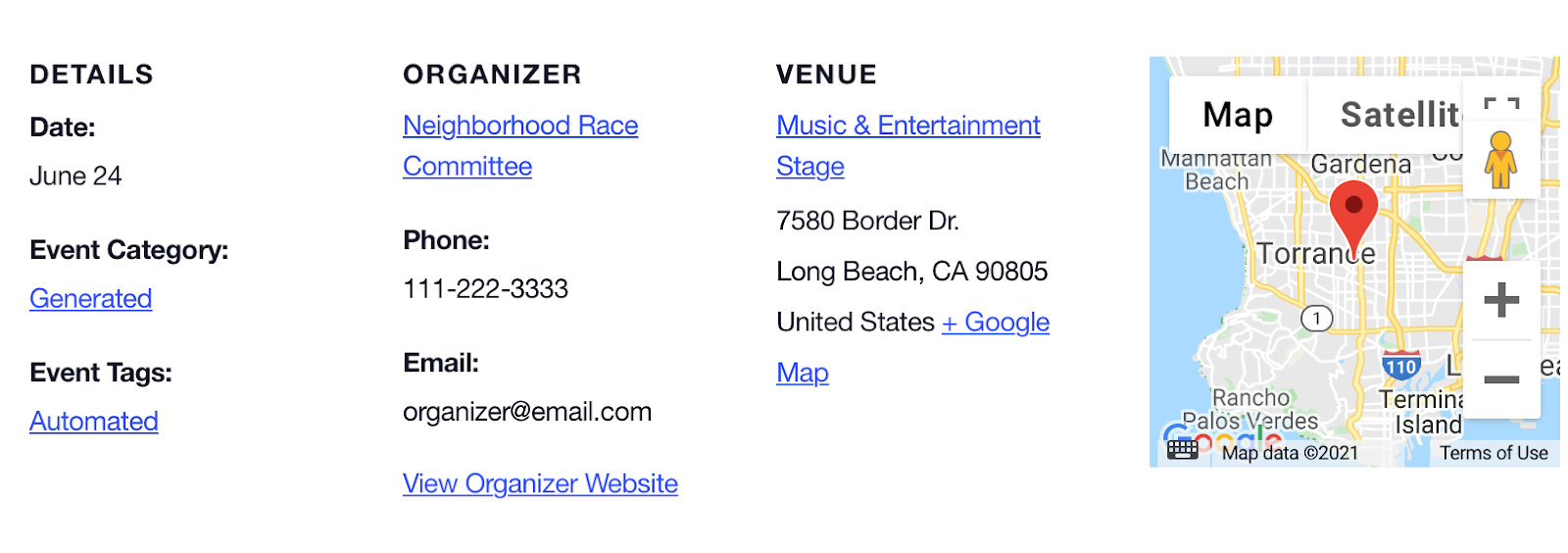
This view is a great option for avoiding the clutter of many map pins nearby.
Venue page map view
The last place where you can display an event map is on the venue page. This shows one map pin at the venue with all of the associated events listed underneath.

Using Google Maps with The Events Calendar
Adding Google Maps to different parts of your website can give your users a better browsing experience (and help them avoid getting lost along the way). Decide which map option (or options!) works best for you and leverage it to your advantage.
If allowing your users to search through your events is important to you, you may also want to add Filter Bar to your calendar for enhanced location search capabilities.
Filter Bar adds a Distance search filter to your Map View, so you can refine your search even further.