Events Calendar Pro Shortcodes Now Include Filter Bar
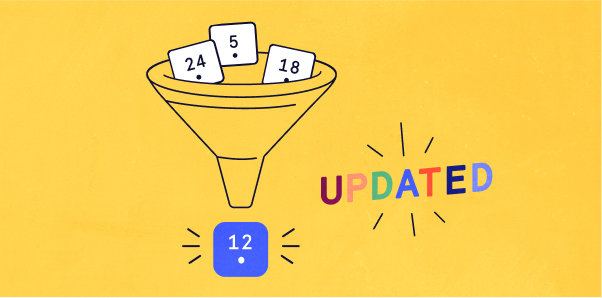
One of our most-requested customer features is the ability to use Filter Bar on other WordPress pages beyond the main calendar, and now it’s finally here!
With The Events Calendar, Events Calendar Pro, and Filter Bar, you can easily add Filter Bar to any WordPress page or post using our [tribe_events] shortcode.
Wait, what’s a shortcode?
A shortcode is a small piece of code that adds functionality to any WordPress page or post. In this case, our [tribe_events] shortcode can add different calendar views to different places across your site.
You can specify the information that displays with the shortcode, like the event category, a keyword, or a tag. Read all about our embed shortcodes in our Knowledgebase.
Filter Bar 101
Our Filter Bar plugin allows your users to search for calendar events by category, tag, venue, organizer, day of the week, time of day, and price. This makes it easy for your audience to comb through events and find what they’re looking for.

You can also add custom fields, allowing users to filter events by any parameter you’d like.
Putting Filter Bar and shortcodes together
By harnessing the power of shortcodes with Filter Bar, it all comes together to make a super customized calendar and a better user experience for your users.
To get started, all you need to do is add the Filter Bar attribute to the [tribe_events] shortcode.
The shortcode will look something like this:
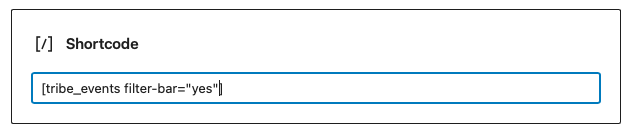
Which will end up looking like this:
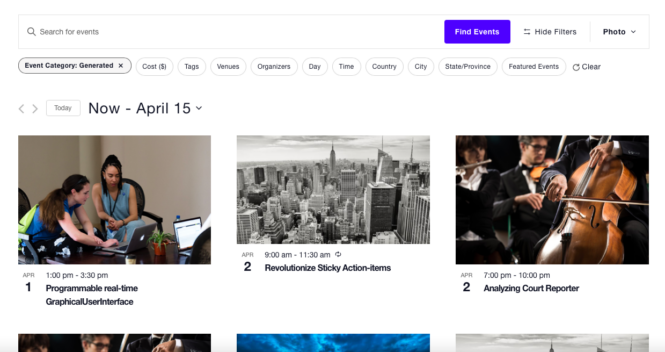
You can also add a view attribute to your shortcode, which lets you set how your calendar displays (i.e. List, Month, Photo, Week, Day, or Map view). The example above uses view="photo" in the shortcode to display photo view. Always make sure that you use those straight quotes (“), instead of the curly quotes so all of your attributes display exactly the way you want.
Lastly, any settings that you configure for Filter Bar under Events Settings > Filters will be used when you embed your calendar using a shortcode. Read more about configuring Filter Bar here.
Wrapping up
Now that you know the basics, start adding filter bar to your calendar across your site with shortcodes. If you have questions or run into trouble, feel free to reach out!