Best Ways to Highlight Public Library Events on a WordPress Site
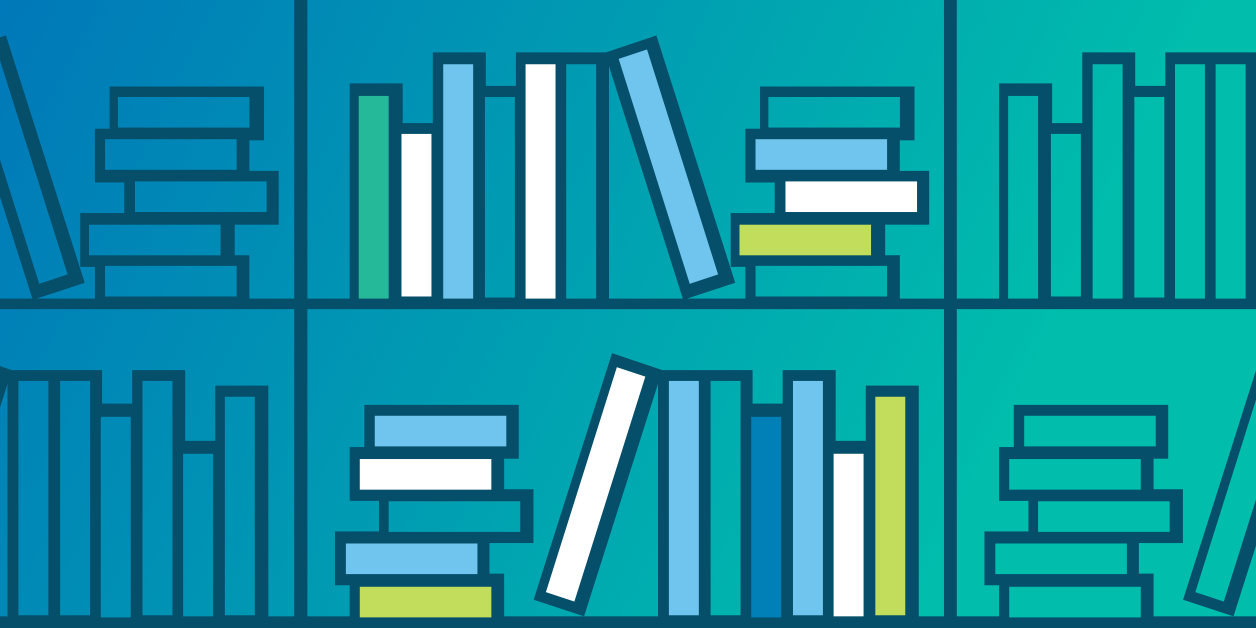
Learn how to use calendar customizations to highlight local events and programs at your public library.
Public libraries are a hot spot for all kinds of community events. There are book clubs, kids’ storytimes, library board meetings, you name it. Chances are, your local library depends on an online events calendar to organize and promote all of its many events across different categories.
But things get tricky when it comes to quickly connecting people to the library programs and events they want. Your event calendar can quickly become overwhelming. Imagine sifting through every arts and crafts night, author visit, and book sale when you’re just trying to find the date of the next board meeting.
As the keeper of the library events calendar, you can make it easier for visitors to find the events they want by using calendar customizations. The Sauk City Public Library is one library that uses simple but effective calendar customizations to help visitors find exactly what they’re looking for in a flash.
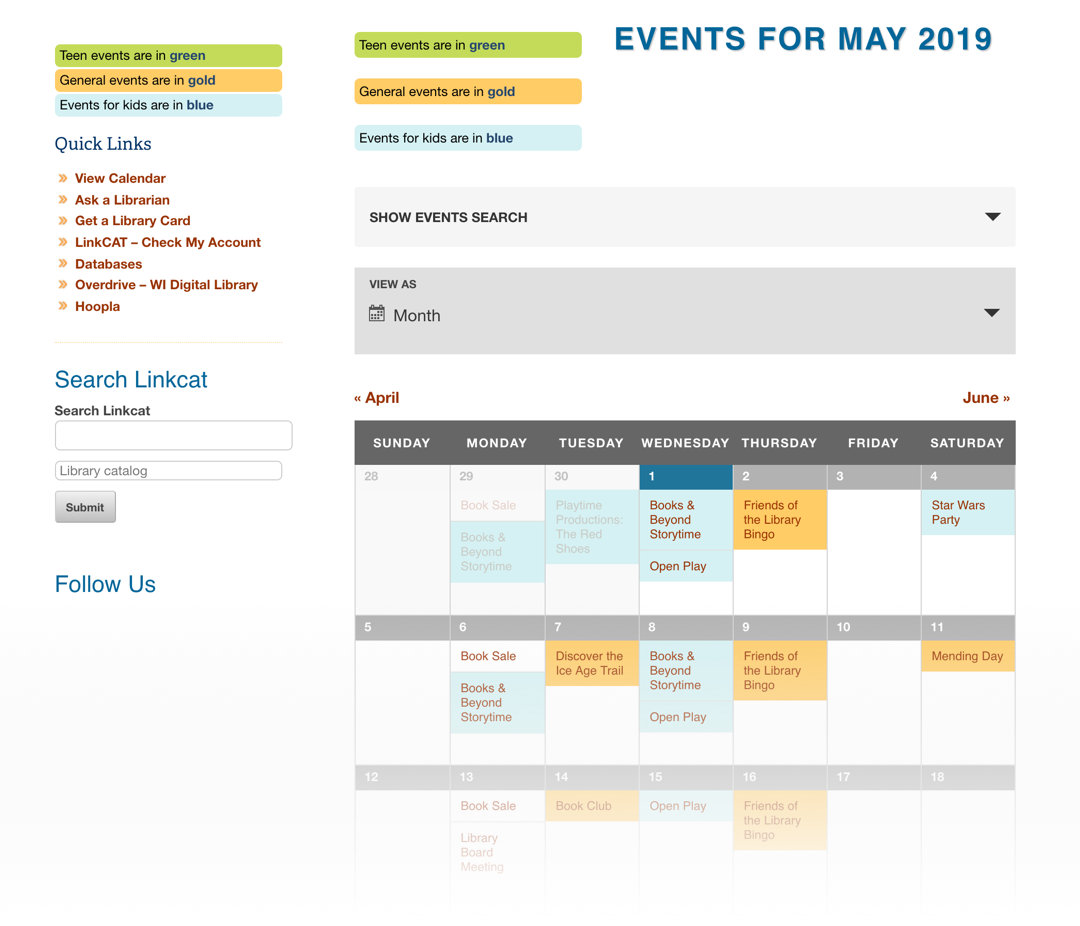
Whether your own events calendar features storytimes or rock concerts, anyone can use these tactics.
Color Code Event Categories for Easy Scanning
Color coding is your friend when it comes to organizing an overflowing events calendar. Channel your inner Bob Ross and treat your events calendar like a canvas of color.
Sauk City Public Library’s simple system of color-coding makes it easy for visitors to take a quick glance. Look at the monthly calendar and how easy it is to identify different types of events.
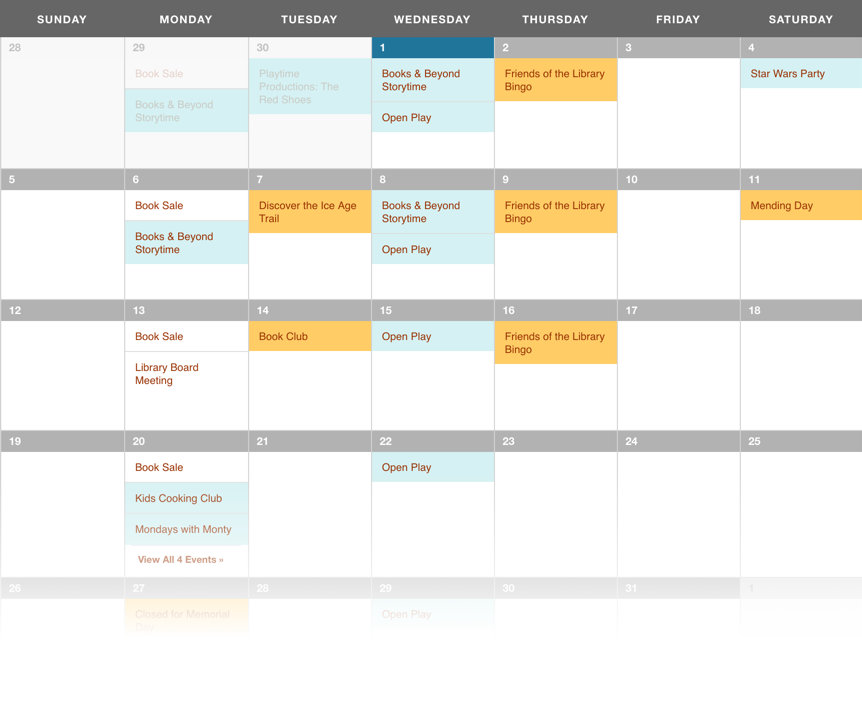
If you’re already using an online calendar tool like The Events Calendar for WordPress sites, then you can create background colors to correlate with event categories using the Category Colors extension.
Feature Important Event Details Front and Center
When you click on one of the Sauk City Public Library’s events, you’re taken to an event details page that starts with the most important info. There’s the date, time, and—bonus!—a link to other events in the series, if the event or program is recurring.
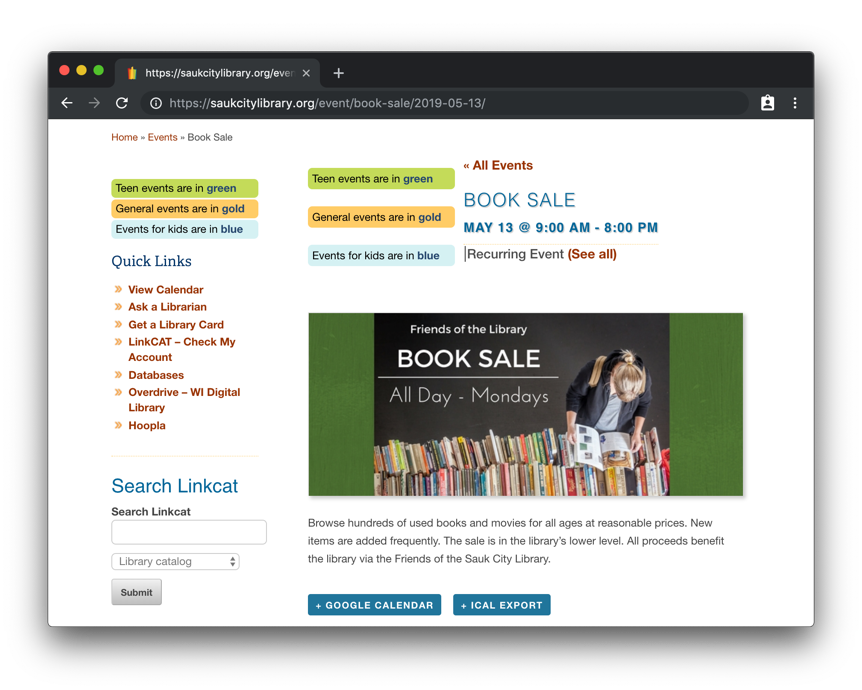
This customization is a nice touch that makes it easy for visitors to access other dates for their favorite recurring events. So, if you can’t make it to the book sale on March 11, you can click on “See all” to find out when the next book sale is scheduled.
Pro tip: Wish you could add additional information about your event, like who the event is for? With Events Calendar Pro, you can create custom fields to display extra context.
Feature Specific Events to Call Them Out
Some events might hold greater weight than others. Let’s say, for example, that the biggest fundraiser of the year is coming up and it needs to grab attention. Featuring the event can be an effective way to make it stand out from the rest of the pack.
A busy calendar can bury important events…
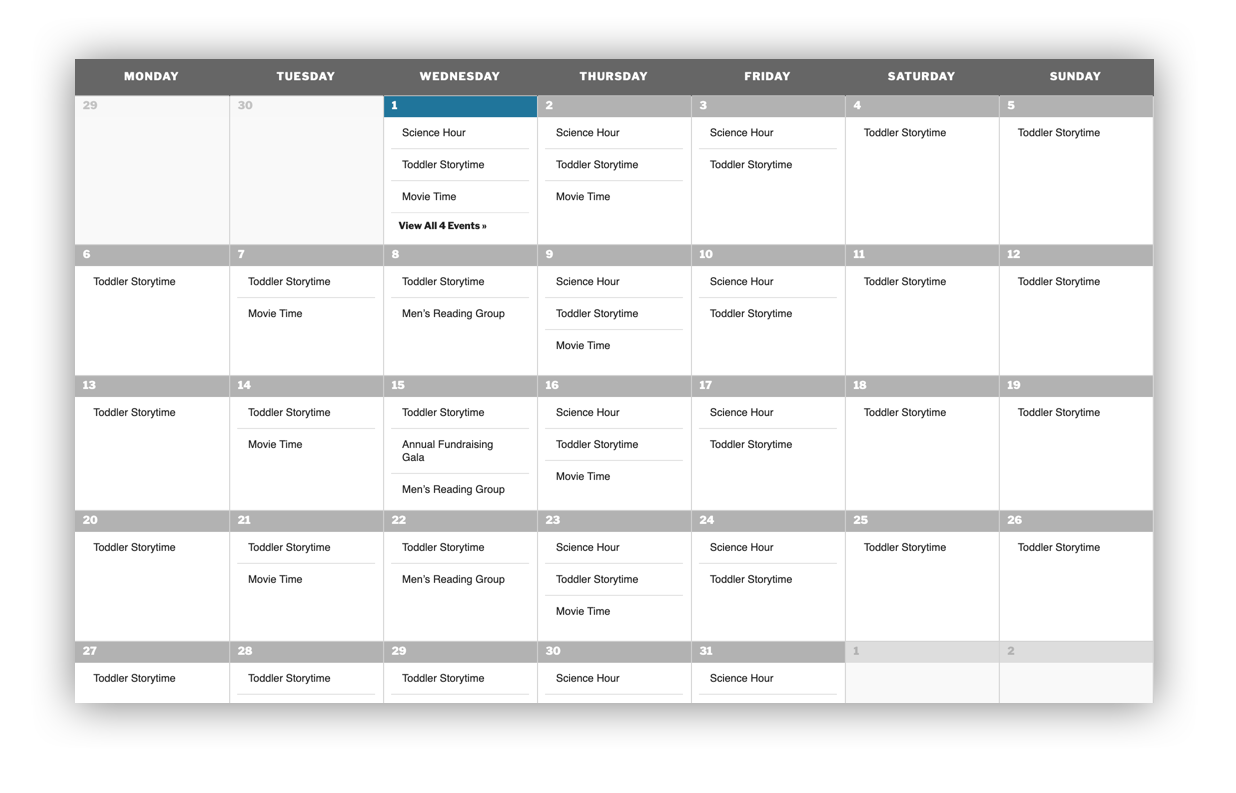
..but featuring events are easier to spot:
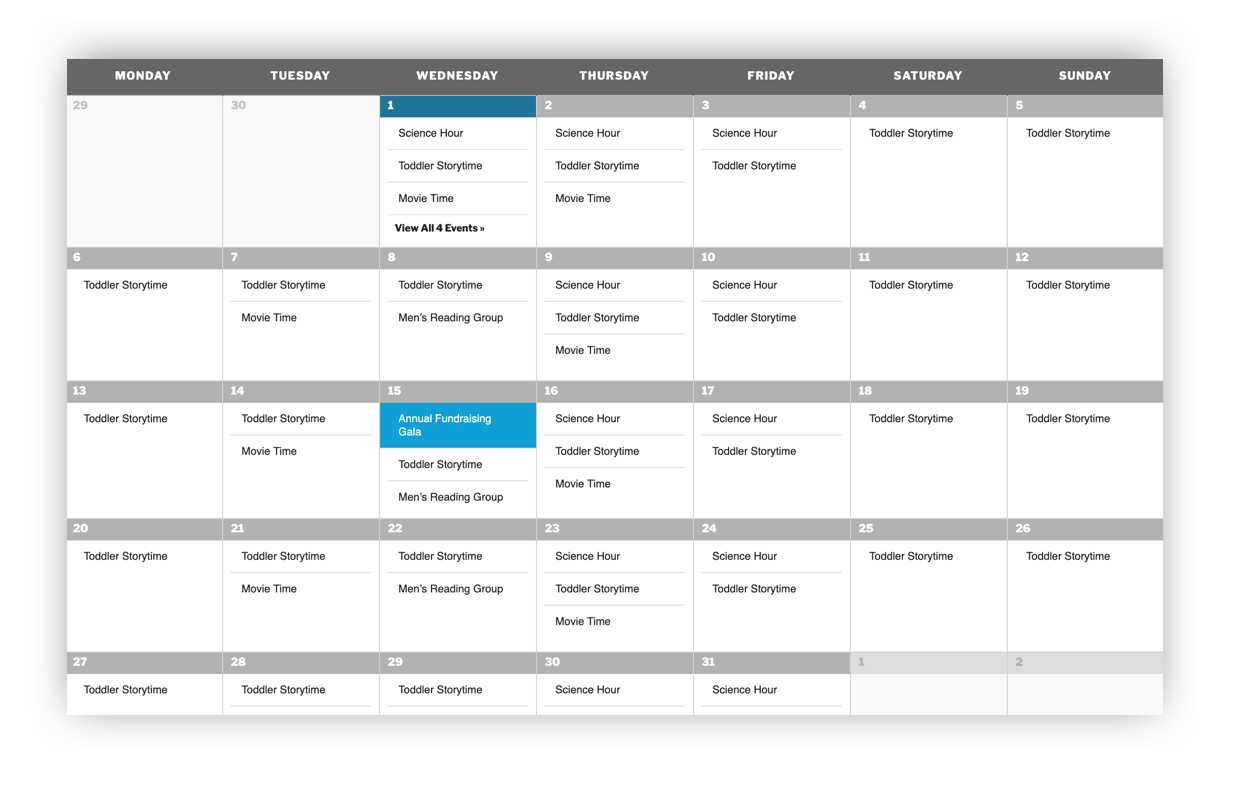
The Events Calendar includes the ability to feature events right out of the box. Leveraging that sort of feature can make the difference between missing and spotting key events.
Allow visitors to filter events
Aside from featuring events, another method to make events discoverable is to let visitors choose which events to display. Providing filters puts the focus on specific types of events rather than the whole kit and caboodle.
This is the same thing Amazon is effective at doing to make their huge catalog of products easier to find exactly what you need.
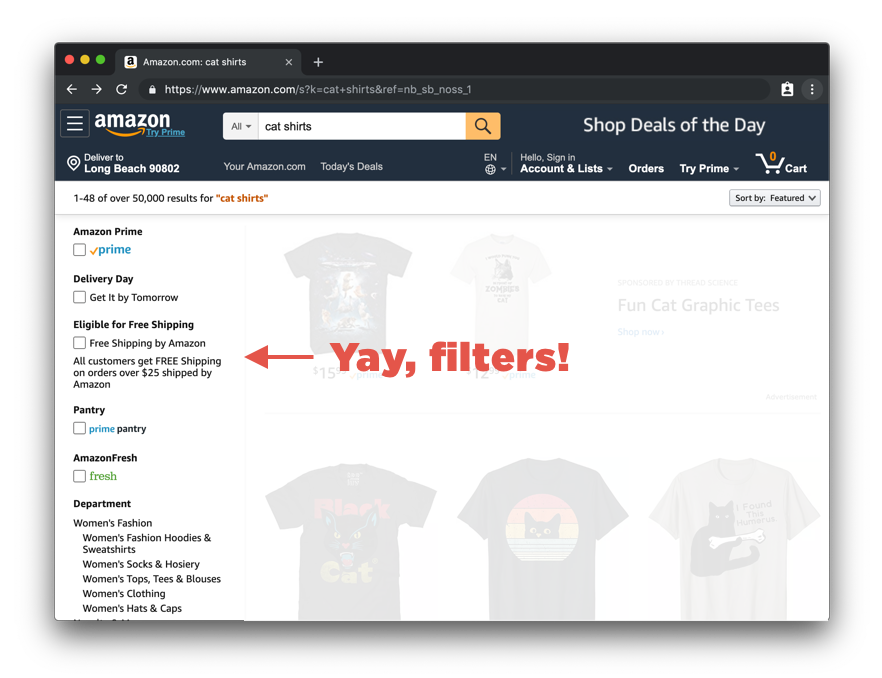
The same holds true for a calendar. The Filter Bar add-on for The Events Calendar is an example of a quick way to integrate filters into an online calendar for WordPress.
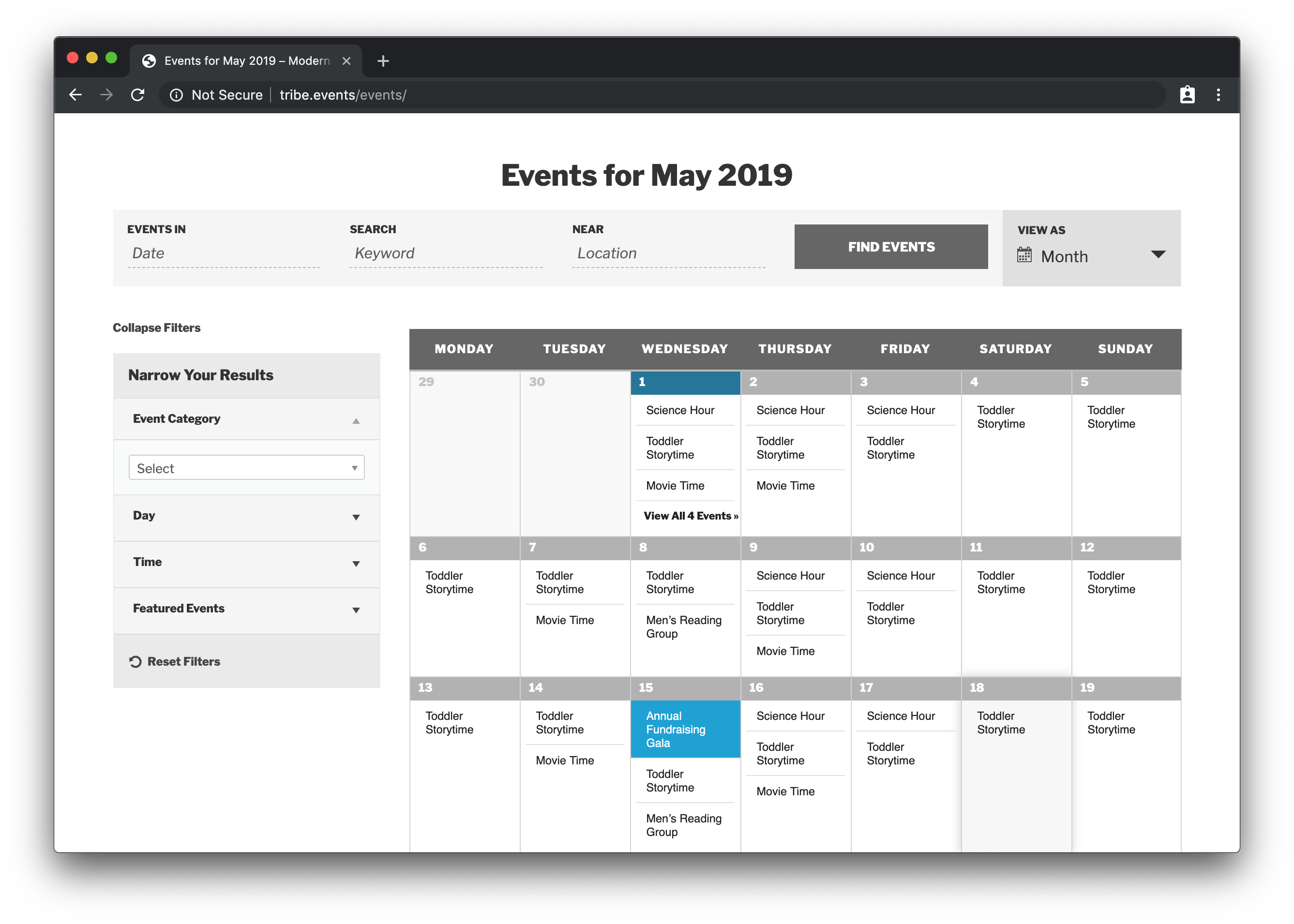
Keep on Customizin’ to Help Visitors Find Library Programs
Use the tips above to get started today with event calendar customization. When you’re ready to take your customization skills to the next level, you can write your own CSS for events. Or, try to incorporate powerful plugins. There are lots of ways to increase your event promotion and ticketing capabilities!
For more event marketing tips and the latest news from The Events Calendar, sign up for our monthly newsletter.