Events Calendar Pro 2.0: A First Look at Recurring Events
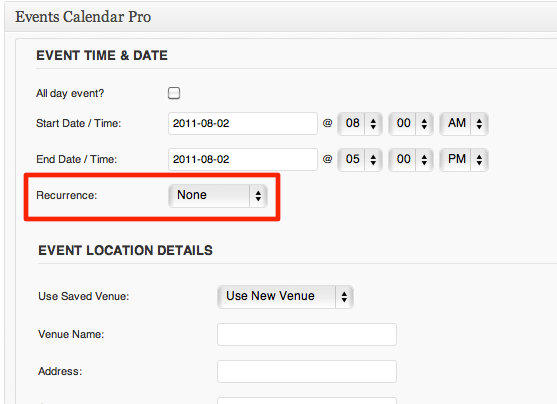
One of the biggest highlights of the upcoming Events Calendar Pro 2.0 has to be its inclusion of recurring events — hands down the most requested feature by our users, recurring events will save site administrators the effort of having to set repeat events up one at a time.
After the jump, you’ll find a more detailed overview of what recurrence has to offer, featuring some of the first-ever screenshots of it’s backend & frontend functionality. Enjoy.
The Backend
At it’s core, Events Calendar Pro 2.0 is the same calendar plugin you’ve been using all along: with frontend grid and list views and a backend that treats events as a custom post type, you’re not going to notice any signs of the recurrence functionality until you jump into the event creation page. Scroll down below the title, below the entry body text field and to the section titled “Events Calendar Pro.” Notice that while start date/time and location details remain unchanged from earlier builds, there is now a 4th option in the first section: a recurrence dropdown.
To make things as easy as possible on users, we’ve built our recurrence to function very similar to other popular calendar tools like iCal or Google Calendar; if you’ve used either of those, picking up recurrence on our system will be a breeze.
Hitting the dropdown, you’ll see 6 options:
- None (the default; treats the event as a stand-alone event)
- Every Day (daily recurrence)
- Every Week (weekly recurrence)
- Every Month (monthly recurrence)
- Every Year (yearly recurrence)
- Custom (a custom recurrence setting where you can configure the specifics of a unique daily, weekly, monthly or yearly event schedule)
The standard fields (every day, week, etc) are straightforward in what they allow you to customize. The “custom” offering, meanwhile, goes a bit more in depth and is more flexible based on what you’re going for.
All recurrence options can be set to end “On” a fixed date or “After” a set number of recurrences. You will have to pick one of these options for all recurring events before they’re able to be published.
Once recurring events have been published, a “Yes” appears to their left in the newly-added “Recurring?” column on the broader events list found on your site’s backend.
If you modify the details of a recurring event and fail to carry those modifications over to the other events in that series, your once-recurrent event will now be broken out from the broader group and indicated by a “No” in this column. You’ll know when this is happening: after modifying event details on backend (in the case of the example used in the screenshots, changing the title), you’ll be prompted upon saving with a pop-up.
If you select “Future Events”, it will keep your post the broader recurrence series and will make the requested modifications to both this and all those that come after it. If you select “Only This Event,” your post will be broken out from the broader from the recurrence and the changes you’d just made will only reflect in this specific entry.
Any event that says the “No” under the recurrence column is considered a stand-alone event in the system.
The Front end
Recurring events have also been designed to appear different from their stand-alone counterparts on the site’s frontend. In grid view, they span the dates they should much like a multiday stand alone event.
When you click into any instance of a recurrence on the frontend, you’ll see a new section amidst the event details called “Schedule.” This shows exactly what kind of recurrence the user is looking at, how frequently it occurs and when it will end. For example, in the screenshot below, we’re seeing that this particular rock & roll festival is occurring every week, 4 days a week, for 15 weeks.
There’s also a “See All” button. Clicking that takes readers into a mini-loop of content that much like a category, displays only events from this particular recurrence set. If frontend users wish to, they can import this into iCal or Google Calendar using the button found at the bottom of the loop.
While recurrence is by no means a trivial task, we’ve aimed to implement it here in such a way that it doesn’t confuse or complicate the process existing ECP users are familiar with. While the plugin itself is still being worked on and some of the terminology seen in the screenshots above may change, what you’re looking at is the architecture that will make up our next major build of Events Calendar Pro.
We’ll have more on ECP 2.0 and specifics about more of the features included over the coming weeks. If there’s anything specific you’re interested in hearing about or have questions on the material covered above, drop us a note in the comments. We’d love to hear from you. You can also sign up for our newsletter below to stay updated on all the latest & greatest.
And one last point: if you’re interested in seeing a short screencast walking through the features we just reviewed in this post, check out our Facebook page, where we’ve just posted one earlier today. Enjoy!