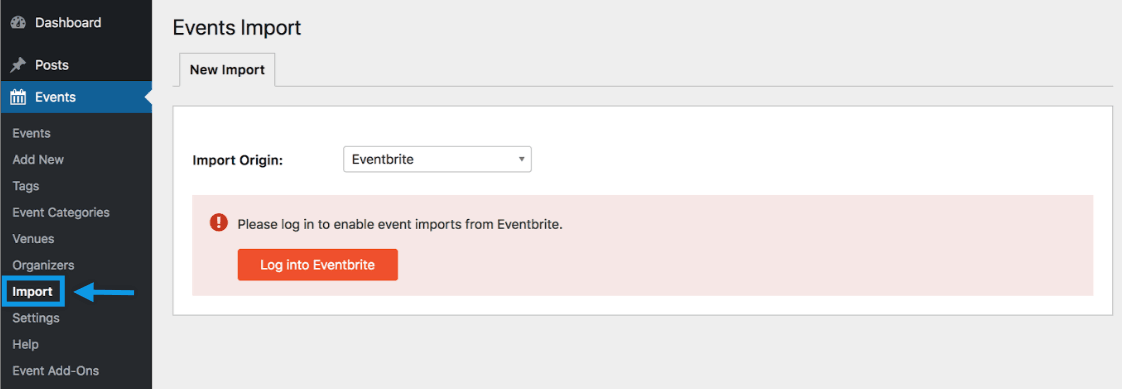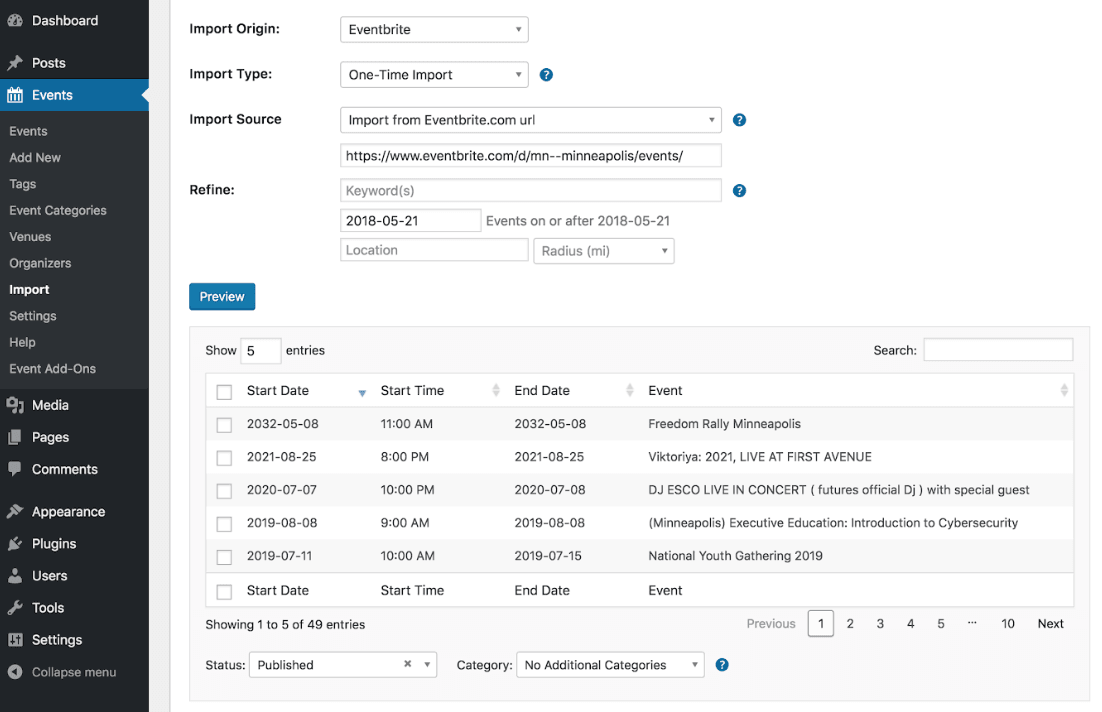Eventbrite Tickets: New & Improved Features!
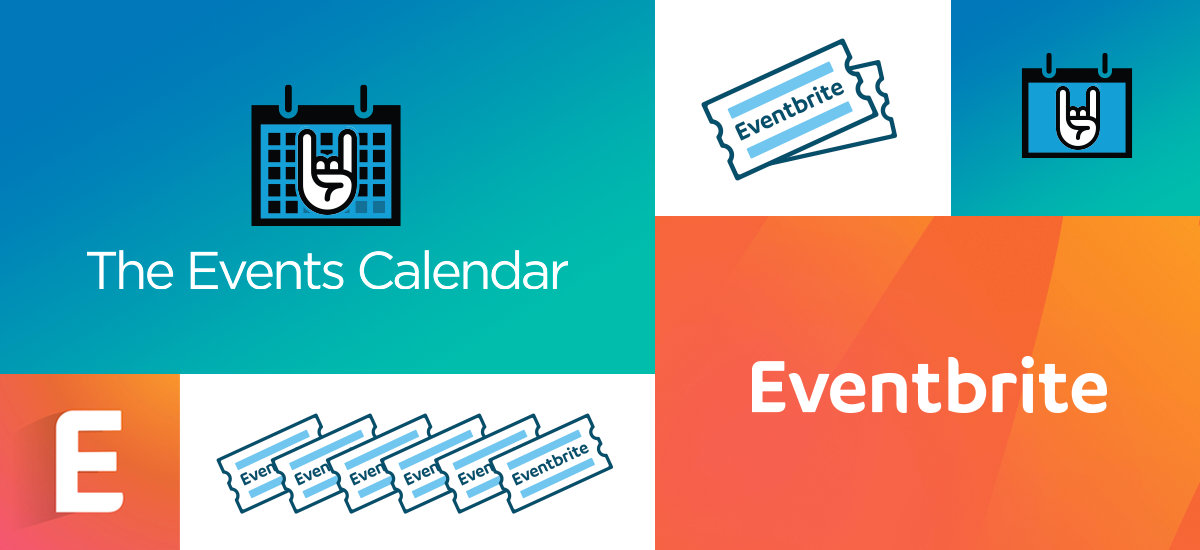
The Eventbrite Tickets plugin you know and love just got a major update that includes a number of significant new features.
Before we jump into all the features we added in version 4.5, there’s one super important thing to note:
Eventbrite.com imports have moved from the old Legacy Imports section to the regular Imports section of your admin.
You’ll find this screen in your admin under Events → Import
By moving all import functionality to one central location, setting up new imports will be a smooth, straightforward process.
New Features and Functionality
Now onto the fun stuff—all the new features and functionality we’ve added to Eventbrite Tickets!
Schedule Imports Automatically
Importing events from Eventbrite.com is now a whole lot easier in version 4.5. Scheduled imports keep your calendar full of new events. At the same time, you can fetch updates to previously-imported events so your WordPress calendar stays in sync with any changes made on Eventbrite.com.
Import by Location
Want to fill your calendar with local events? No problem! Simply input the Eventbrite.com location search URL to import events based on geographical location.
Remember those scheduled imports we just mentioned? You can configure them so your site regularly pulls in new events in your area.
Focus on Favorite Organizers
In addition to location-based imports, you can also add events from specific Eventbrite.com organizer profiles.
Pick your favorite, grab their organizer profile URL, and pop it into your Import dashboard. Boom! Now you’ve got an online calendar full of awesome events.
Preview Imports
As you start taking advantage of our new Eventbrite.com import features, you might be wondering what happens when you only want to import some of the events that are fetched instead of all of them.
That’s where the new Preview button comes into play. Before the import runs, you’ll have a chance to preview the events and make sure they’re really the ones you want to add to your calendar. Go ahead and cherry pick to your heart’s content.
Assign Categories and Status
Categories are powerful for organizing events on your WordPress calendar. Whether you’re running scheduled imports or doing a one-time manual import, you’ll now have the option to apply a category to all events as they’re added to your calendar.
The same goes for publishing status. For even more control over which events are published on your calendar, you can set them to Pending Review. If you already know they’re good to go, you can set them to Publish so that they’re publicly visible on your calendar as soon as they’re imported.
Manage Event Updates
Version 4.5 introduces Event Update Authority, a useful setting to manage how changes are applied during the import process.
Let’s say you have a scheduled import to pull in new events from a specific Eventbrite.com organizer on a weekly basis. What happens when they make changes to an event you’ve already published on your calendar?
With Event Update Authority, you get to decide if (and how) any changes are applied to your site.
Get Eventbrite Tickets 4.5 Now
If you haven’t updated to version 4.5 yet, check it out now by updating from your WordPress admin or by manually downloading it from your My Account > Downloads page.