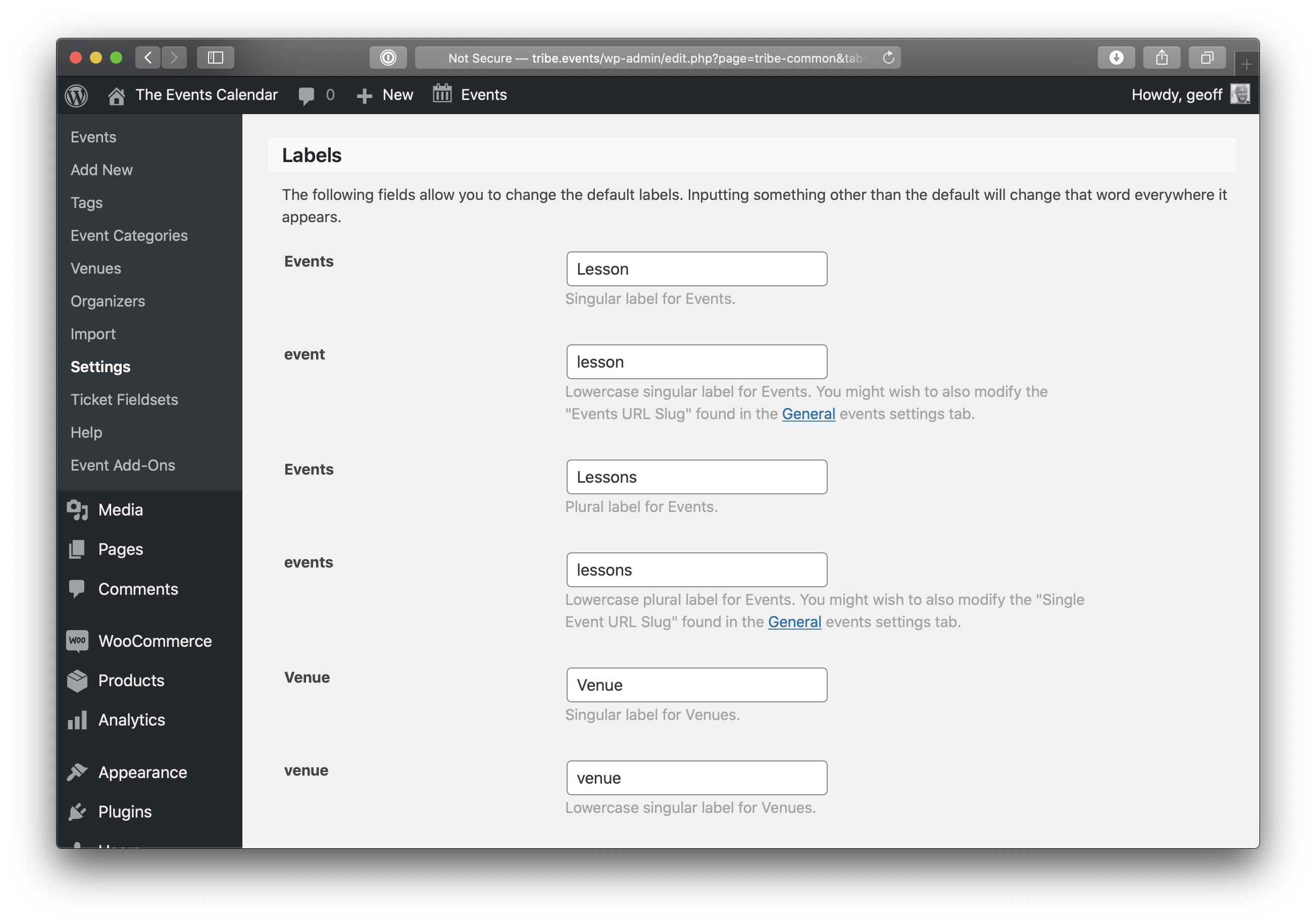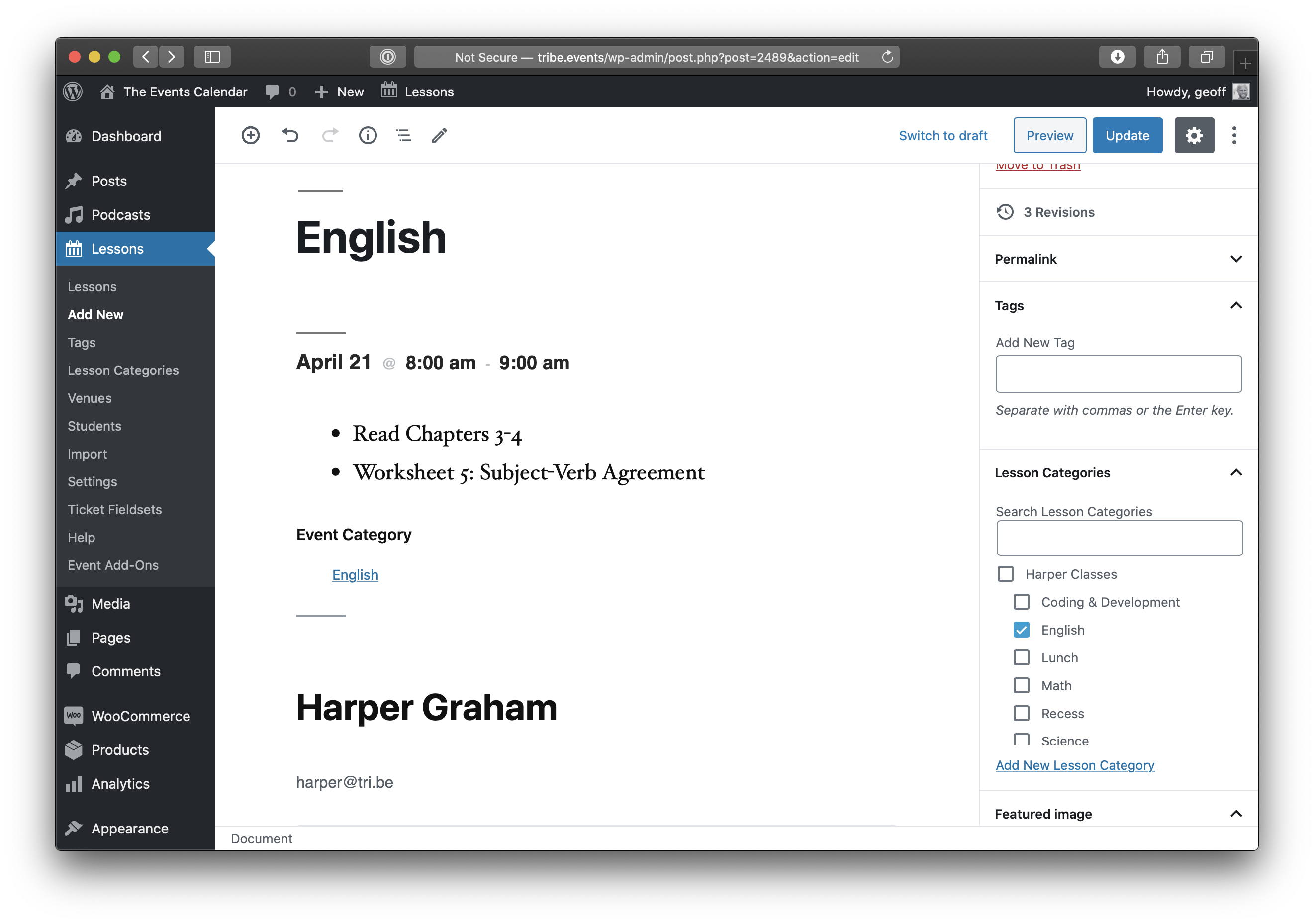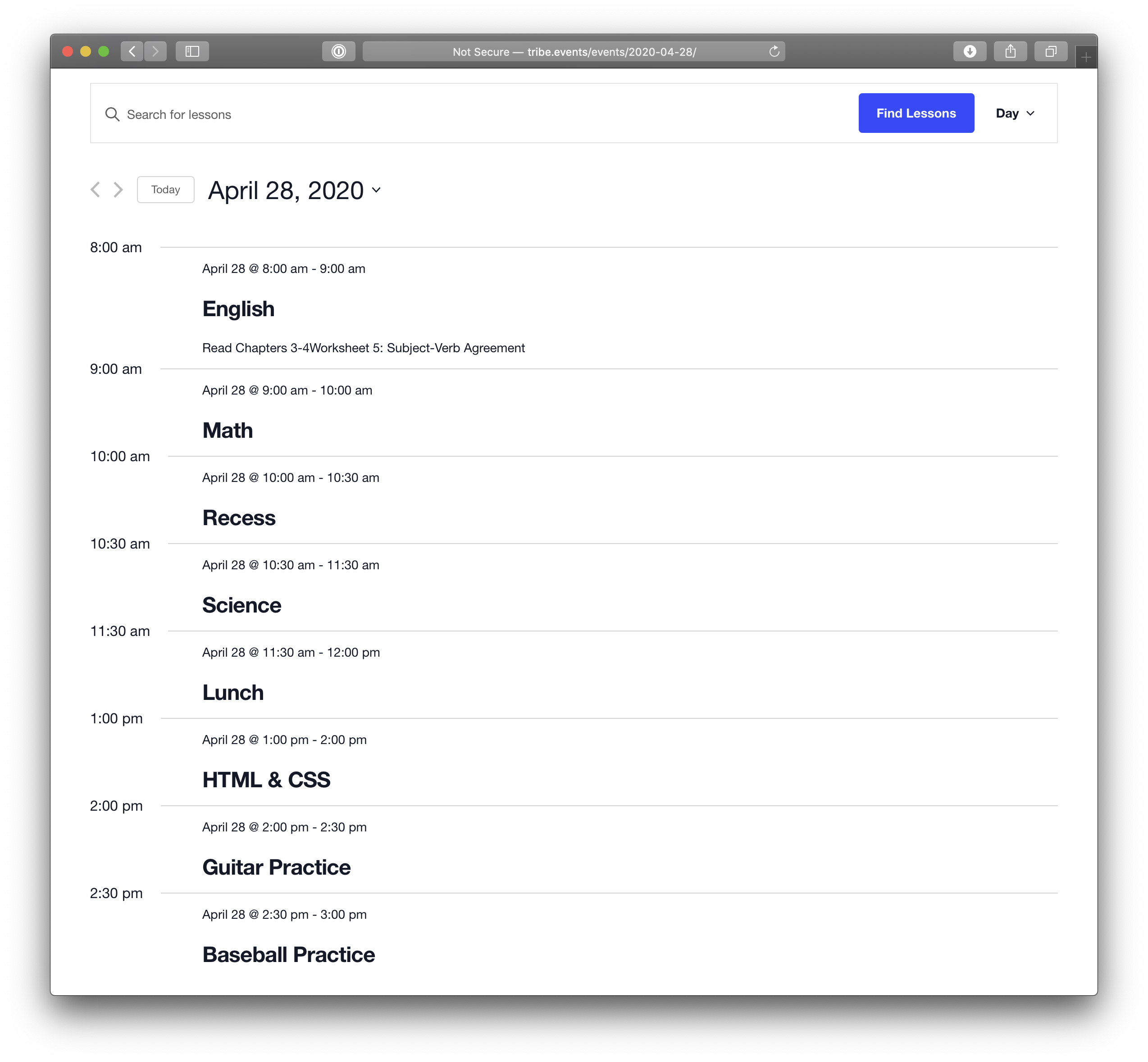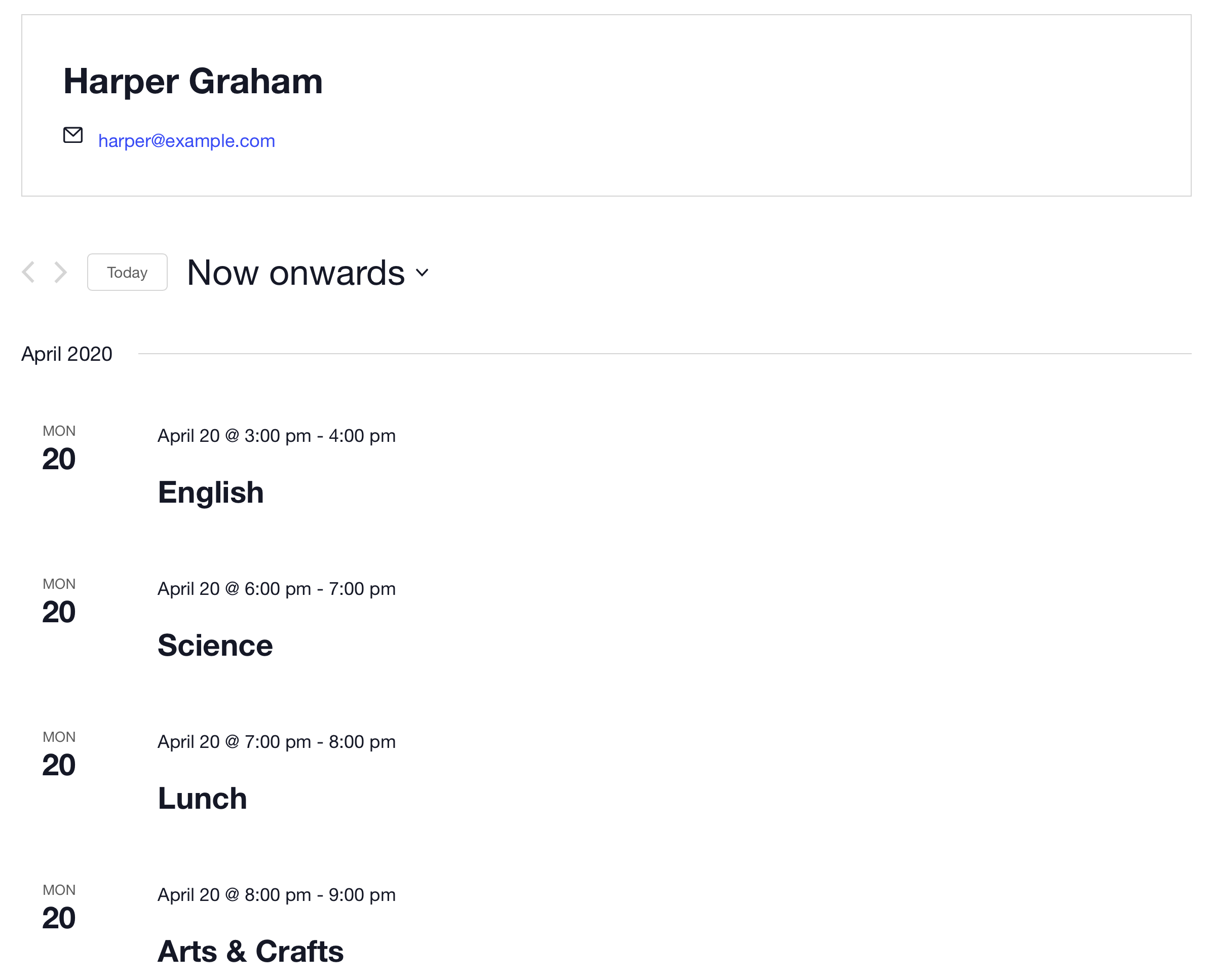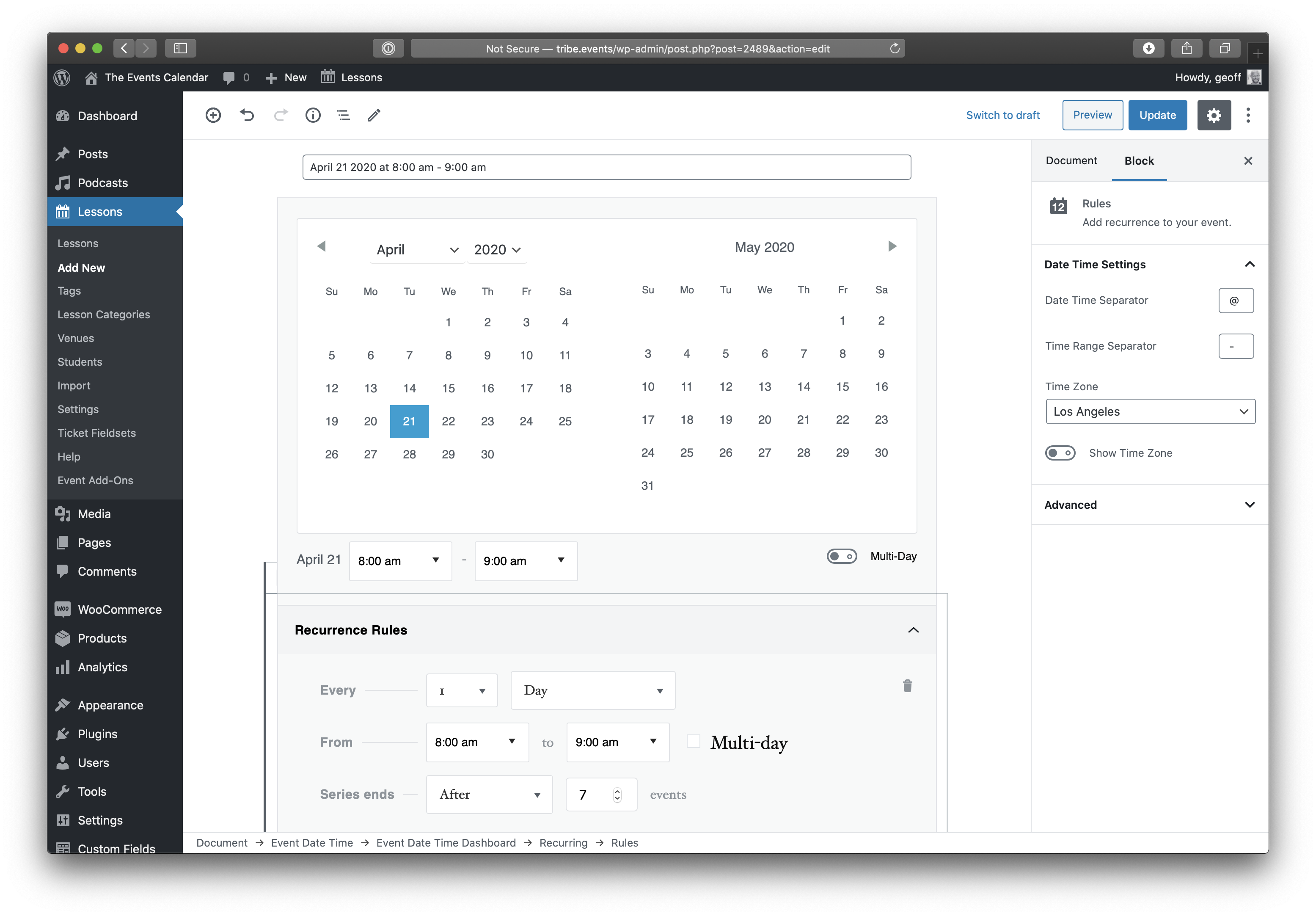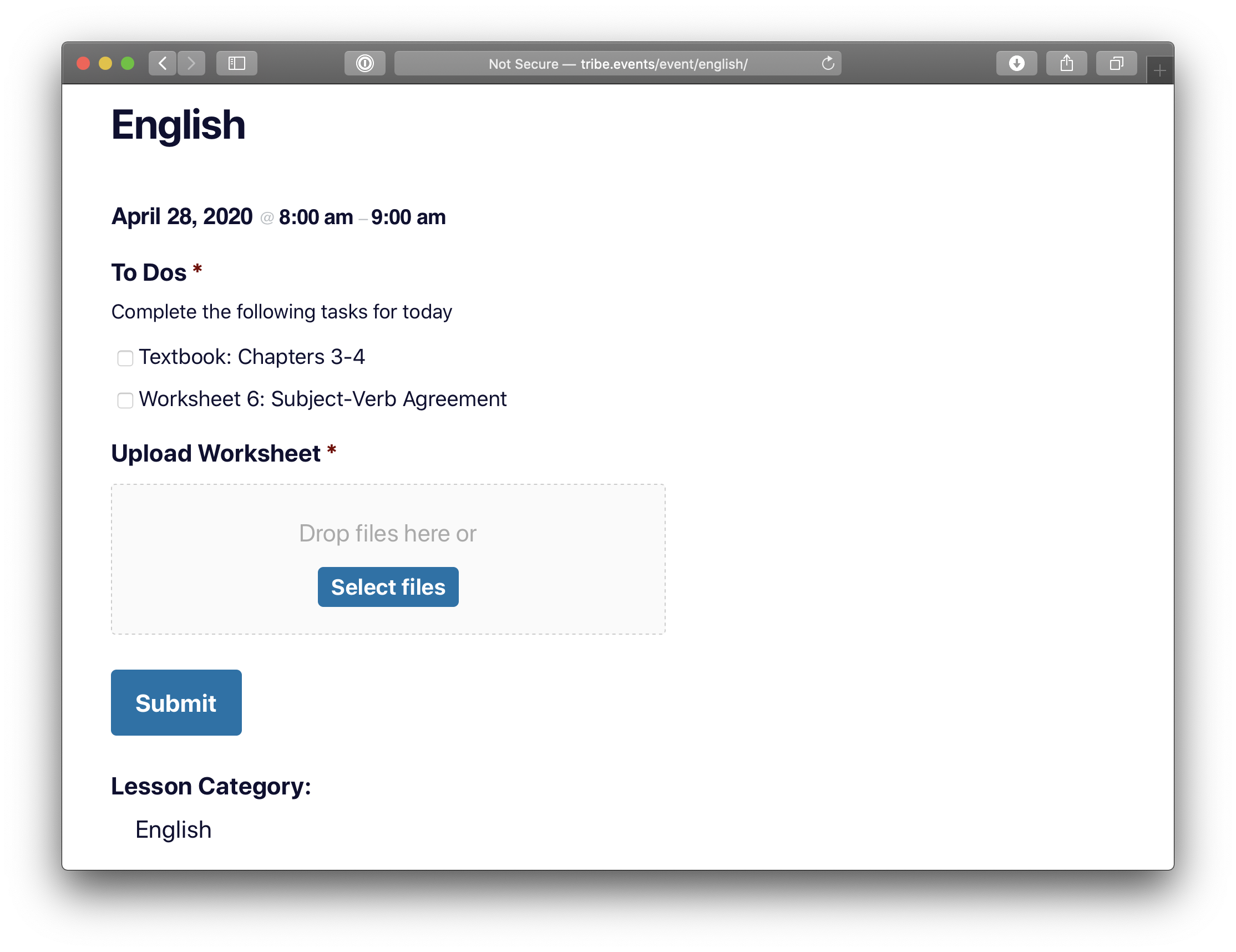How to Use The Events Calendar for Homeschooling
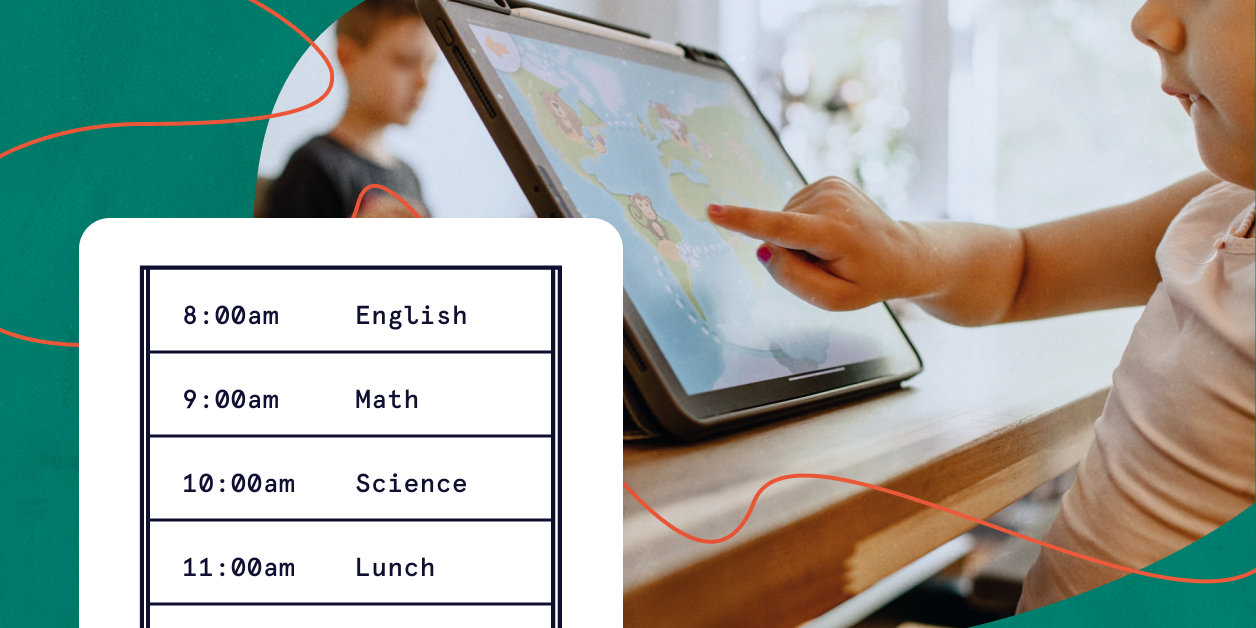
Like many other parents, I’ve found myself homeschooling my kids while schools are closed. It’s been a heckuva transition, but my wife and I have picked up a few tricks along the way to make things easier.
For starters, we’re using The Events Calendar to create a class schedule. It’s been a life-saver for us during this hectic time.
If you’re already familiar with The Events Calendar, it’s easy to create a new calendar that you can customize for kids learning at home. Here’s how we configured The Events Calendar to work for our kids’ educational needs.
First, we renamed “events” to “lessons.”
This may seem like a minor detail, but I found it hard to create lessons in The Events Calendar when everything I published was called an “event.”
There’s an easy way to fix this using a free extension that lets you change the word “Event” to anything you want. While you’re at it, you can also change “Organizers” to “Students” using the same extension.
Now, let’s set up the lessons.
We organize each day into lessons by subject. For example, a typical daily agenda might look like this:
- 8:00am: English
- 9:00am: Math
- 10:00am: Recess
- 11:00am: Science
- 12:00pm: Lunch
- 1:00pm: Arts & Crafts
- 2:00pm: HTML & CSS
To keep organized, I created a category in WordPress for each subject. Not only does this help organize the content in the calendar, but it allows my kids to view all the lessons for a particular subject. If my oldest daughter wants to view all of her math lessons for the week, she can filter the calendar to only shoe those lessons.
Pro tip: Filter Bar is an excellent add-on if you want to give your kids a lot of flexibility to search and browse lessons. This is especially helpful if you’re homeschooling more than one student using the same calendar.
Time to publish some lessons!
Now that we have a “lessons” post type in WordPress and categories to organize our subjects, we can officially start publishing lessons!
This is the same as creating an event. We enter the following information in the WordPress post editor for each lesson:
- Lesson title
- Date
- Start time
- End time
- Lesson category
Here are the lessons I created for a particular day.
If we head over to the calendar, we can see exactly what the kids see when reviewing their lessons for the day.
I have the calendar set to month view, but it’s just as effective to use day view and load today’s date right away. If you’re using Events Calendar Pro, it includes a weekly view that’s also nice for the kids to plan for the current week.
Extra credit
At this point, your homeschooling calendar has everything you need. Use the editor to write out the lesson for a subject on a particular day, publish, then repeat.
But this wouldn’t be a post about schooling without opportunities to earn extra credit, right? Here are some optional enhancements to boost your calendar’s lesson-planning potential.
“Register” your students
I have two daughters and I want to make sure they don’t mix up their lessons.
I tackled this by adding each daughter as a “student” in the calendar. As you might recall, I renamed “Organizers” to “Students” on my calendar. It’s a minor detail that makes it much easier for my kids to find their work.
I’m able to do this by using the premium Events Calendar Pro add-on with The Events Calendar. Events Calendar Pro creates pages for both Venues and Organizers and displays upcoming events for both. My kids have their “organizer” (aka “student”) pages bookmarked, and they check their pages every morning to see the day’s agenda.
Save time with recurring events
There’s nothing more mind-numbing than manually entering more than of 30 events each week. That’s roughly 130 events in a month! Think of how much time that takes.
Luckily, a subscription to Events Calendar Pro comes with a handy recurring events feature. Create a lesson once and repeat it daily, weekly, month, annually, or in any custom pattern you want! From there, it’s easy to edit each individual event with the specific instructions for that day.
Let kids track and submit their work
I love Gravity Forms. It’s my go-to form plugin for WordPress. It’s super flexible and supports a ton of extensions.
I use Gravity Forms for my lesson plans as well. I add a form to each lesson that includes checkboxes for the tasks I want my kids to complete. For example, if my oldest daughter is working on English, I might want her to complete these tasks on a specific day:
- Textbook: Chapters 3-4
- Worksheet 6: Subject-Verb Agreement
She can check off each item as she goes and submit the form when she’s done. That way, I get a notification when she’s ready for me to check her work. Score!
Pro tip: Gravity Forms also supports file uploads, so you can require your child to attach a file containing their work when submitting a form.
Set up lesson notifications
You could use our Promoter service to send emails to kids automatically at the start of the day. These emails could send kids right to their lessons for the day.
This feature would require some setup. You would need to install our Event Tickets plugin and register kids as “attendees” for each lesson. It might not be the most efficient option for this specific purpose. Still, an interesting idea!
Together, we’ve got this!
There’s nothing easy about homeschooling, especially since we’ve been thrown into it unexpectedly.
But when we put our minds together and share ideas, we can really help each other out. I hope these tips take a little bit of burden off your shoulders and help set your kids up for success, during the pandemic and beyond.