Is the Schedule Day View Right for You?
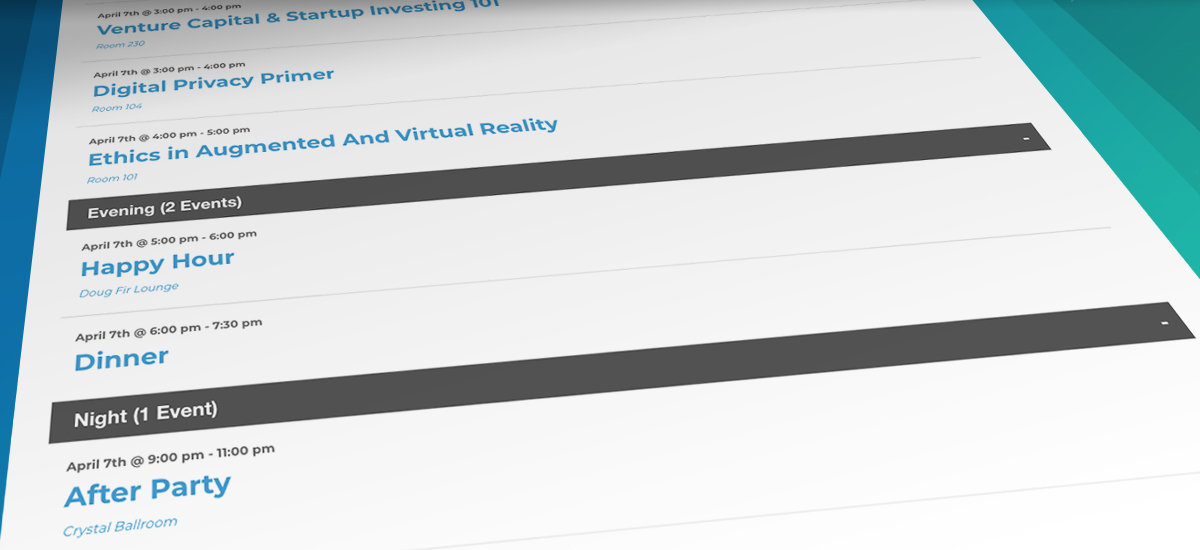
If you host multiple events in one day and would like your attendees to view them all at once, then Schedule Day View is right for you!
Here’s the thing. If you’re hosting an event with multiple activities throughout the day, you run the risk of crowding the time slots in your calendar day, making it difficult for your attendees to see what is going on and when.
That’s why we’ve created our Schedule Day View extension. If you’re hosting a conference, convention, or have any day composed of multiple events, this extension will ensure that your attendees can easily navigate all the events in your calendar day.
Organize Your Day Easily
With Schedule Day View, all the events you have scheduled for the day will be organized by their start time into the following categories:
- Morning (any time before noon)
- Afternoon (noon until 5pm)
- Evening (5pm until 10 pm)
- Night (10pm or later)
- All Day (events that last the entire day)
Users can expand and collapse each category to find events they are looking for without crowding the day view with information overload.
If you’re hosting multiple conferences, you may only want to employ one Schedule Day View at a time. A calendar full of schedules is a lot of information for your reader to process!
With that in mind, we’ve also included a custom snippet that only allows Schedule Day View to be visible to users on the day of your event.
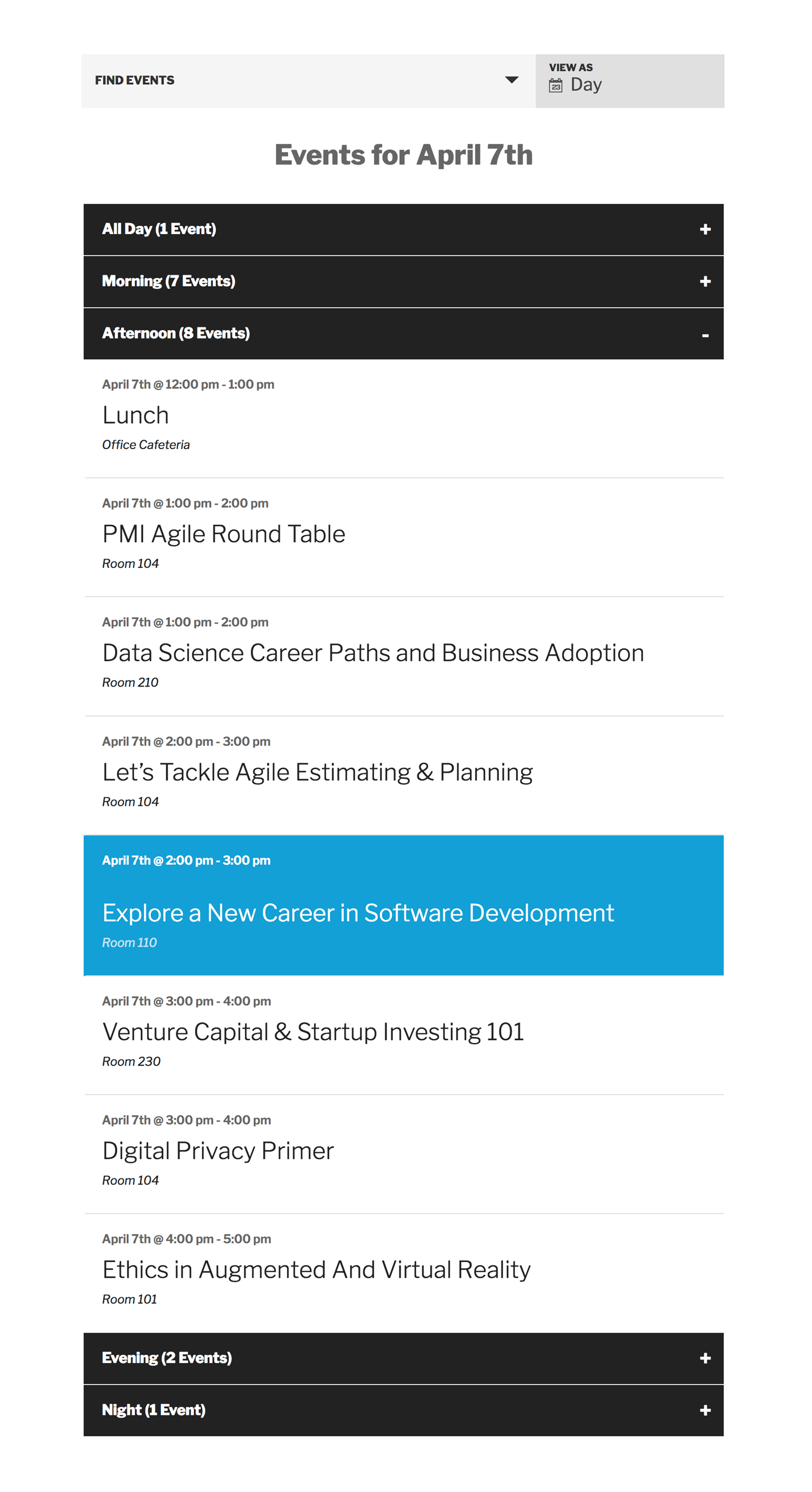
Schedule Day View Helps Users Find Events
This extension was designed to help your attendees answer the question “What’s going on right now?”. It is worth noting that this extension currently only works with our legacy views, which you can find by unchecking the option to ‘use updated calendar views’ under Events Settings > Display.
On the day of your event, the time slot that is occurring right now will be expanded by default so your attendees can quickly find out what’s happening at that moment. Any featured events you’ve created are also highlighted with a bright blue background and white text to catch your user’s attention.
All event listings in Schedule Day View contain the date, title, venue name, and cost for your attendees’ quick and easy reference. If you’re using Events Calendar PRO, users will be able to click on the event’s venue page for more information. If you’re using Filter Bar, users can enjoy the added functionality of filtering through the events listed to immediately find what they’re looking for.
Keep your calendar beautiful and help your attendees quickly find the information they need so they can spend less time searching your calendar, and more time enjoying your events!
Download our free Schedule Day View extension here.