Some events meet online. Sometimes we call those webinars. Other times, they’re called virtual events, online conferences, or even hybrid events. Whatever you call it, The Events Calendar supports events that are hosted online.
There are a few things you can do with The Events Calendar and the Virtual Events add-on to host the perfect online event. Here’s how it works.
Below, we’ll walk through the steps for organizing your calendar to highlight and promote your virtual and hybrid events.
Here are the tools you’ll need to make this workflow smooth on a WordPress site:
- The Events Calendar (Free)
- Event Tickets (Free)
- Virtual Events add-on for The Events Calendar (Premium)
- Promoter for The Events Calendar (Premium)
The Foundation
Just to reiterate: We’re about to go through the calendaring workflow using WordPress plugins on a WordPress site, so you’ll want to be on WordPress as well.
First, we’re going to set up our calendar for virtual and hybrid events using all the tools in the Virtual Event Marketing Bundle (if you’re looking to use all the tools in this setup, you can save quite a bit by purchasing a bundle instead of individual plugins).
Upon installing The Events Calendar, you’ll be able to add events or use the importer tool to upload a .csv file of your existing events.
Since we’re using both Event Tickets and the Virtual Events add-on in our calendar setup, let’s take a look at how to set up ticketed virtual events.
Adding an RSVP to a virtual or hybrid event
With the Event Tickets plugin, we can technically add an RSVP or ticket sales to any page on our site. But since we’re using Event Tickets in conjunction with The Events Calendar, we’re going to add tickets to the virtual or hybrid event we’re creating on the calendar.
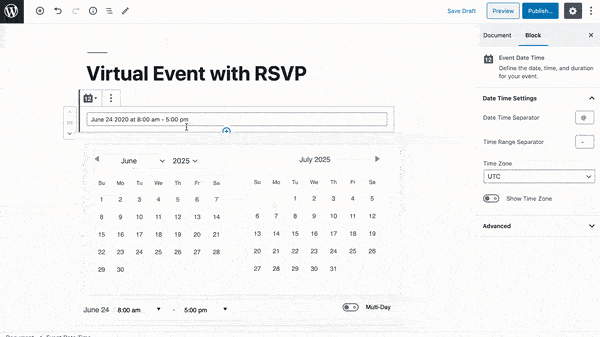
Using a protected link for livestream
Let’s say you don’t want to publish the link to your livestream publicly because of privacy issues. Let’s also assume that you’re hosting a free event but you want to gather email addresses to build your mailing list.
Using the Virtual Events add-on, you can authorize your Zoom account to automatically generate Zoom links right from your WordPress dashboard. After setting up the livestream link with one click, adjust your settings so that the Zoom link isn’t public. Your attendees will only receive the Zoom link via email sent automatically by the Event Tickets plugin. You can apply the same principle to the other available video sources, which include YouTube Live, Facebook Live, Webex, and Google Meet.
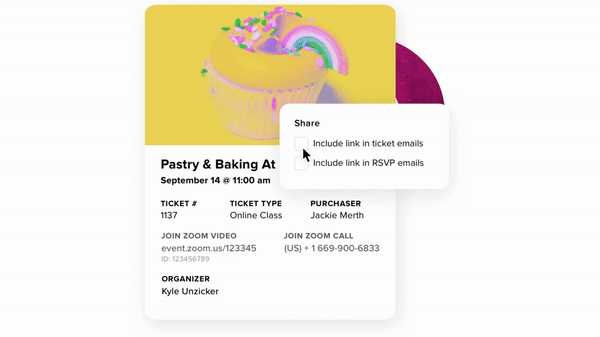
Embedding a livestream in the event page
Alternatively, you could choose to host a scheduled livestream instead of including a link to the meeting. In order to keep your audience on your website throughout the livestream, the Virtual Events add-on allows you to embed a livestream link from YouTube and other sources. You also have the option to hide the embedded livestream on the event page until the event is scheduled to start.
Using Promoter for automated reminder and thank-you emails
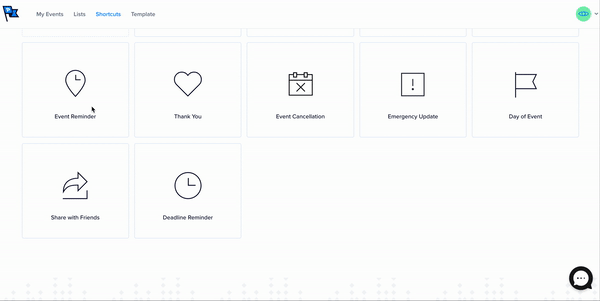
The reminder email is one of the most important emails in the lifecycle of virtual events. These days, people are more inundated than ever with virtual and hybrid event invitations, so we recommend sending two reminders for those events: A reminder two days before and a last-minute reminder 30 minutes before the event.
Using Promoter shortcuts, you can schedule the emails to send automatically at the appropriate times.
Using virtual venues
Every event takes place at a location, right? The same is true of an online event, even if we’re not talking about a physical address.
The Events Calendar already supports saved venues. This means you create a venue once and are able to re-use it on other events. If you are using Events Calendar Pro with The Events Calendar, then pages are created for those venues. This is a great way to group together events that take place at the same location.
Let’s say we create a “Webinars” venue. Assuming we have both The Events Calendar and Events Calendar Pro installed in WordPress, we get a page of events all happening at a webinar location.
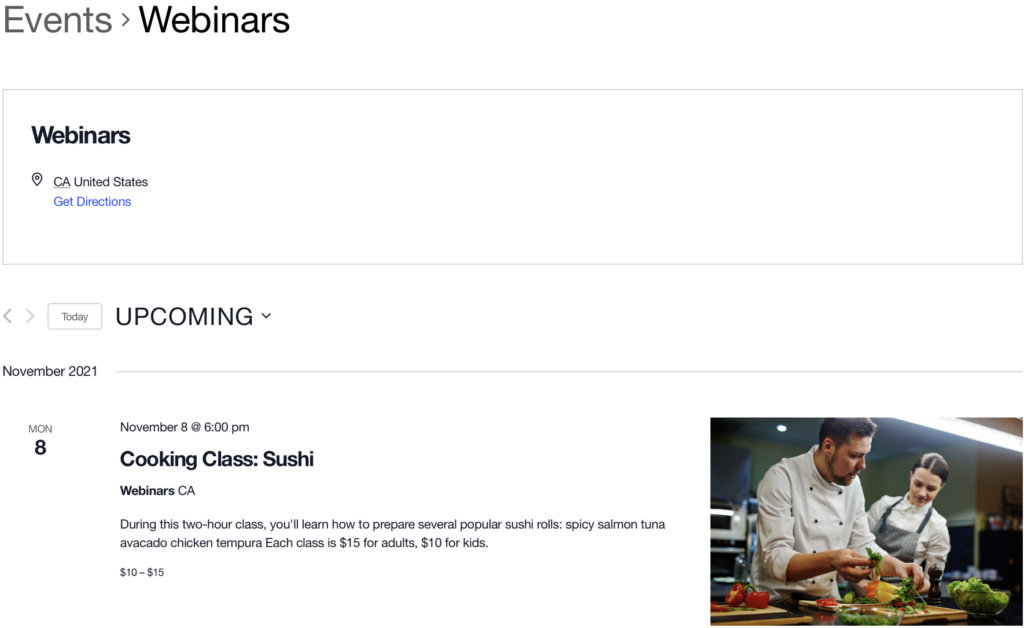
Using Categories
Categories are another way to group online events together. Like venues, we can create an “Online Events” category to group online events together. This is really helpful when using the related events featured which shows other events in the same category on an event page.
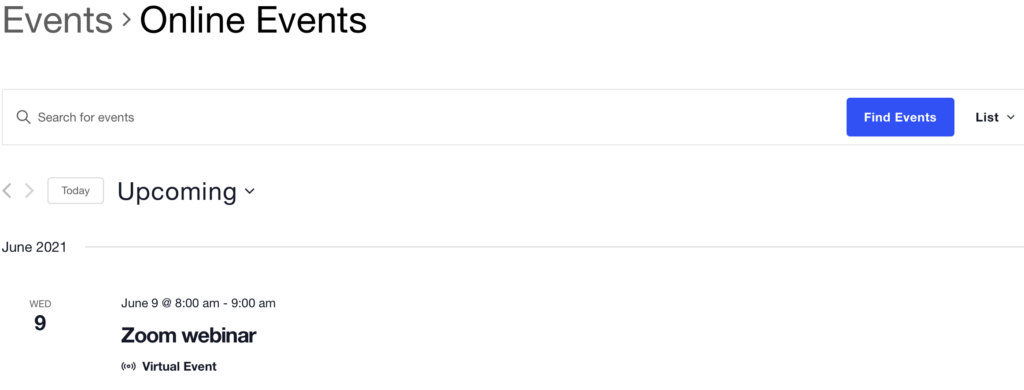
Using Tickets & RSVP
Whether your online event is free or paid, our free Event Tickets plugin is a helpful way to add registration. It includes options to RSVP or purchase tickets… or both!
More resources
Looking for more tips and resources for hosting online events? Check out our guide to online events for everything you need.