WordPress 5.0 is here, and with it, the new WordPress block editor. If you’re planning on using the block editor, it’s a good idea to test it out on staging site before updating your live site.
Step #1: Set up a staging site
A staging site is basically a copy of your site where you can test changes, so you don’t accidentally break your live site.
Because it’s an exact duplicate of your site’s server, settings, and content, you can see how the new block editor will work on your specific site. And if there are any conflicts or bugs, you’ll be able to identify and fix them before you roll out any changes on your live site.
If you’ve already got a staging site set up, go ahead and move on to step two. If not, we’ve got a staging site setup guide to get you started.
Step #2: Install WordPress 5.0
The next step is to install WordPress 5.0. You can do that from your site’s Updates page or by downloading it from wordpress.org.
Step #3: Activate the block editor for events
Once you have WordPress 5.0 on your site, you’ll see the new block editor for posts and pages. In order to use the editor for events, you’ll need to enable it under Events –> Settings –> General–>Editing.
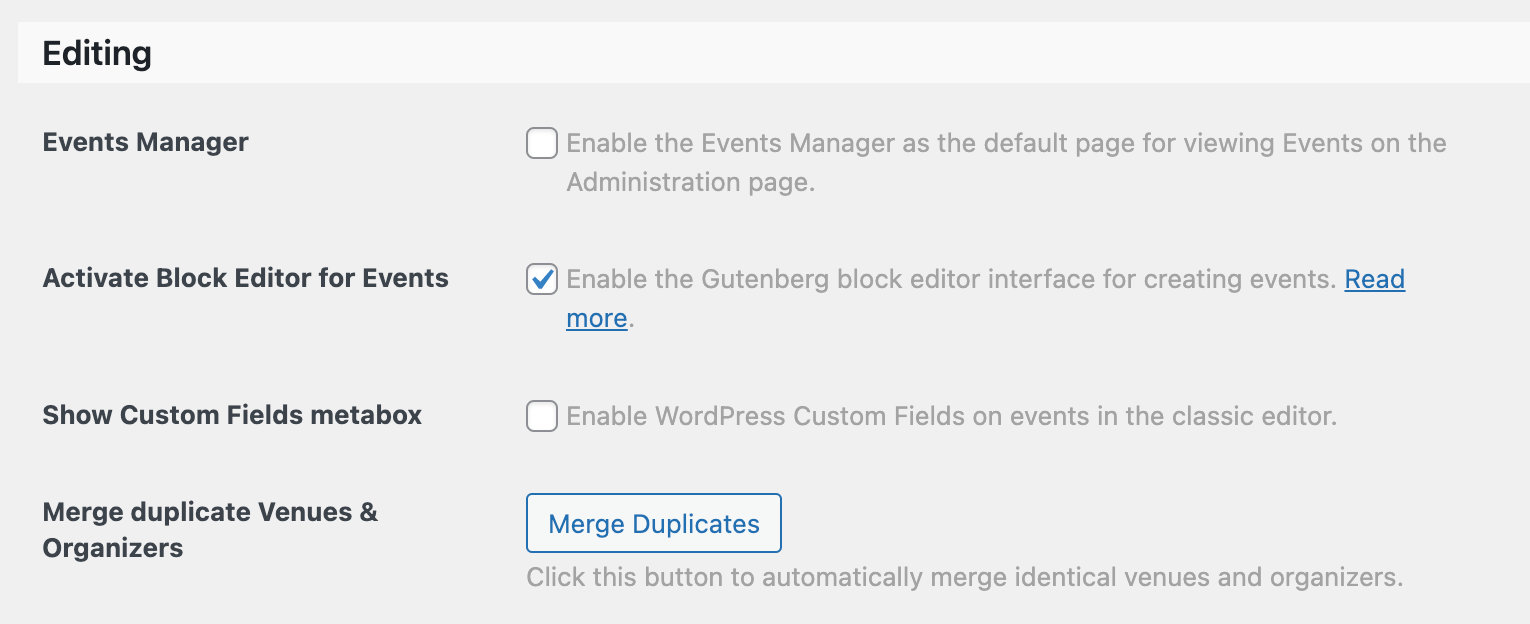
Check the box to activate the block editor for your events, and you’ll start seeing the new block experience when creating or editing events.
Your existing events will start with our Event Details Classic block, which displays event information very closely to how it used to in the classic editor. You can switch to using the more flexible blocks if you want, or stick with the Event Details Classic. On new events you’ll see the new set of Events blocks including Event Date Time, Event Organizer, Event Venue, and more. For more information, check out our Introduction to Events blocks.
Step #4: Test out your plugins and themes
The latest versions of Events Calendar, Events Calendar PRO, Event Tickets, and Event Tickets Plus are all compatible with the block editor and ready to go. However, you’ll want to test your theme and other plugins before updating on a live site.
While WordPress 5.0 updates the core WordPress software for your site, plugin and theme updates are handled individually by their respective authors and you may see different levels of compatibility based on the specific plugin or theme.
Many plugin authors have a page on their website to share updates on their compatibility progress and goals. This is where you’ll typically find opportunities to test any beta versions or extensions they’ve made available.
If you haven’t already done so, research your site’s theme and plugins to see if there are any concerns about how they’ll be affected by the block editor. This is especially important for anyone using a “page builder” theme—try to learn as early as possible if you will need to change your theme or make any adjustments to ensure it continues working well in WordPress 5.0 and beyond.
Unfortunately, there are some themes and plugins that won’t be compatible with the new block editor when it arrives. As you’re testing the new block editor on your site, it won’t be uncommon to run into problems. That’s a good thing because it gives you a chance to contact support and resolve those issues before you deploy updates to your live site.
Pro Tip: Our Testing for Conflicts guide can help you determine whether the issue is a conflict or legit bug. Once you’ve sussed that out, you can report issues on WordPress.org, the Gutenberg GitHub repo, or with a specific plugin/theme author as needed.
Step #5: Decide if your site is ready for the block editor
Every site owner and creator using WordPress should review the block editor and decide if they’re ready to switch their live site to the new experience. Either way, you’ll want to update to WordPress 5.0. However, if you want to stick with the classic editor experience for some or all of your site, you can take steps to do that too.
Step #6: Update your live site
Once you’re confident with WordPress 5.0 on your staging site and have decided whether you’ll be using the block editor, you can feel confident updating to WordPress 5.0 on your live site. Have fun!