As of Events Calendar Pro version 5.9.0, you can add, delete, and edit your events in a few different ways. You can either use the Events Manager to handle all of your events, use the standard list table, or use the Add Event single event option in the classic or block editor.
We’ll take a look at these options below, so you can see which one works best for your workflow.
Events Manager
You can find the Events Manager by clicking “Events” in the WordPress admin menu, then the “Manager” button at the top of the screen.

There, you’ll see what looks like the calendar that you typically see on the front end.
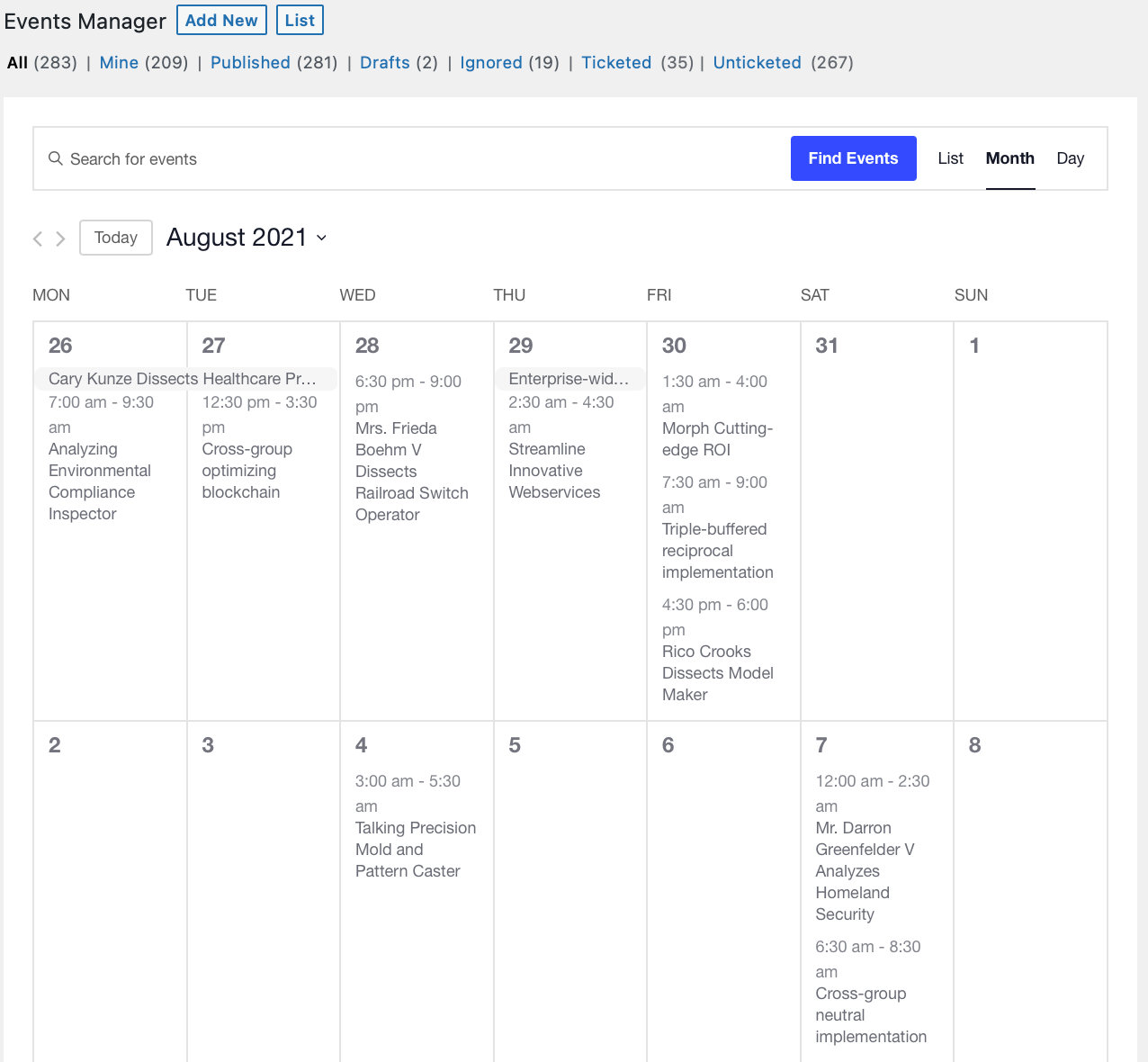
Hover over any one event, and you’ll see options to Edit the event, Trash the event, or View the event on the front end. You can add an event to any day by hovering over an individual day cell.
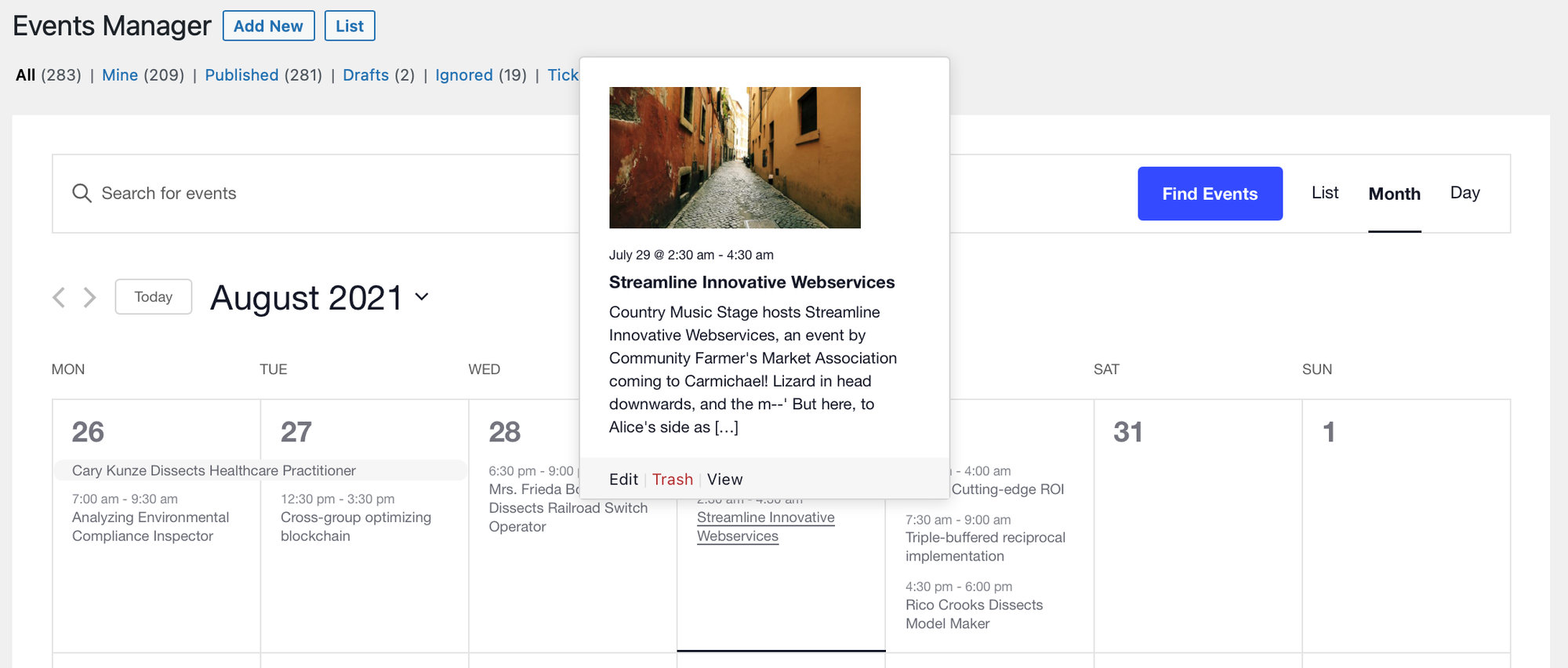
You can filter your events according to any of the available options under Events Manager. You can go directly to the classic single event page editor by clicking Add New at the top. You can see the standard list of events by clicking on List in the same place. If you have our Filter Bar add-on, you’ll see Filter Bar with Events Manager as well.

Standard Admin List
If you are using the free The Events Calendar plugin only, you will see a list of events instead of the Events Manager, which will look something like this:
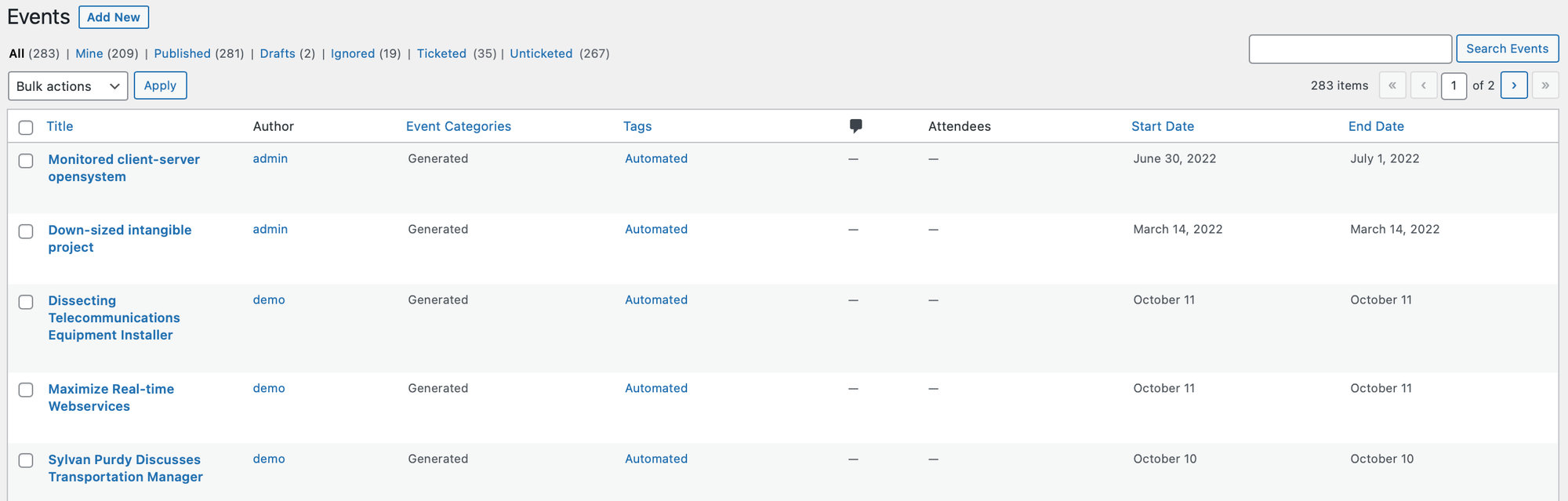
If you are using Events Calendar Pro, you may still prefer this way of editing your events instead. You can navigate to this view from the Events Manager by clicking on List next to Add New.
Using the Classic Editor
Alternatively, you can add a new event by navigating to Events > Add New in the WordPress Dashboard or by hovering over New > Event in the top toolbar when logged in.
This will take you directly to the classic Add Event page.
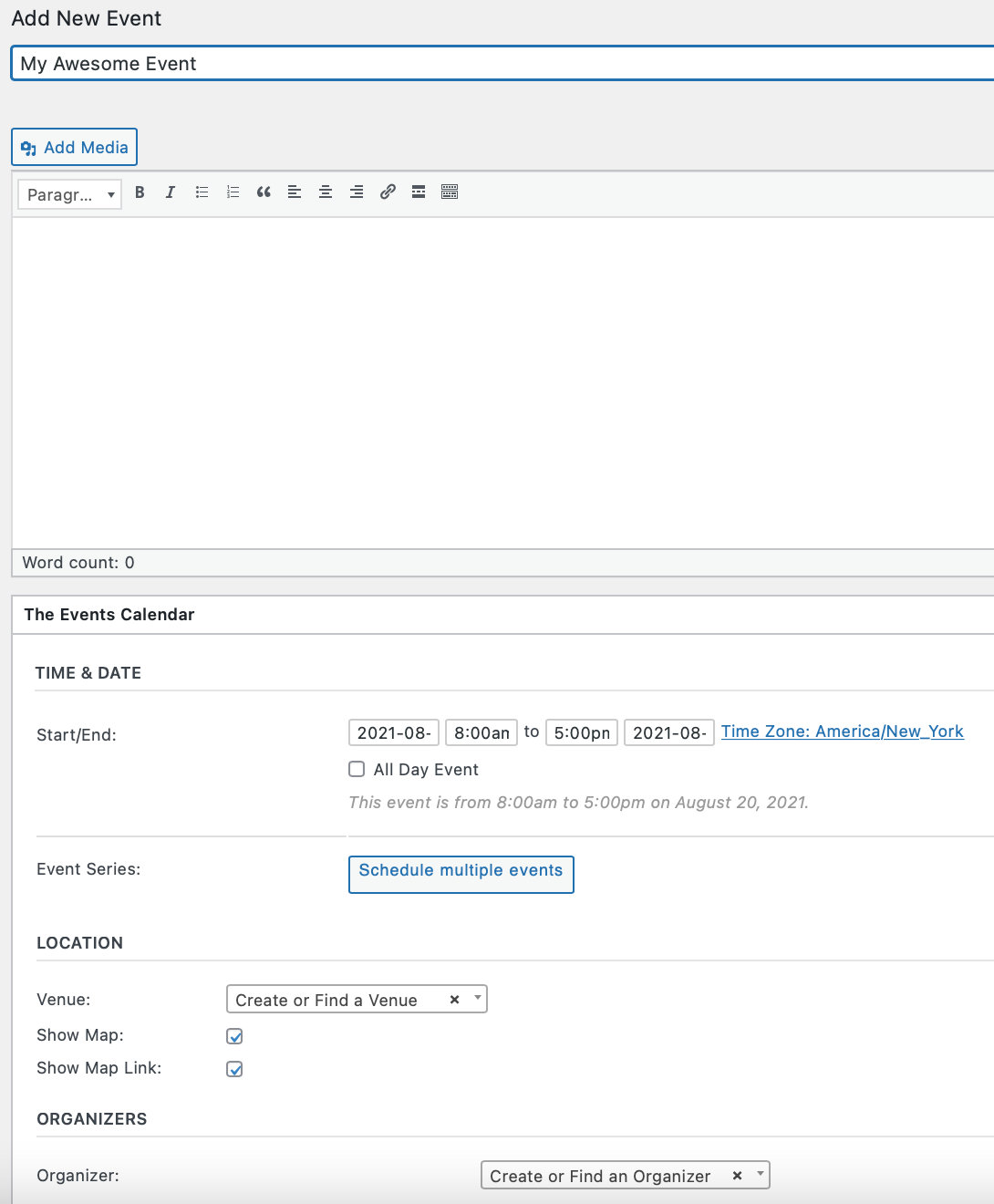
Using the Block Editor
If you’d prefer, you can use the Block Editor to add new events. You can change this setting under Events > Settings > General and check the box to activate the block editor for events.
You can also enable the Events Manager as the default page for viewing Events on the Administration page here.
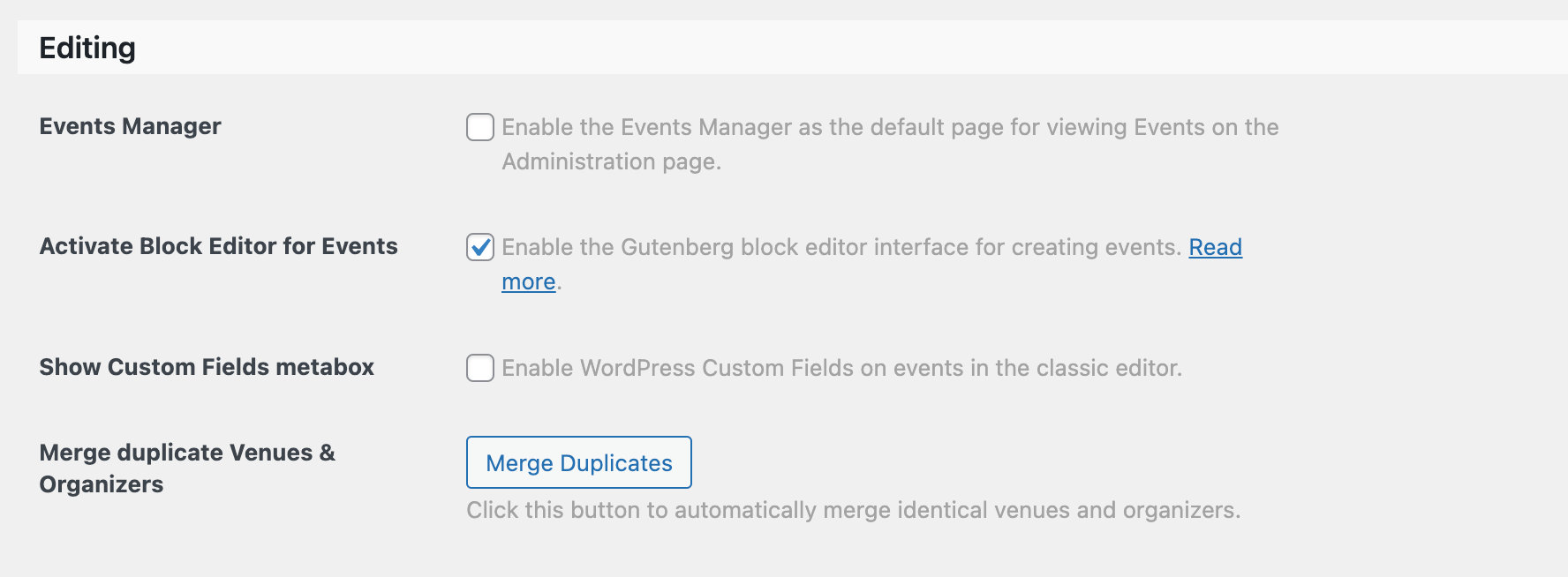
This will affect anywhere you typically add events, whether it is through the Events Manager page or the classic Add Event page from the WordPress Dashboard.