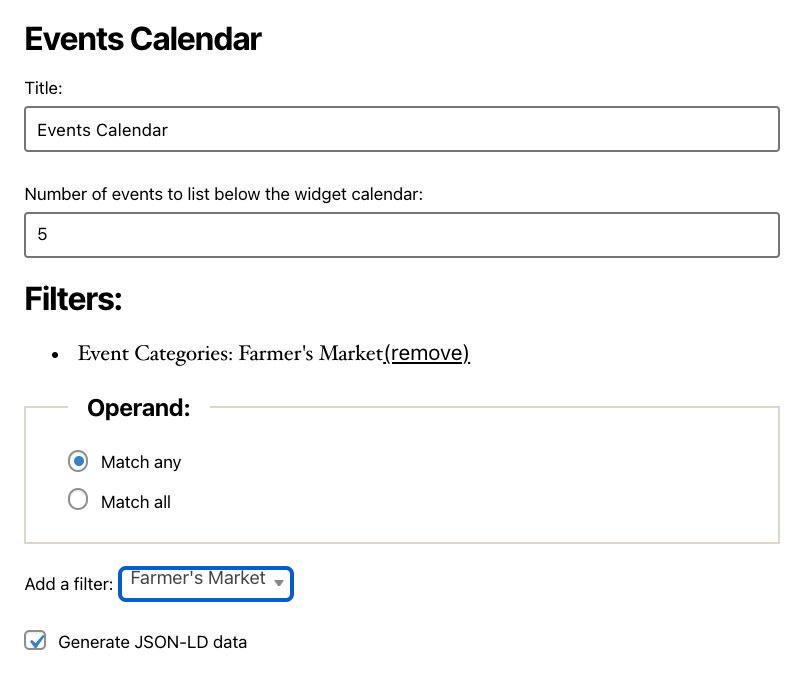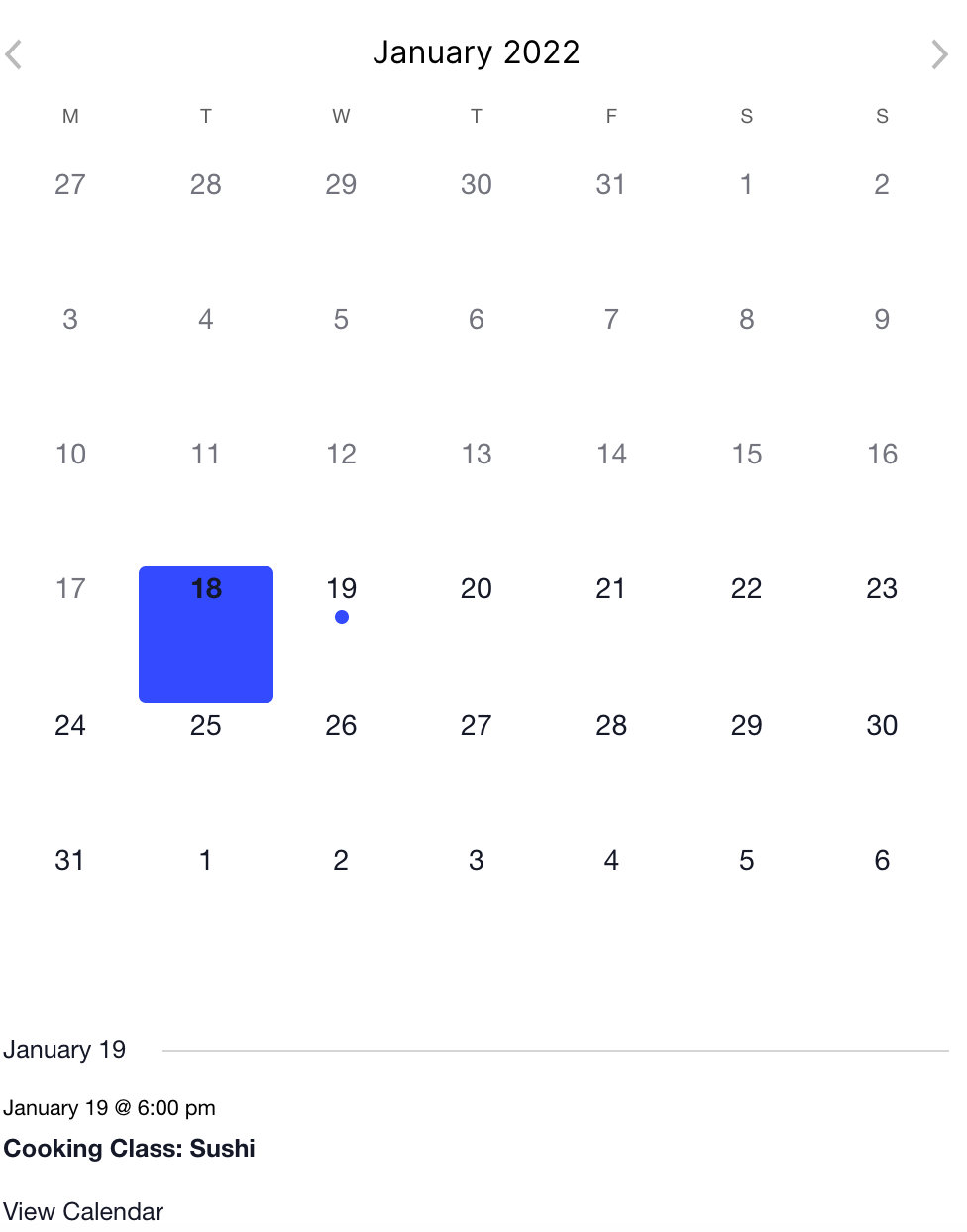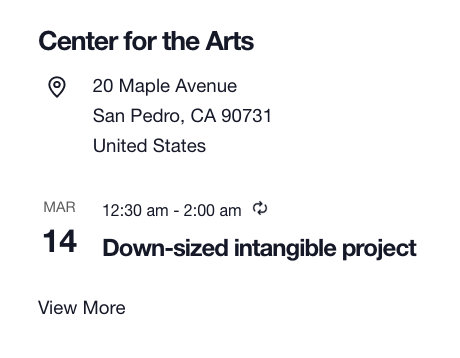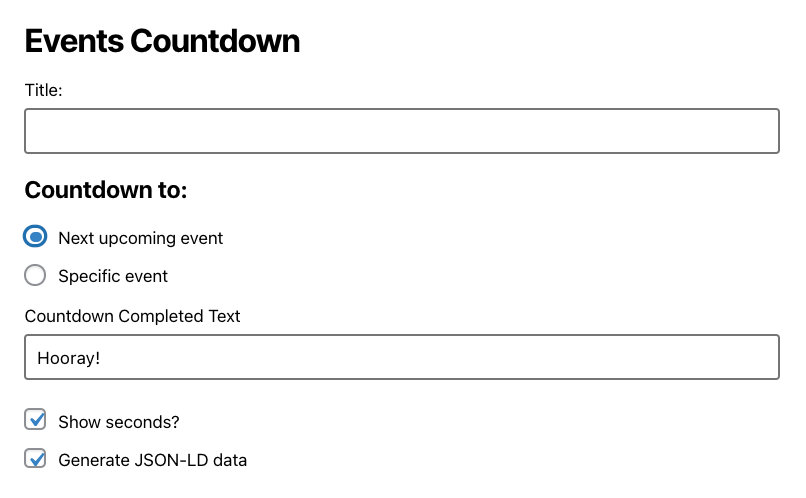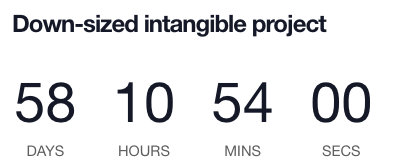With The Events Calendar and Events Calendar Pro, in addition to adding event blocks to your events using the Block Editor, you can also add any of our available event blocks to a WordPress page or post.
How to add an event block
To add an event block to a WordPress page, head over to a new page in the Block Editor. Click on the + symbol and search for “event” to see all available event blocks. From there, click on your block of choice to see your event content embedded on your WordPress page.
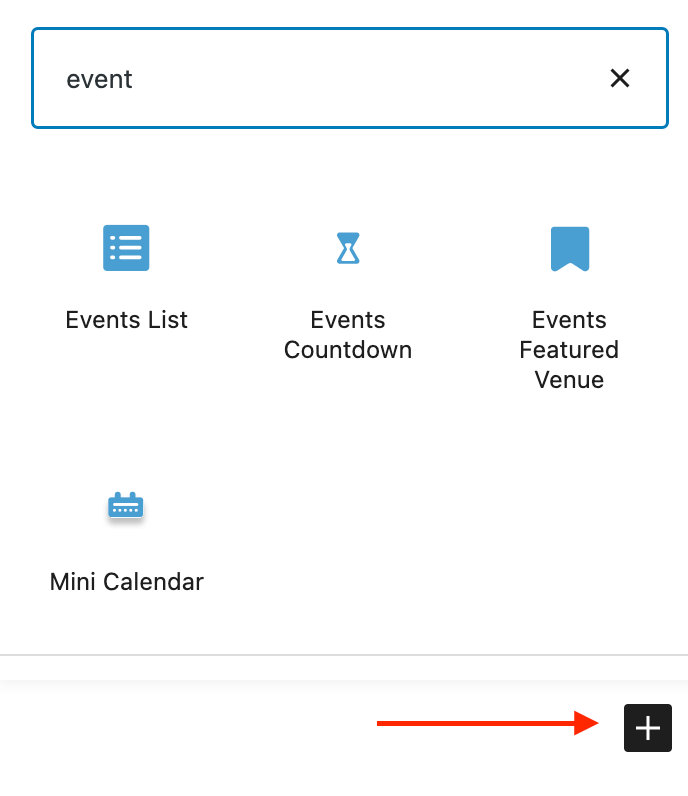
Events List Block
This Pro block is also available with the free The Events Calendar, though it contains limited options. With the Events List block, you’ll find a list of upcoming events. After adding it to your WordPress page, click on the block to change the display of the options that appear.
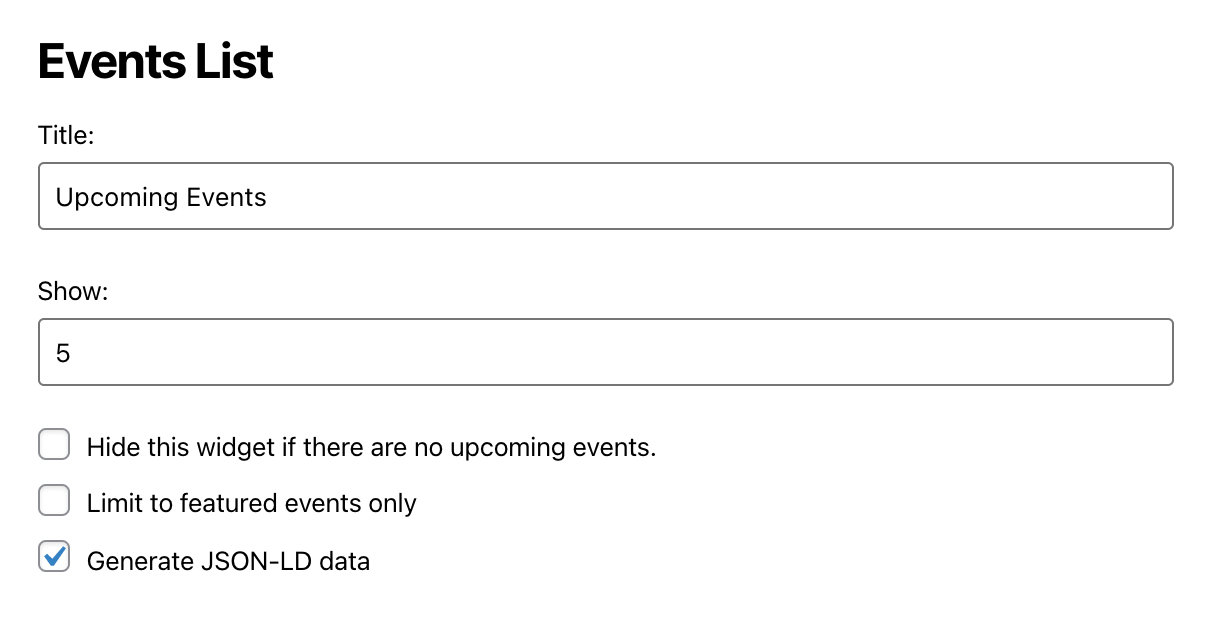
The Events Calendar Events List Block 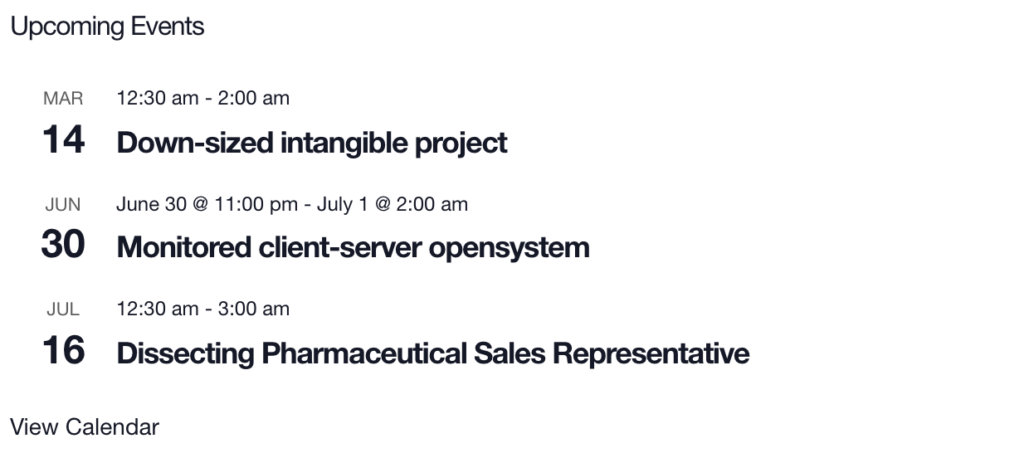
The Events Calendar Events List Block
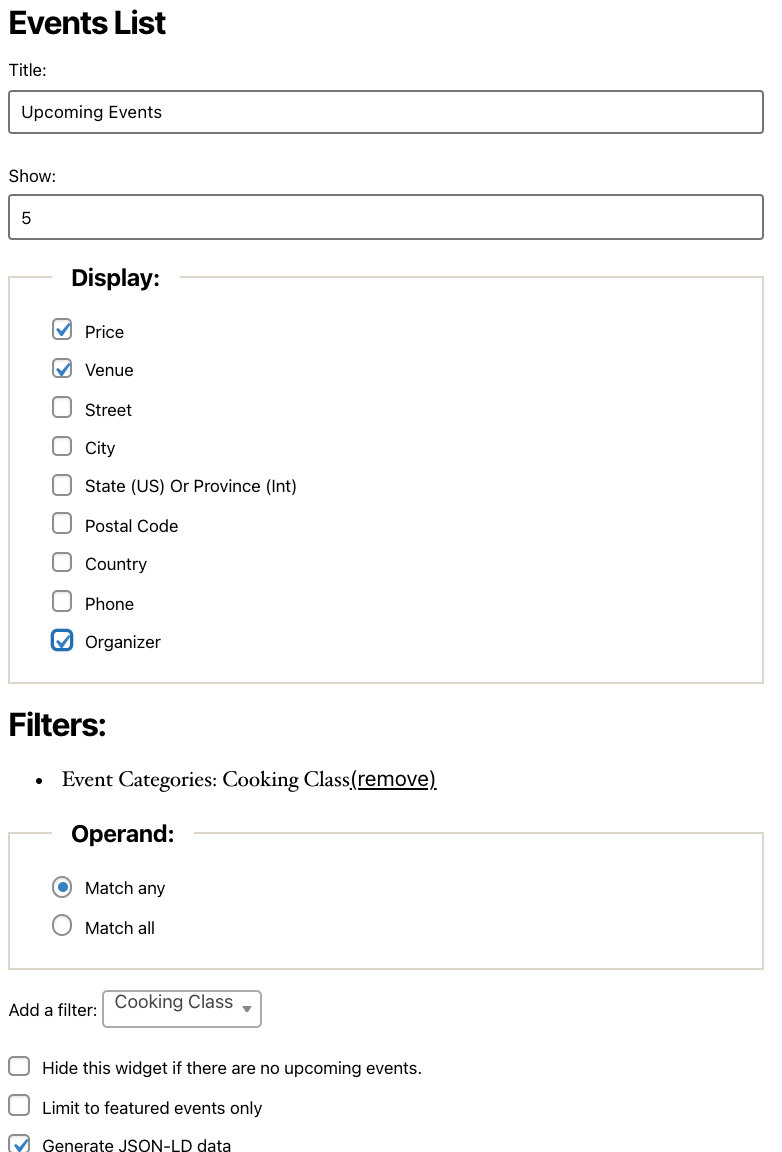
Events Calendar Pro Events List Block 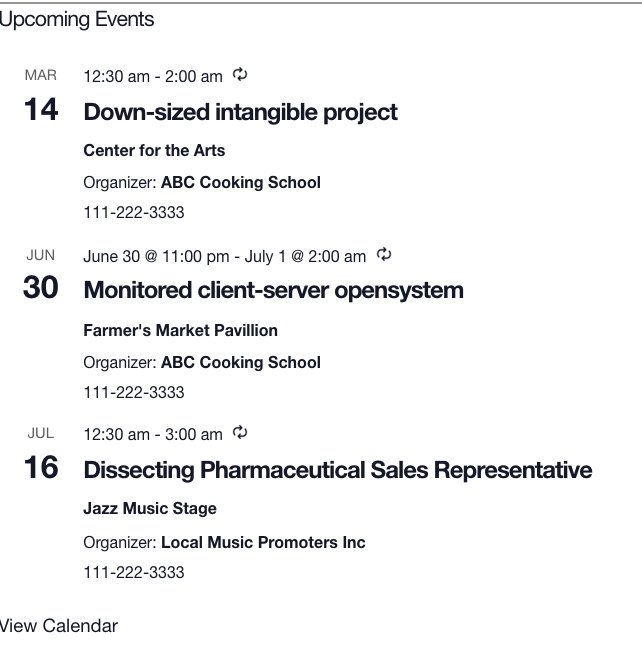
Events Calendar Pro Events List Block
Mini Calendar Block
The mini calendar block for Events Calendar Pro displays a Month View calendar on any WordPress page or post. You’ll find additional options to configure the display of the calendar by clicking on the Mini Calendar block in the Block Editor.
Featured Venue Block
With this Events Calendar Pro block, you can select a venue to display upcoming events for. Click on the block to choose the venue to feature, along with other options.
Event Countdown Block
This Pro block displays a countdown until the event of your choice occurs. After selecting the block, you can click on it to choose a countdown for the next upcoming event or choose your specific event from the dropdown menu.