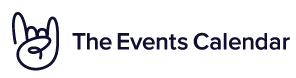Home › Forums › Calendar Products › Events Calendar PRO › css file breaking widget module
- This topic has 3 replies, 1 voice, and was last updated 7 years ago by
Lynn.
-
AuthorPosts
-
March 24, 2017 at 9:11 pm #1259899
Lynn
ParticipantThe widgets can’t be edited when The Events Calendar plugins are active. The plugins must be deactivated before widgets can be modified. Just an FYI and it would be nice not to have to do that.
Otherwise, The Events Calendar is a great addition to our site.
Thank you!
[Warning] Invalid CSS property declaration at: * (select2.css, line 10)
[Warning] Unexpected CSS token: : (select2.css, line 55)
[Warning] Unexpected CSS token: : (select2.css, line 71)
[Warning] Unexpected CSS token: : (select2.css, line 204)
[Warning] Unexpected CSS token: : (select2.css, line 309)
[Warning] Unexpected CSS token: : (select2.css, line 321)
[Warning] Unexpected CSS token: : (select2.css, line 585)March 27, 2017 at 4:56 am #1260307Courtney
MemberHi Lynn
This doesn’t sound like a normal experience. ? Are you saying that all widgets, not just those from The Events Calendar, are not able to be modified or edited? Or just widgets from The Events Calendar?
Have you disabled all other plugins and switched to a default WordPress theme, per Testing for Conflicts? Before I can assist much further, it’s really important that we know if this happens when no other plugins are active and if it happens with a default theme. Deactivating plugins will still allow a few default WordPress plugins to use for testing.
If we can’t resolve this, here are a few tips to help you customize the look your widgets further:
- Start by modifying what you can at Appearance » Customize » Widgets » The Events Calendar.
- Typically, don’t change the theme or plugin’s css files, they will be overwritten on updates. To avoid this, follow the steps outlined in Themer’s Guide
- Use overriding CSS files, or add CSS to your site using Appearance » Customize » Additional CSS.
- Use !important before a semicolon to override every css rule. It’s a brute force method, but works for quick fixes.
- Please check out this Customizing WordPress #2 – Using Chrome Developers Tools YouTube video in addition to our Using Chrome Developer Tools tutorial on how to easily make changes using CSS.
I’m hoping we can get this resolved soon.
Thanks,
Courtney 🙂April 18, 2017 at 9:35 am #1271156Support Droid
KeymasterHey there! This thread has been pretty quiet for the last three weeks, so we’re going to go ahead and close it to avoid confusion with other topics. If you’re still looking for help with this, please do open a new thread, reference this one and we’d be more than happy to continue the conversation over there.
Thanks so much!
The Events Calendar Support Team -
AuthorPosts
- The topic ‘css file breaking widget module’ is closed to new replies.