We work hard to make our plugins broadly compatible. However, like all WordPress developers we cannot test with every plugin, theme, and server environment out there. Sometimes “conflicts” occur. This happens when code from one plugin or theme conflicts with another plugin or theme. Most problems that arise with WordPress plugins (like The Events Calendar) are actually conflicts.
This tutorial will help you to determine if a conflict is happening, and find out if it is your theme, or which of your plugin(s) are causing it. Carefully following these steps is often essential to finding a solution, because each step can help you quickly narrow down the possible causes of the problem.
Here are the steps:
The process we describe here can result in some amount of disruption to your site. To avoid this, we recommend you either make use of a staging site and test things there or, if that is not possible, consider using a plugin like Plugin Detective and/or Health Check, each of which provide a troubleshooting mode that aims to ensure your site will continue to operate as normal for regular visitors.
Please note, however, if you change any settings (e.g. default calendar view) while running a Health Check those will be reflected on your live site as well.
Test if there is a conflict
Step 1: Switch to the Twenty Twenty theme. Go to your site’s WP Admin area. In the left-column menu, click Appearance > Themes. You will see the themes available on your site. Move your cursor over the “Twenty Twenty” theme, and click “Activate”.
💡 Note: The Events Calendar is not fully compatible yet with Full Site Editing, which is a part of the Twenty TwentyTwo theme. Thus, we recommend running the conflict test with Twenty Twenty.
Step 2: Disable all plugins (including The Events Calendar extensions) except The Events Calendar and Event Tickets plugins. In the left-column menu of WP Admin, click Plugins > Installed Plugins. You will now see all the plugins you have installed. Click the checkbox next to every one except The Events Calendar, and any Events Calendar add-ons like Events Calendar Pro. From the Bulk Actions drop-down menu, select “Deactivate” and then click “Apply”.
Step 3: Clear your browser cache and retest. Once you have followed the steps for clearing your browser cache, go into your site and try to recreate the problem you originally noticed. If it is now fixed, that means there was a conflict. The next step is to find the source of that conflict.
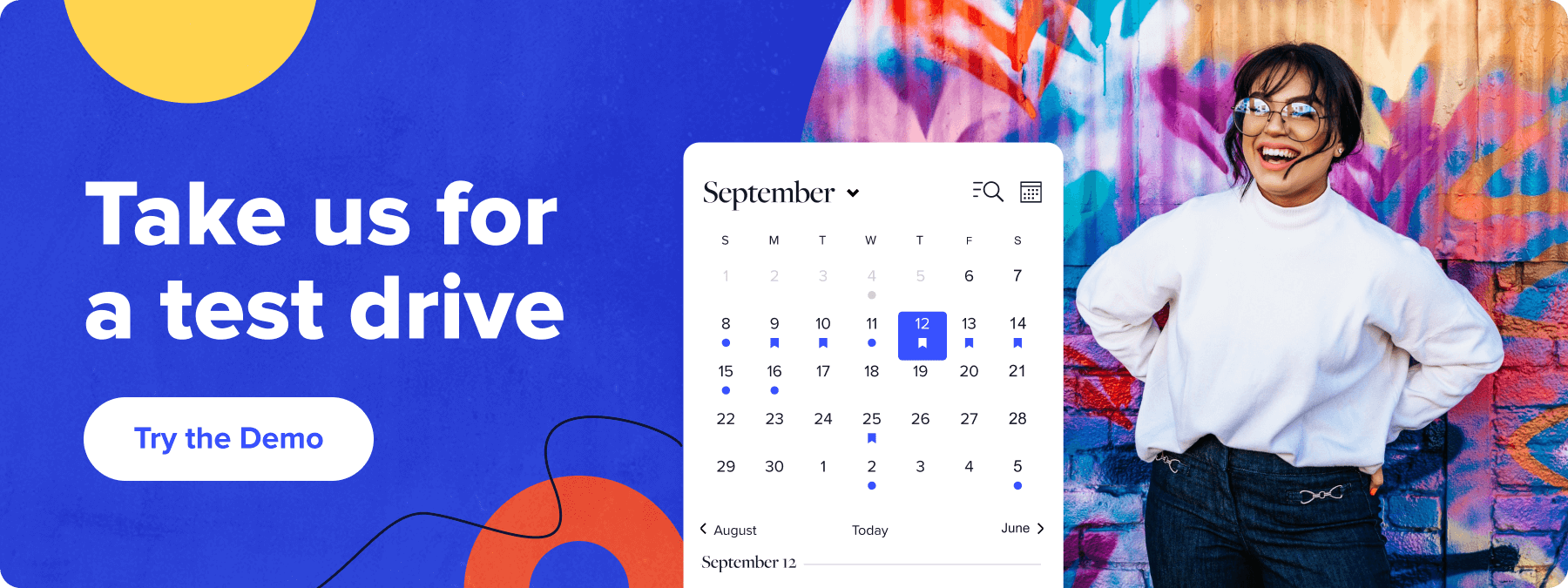
Find the source of a conflict
While these steps can be a bit tedious, they are usually necessary for finding the root cause of a conflict. Understanding the cause makes finding a solution possible.
Step 1: Switch back to your original theme, retest. In WP Admin go back to Appearance > Themes. Find your original theme, and click Activate. Try to recreate the problem again. If you can recreate the problem again, you have a theme conflict. If not, continue to step 2.
Step 2: Re-enable your plugins one at a time, retest between each. Return to the WP Admin > Plugins > Installed Plugins page. Find one of the plugins that you have disabled and click “Activate”. Now try to recreate the problem again. If everything works, try this step again but Activate a different plugin. If the problem has reappeared, you have a plugin conflict. Make a note of which plugin you activated that causes the problem to reappear.
Look for a solution
Once you’ve identified what is causing the conflict, you can look for a solution. If you want help and have purchased premium support for your plugin, please post to our help desk. To help us assist you as quickly as possible, please include as much information as you can. For instance:
- State that you have found a conflict, and give the name of the conflicting plugin/theme along with its version number.
- Describe in detail the problem that happens when you are running that plugin/theme with a given Tribe plugin.
- If possible, privately post a copy of your System Information from the WP Admin > Events > Troubleshooting: System Information box.
The following is a list of things that frequently cause conflicts. This is especially helpful for those who have not purchased a plugin that includes premium support or who simply wish to research the problem on their own.
- Known issues: Some problems have been documented by others as well. To find out if others are experiencing the same issue, try using our search box or even Google. Sometimes others have already found a fix that you can use, or we have helped someone with the same problem at our help desk.
- Theme Override: Do you have any theme overrides? Try disabling them by renaming your
[themename]/tribe/events/folder totribe-events-bak. - JavaScript Error: Open up your browser’s console and see if there are any relevant errors. Identifying a specific error can help you research further.
- Out-of-date Plugins/Theme/WordPress: Are all of your plugins, your theme, and WordPress itself up-to-date? You especially want to run the latest version of The Events Calendar plugins, as we often release compatibility fixes. While new is not always better, the latest versions of everything usually result in the best compatibility.
It is our sincere hope that this tutorial has helped you. Thank you for reading!