Current Status: compatible
The Siteground’s Speed Optimizer is a caching and performance plugin designed to link WordPress to the SiteGround Performance services. It can improve your site performance in just a few clicks. However, some default settings provided by that plugin aren’t quite compatible with The Events Calendar.
But there’s nothing to worry about here. We’ll show you how to adjust the Speed Optimizer settings to give your calendar and your site the best performance possible.
What you need
Note that their Speed Optimizer plugin is something developed for sites hosted in the Siteground servers, so it should not work properly if your site is not hosted there.
Minify CSS, HTML, and Javascript
The best way to keep everything working well together is to exclude our plugin files from their Minify CSS, and Minify Javascript options, so that they don’t interfere with The Events Calendar files.
To do this, on the Speed Optimizer plugin, you can use the “Exclude from CSS minification”, “Exclude from JS minification”, “Exclude from CSS combination”, and “Exclude from JS minification” options to exclude specific scripts from the modification.
You’ll note that, when clicking on the pencil edit icon, the plugin files are not listed there (and that seems to be a bug on that plugin).
For documentation purposes, we’ll show how it should work so you’ll be able to use it correctly once they fix that plugin issue. For now, as a workaround, please check the note on the Plugin Folders section below.
Excluding CSS files
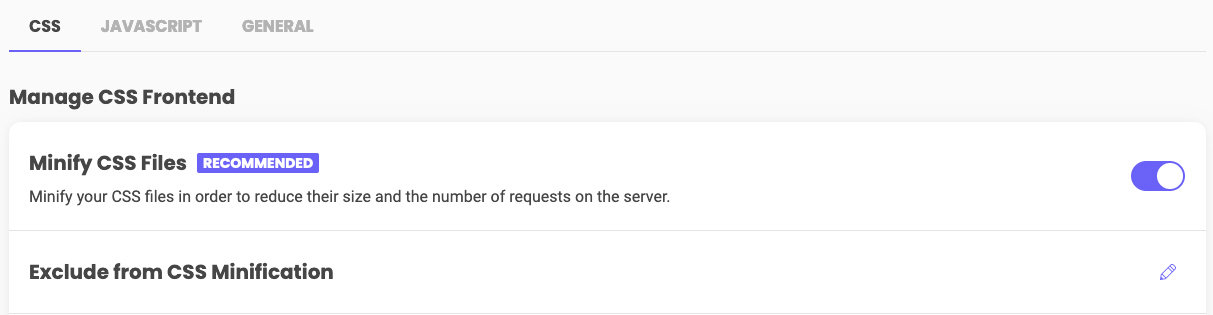
Click on the pencil edit icon next to the Exclude from CSS Minification section, and add the CSS file paths provided by our plugin (you can see a list at the end of that article).
Excluding JS files
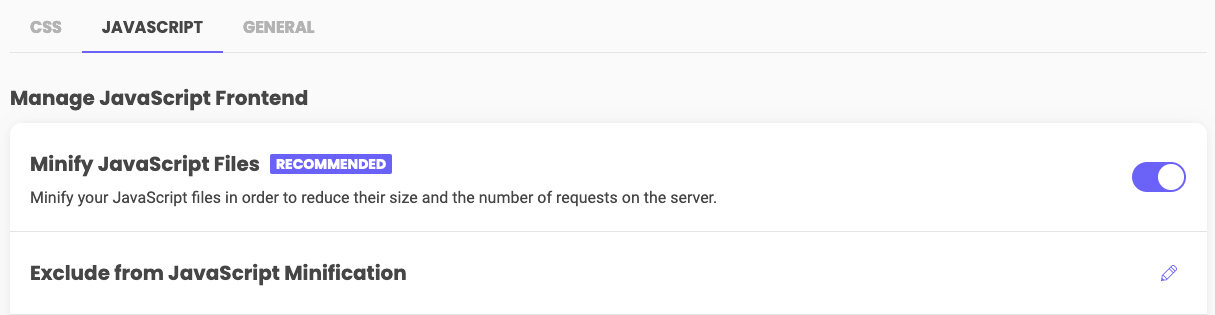
Click on the pencil edit icon next to the Exclude from Javascript Minification section, and add the JS file paths provided by our plugin (you can see a list at the end of that article).
Exclude URLs from caching
The other setting you’ll want to edit is the“Exclude URLs from caching”, which will keep SiteGround Optimizer from conflicting with The Events Calendar.
Click the pencil edit icon next to the Exclude URLs from Caching option and this will open a new window where you can simply add the /events/* and /event/* URLs there.
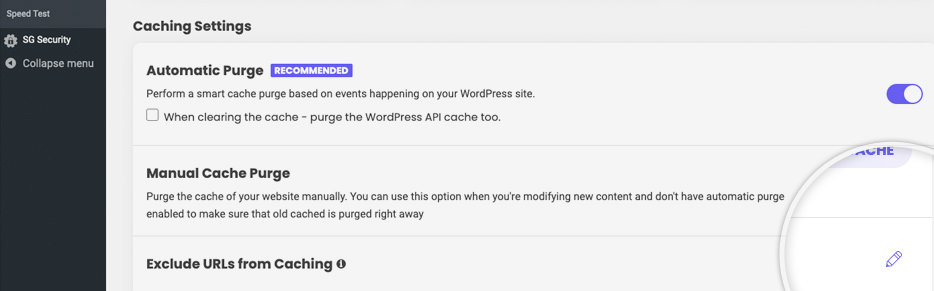
Plugin Folders
Note: Although there is no direct way to exclude all of the plugin folders at this time, we’ve listed them here. In the meantime, you should manually exclude it using a filter placed into the theme’s functions.php.
For more information on how to proceed, please check the following post in their support forums. We hope they fix that on their plugin, then no custom coding will be required.
Here is a list of the asset folders of our plugins.
| Plugin Name | Assets Folder |
|---|---|
| The Events Calendar | /wp-content/plugins/the-events-calendar/(.*).css/wp-content/plugins/the-events-calendar/(.*).js |
| Events Calendar Pro | /wp-content/plugins/events-calendar-pro/(.*).css/wp-content/plugins/events-calendar-pro/(.*).js |
| Events Tickets | /wp-content/plugins/event-tickets/(.*).css/wp-content/plugins/event-tickets/(.*).js |
| Events Tickets Plus | /wp-content/plugins/event-tickets-plus/(.*).css/wp-content/plugins/event-tickets-plus/(.*).js |
| Filter Bar | /wp-content/plugins/the-events-calendar-filterbar/(.*).css/wp-content/plugins/the-events-calendar-filterbar/(.*).js |
| Virtual Events | /wp-content/plugins/events-virtual/(.*).css/wp-content/plugins/events-virtual/(.*).js |
| Community Events | /wp-content/plugins/the-events-calendar-community-events/(.*).css/wp-content/plugins/the-events-calendar-community-events/(.*).js |
| Community Tickets | /wp-content/plugins/the-events-calendar-community-events-tickets/(.*).css/wp-content/plugins/the-events-calendar-community-events-tickets/(.*).js |
| Eventbrite Tickets | /wp-content/plugins/the-events-calendar-eventbrite-tickets/(.*).css/wp-content/plugins/the-events-calendar-eventbrite-tickets/(.*).js |
To copy-paste
You can use the below to copy-paste all CSS and JavaScript asset resources easily.
/wp-content/plugins/the-events-calendar/(.*).css
/wp-content/plugins/events-calendar-pro/(.*).css
/wp-content/plugins/event-tickets/(.*).css
/wp-content/plugins/event-tickets-plus/(.*).css
/wp-content/plugins/the-events-calendar-filterbar/(.*).css
/wp-content/plugins/events-virtual/(.*).css
/wp-content/plugins/the-events-calendar-community-events/(.*).css
/wp-content/plugins/the-events-calendar-community-events-tickets/(.*).css
/wp-content/plugins/the-events-calendar-eventbrite-tickets/(.*).css
/wp-content/plugins/the-events-calendar/(.*).js
/wp-content/plugins/events-calendar-pro/(.*).js
/wp-content/plugins/event-tickets/(.*).js
/wp-content/plugins/event-tickets-plus/(.*).js
/wp-content/plugins/the-events-calendar-filterbar/(.*).js
/wp-content/plugins/events-virtual/(.*).js
/wp-content/plugins/the-events-calendar-community-events/(.*).js
/wp-content/plugins/the-events-calendar-community-events-tickets/(.*).js
/wp-content/plugins/the-events-calendar-eventbrite-tickets/(.*).js