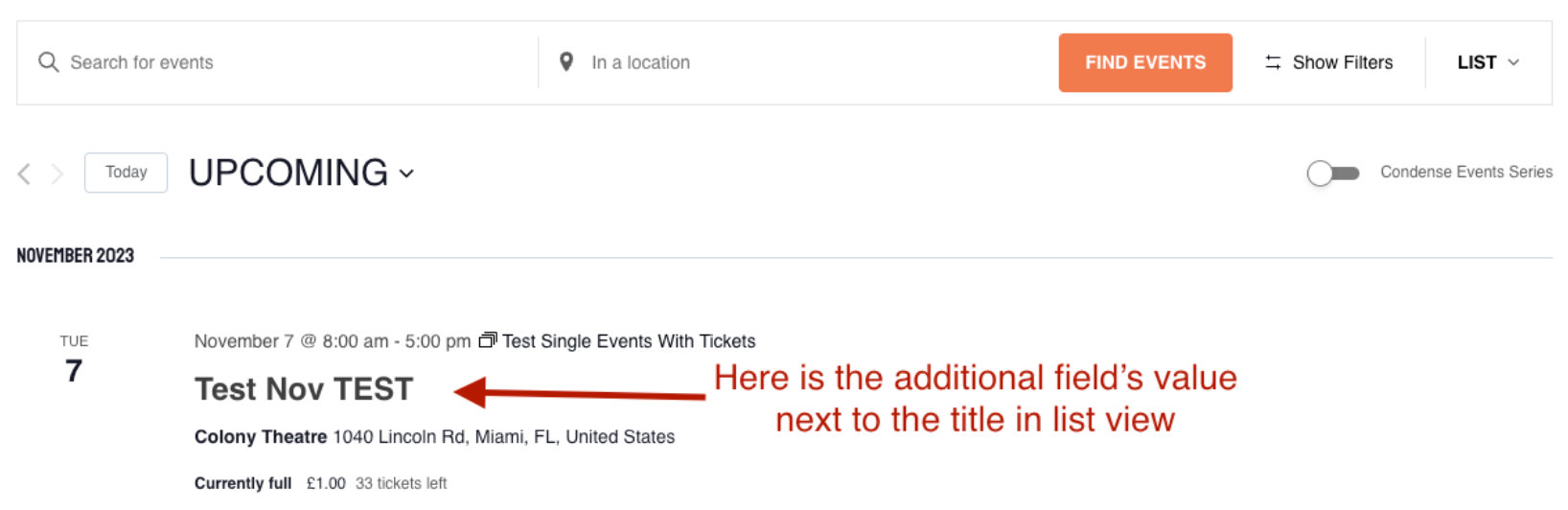If you want to display an additional field in the list view, first, make a copy of this file:
/wp-content/plugins/the-events-calendar/src/views/v2/list/event/title.php
Create the subdirectories in your child theme and add the file here.
/wp-content/[your-theme]/tribe/events/v2/list/event/title.php
From there, you will need to call the additional field. Replace or adjust the contents of the file with the following code snippet, which will call the additional field “Artist” and display it next to the title in the list view.
<h3 class="tribe-events-calendar-list__event-title tribe-common-h6 tribe-common-h4--min-medium">
<a
href="<?php echo esc_url( $event->permalink ); ?>"
title="<?php echo esc_attr( $event->title ); ?>"
rel="bookmark"
class="tribe-events-calendar-list__event-title-link tribe-common-anchor-thin"
>
<?php
// phpcs:ignore
echo $event->title;
// Fetch all custom fields and their values of the event.
$fields = tribe_get_custom_fields( $event->ID );
// If there is an "Artist", print it.
if ( ! empty( $fields[ 'Artists' ] ) ) :
echo esc_html( $fields[ 'Artists' ] );
endif;
?>
</a>
</h3>
Here’s an example of how it looks. In the block editor, we have added an Additional Field named “Artist”.
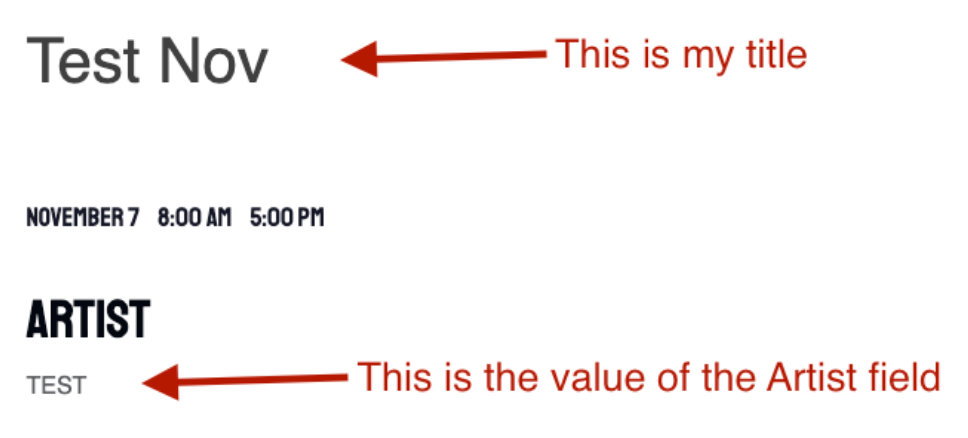
After adding the template override, the value of the “Artist” field will show next to the title.