An absolutely necessary part of getting your Promoter account running smoothly is the domain verification process on your Mail Delivery Settings page. Verifying your domain will help your emails reach your subscribers’ inboxes and not their spam folders.
The link to your Mail Delivery Settings page can be found by clicking on the profile icon at the top right of the Promoter page and selecting “Mail Delivery Settings”.
Here’s what the Promoter Mail Delivery Settings page looks like when the verification process is complete:
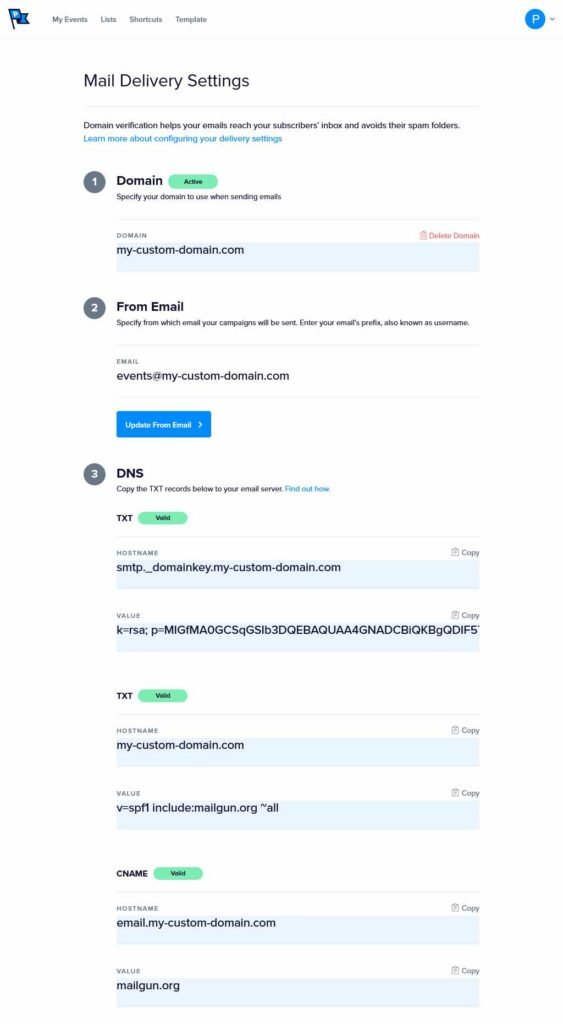
Verifying your Domain
The following three steps are needed to verify your domain: Adding your domain, entering your “from” email, and creating some new DNS records where your domain is hosted.
If your domain is already hosted somewhere, you’ll need to log in to your provider to change DNS records.
Step 1: Add your domain
Initially, the Mail Delivery Settings page will look like this:
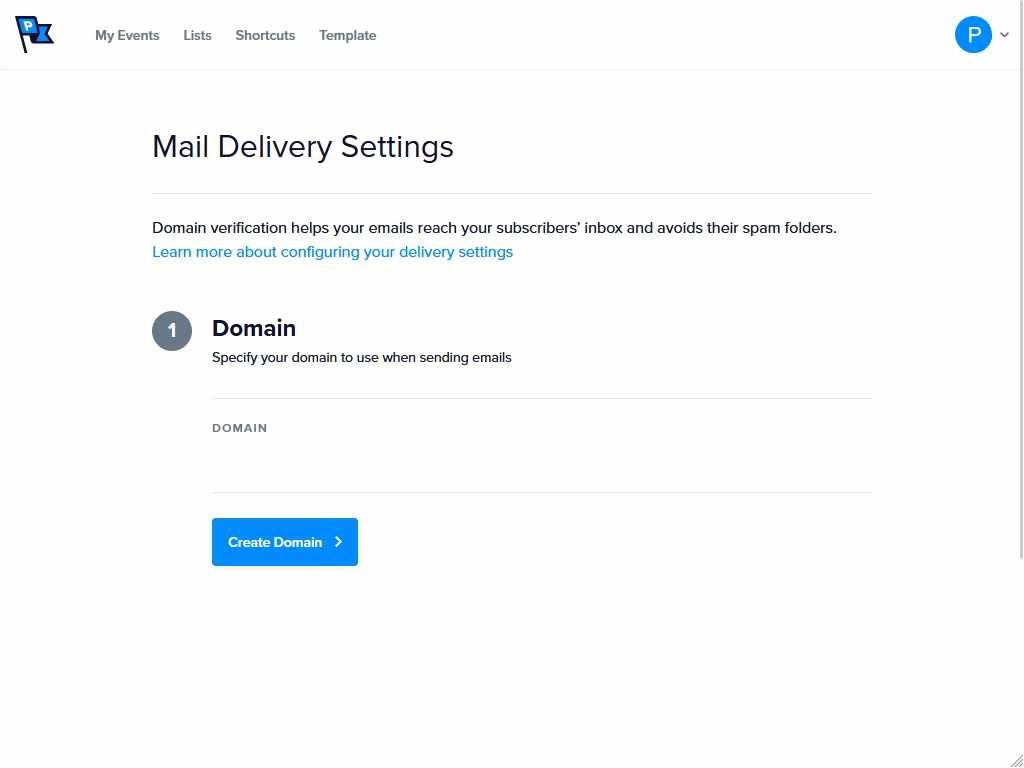
Now, enter your domain name in the “Domain” field and click Create Domain:
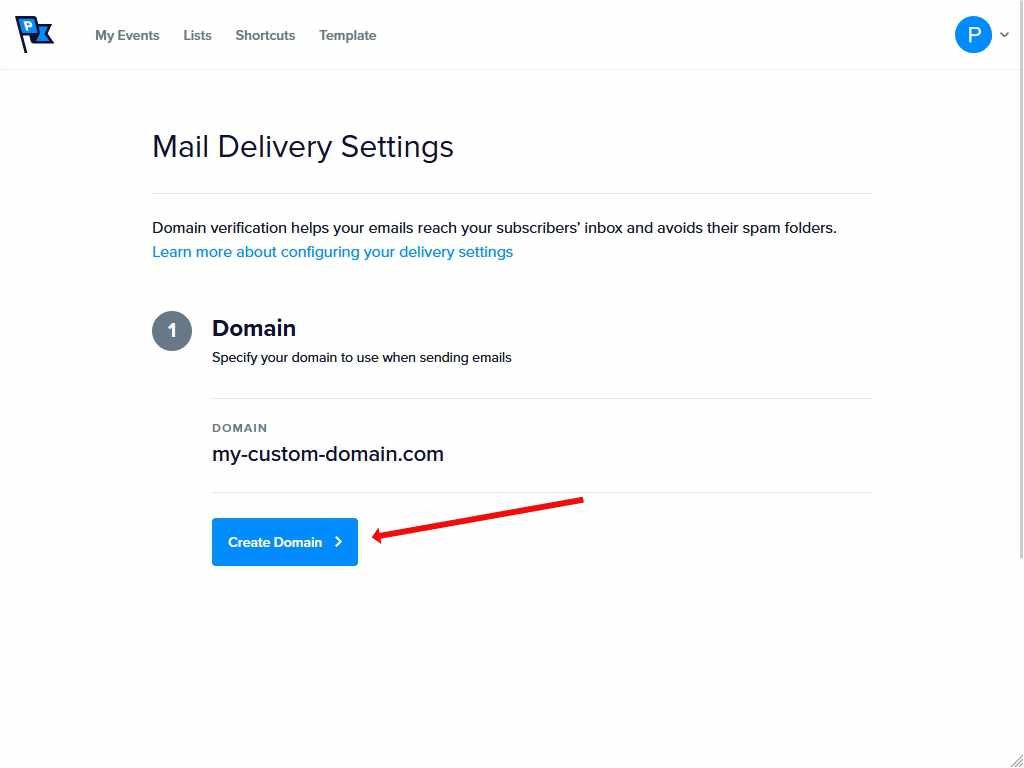
After you click Create Domain, the page should show Steps 2 and 3 below Step 1. All the fields will now be filled in for you. The fields under Step 3 will need to be copied to create new DNS records with your host.
Step 2: Add your “from” email to the settings
In the From Email field under Step 2, enter the email address from which you will be sending Promoter emails.
Step 3: Add the TXT records to the DNS records
For the final step, you will need to create two TXT records in your domain’s DNS records. The “hostname” and “value” for each record are located in the fields in Step 3. You will need to copy those and paste them into the new DNS records you will be creating.
Here is what the unverified TXT pairs will look like:
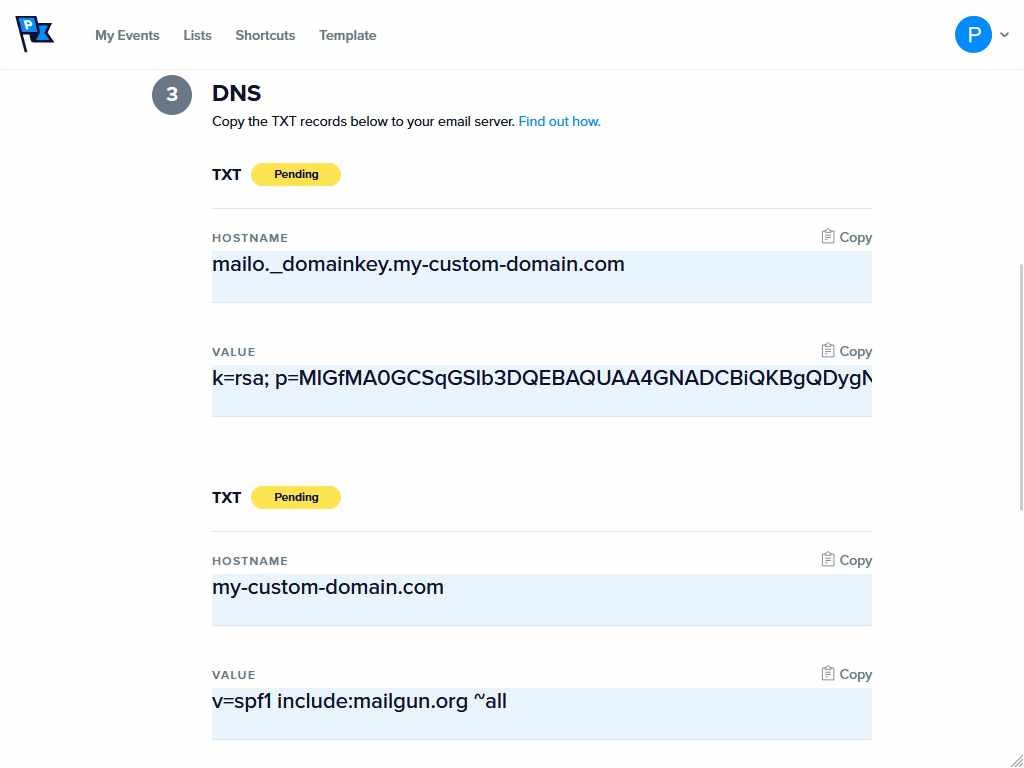
A few minutes after you’ve added all the necessary records to your DNS, you can click the “Verify DNS” button to begin the domain verification process on Promoter. Please note that you may have to click the verify button several times while your changes propagate from your DNS, as the time it takes for your DNS records to propagate throughout the internet will depend on your DNS provider. Once the domain verification process is complete, the “Verify DNS” button will be removed from the page, and your domain will show as “Active” on the Mail Delivery Settings page.
Hosts have different processes for adding a TXT or CNAME record to the DNS. Here are some guides to adding TXT records from a few hosts as examples:
Once your domain is verified, your Promoter account will be updated with the latest bulk email protocols of the largest email providers. If you run into any issues adding a TXT or CNAME record in your DNS settings with your host, contact support so that we can help you get everything connected.