Connecting your calendar to Zoom is pretty straightforward, but it’s still possible that you’ll bump into trouble along the way.
Let’s go over some of those situations and how to overcome them.
Zoom meeting fails to generate
One place you might bump into an error is when you generate a Zoom meeting link for an event. In this case, a “No hosts found” error will display in the “Virtual Event” section of the event editor. You can follow the prompt to refresh your connection under Events Settings > Integrations.
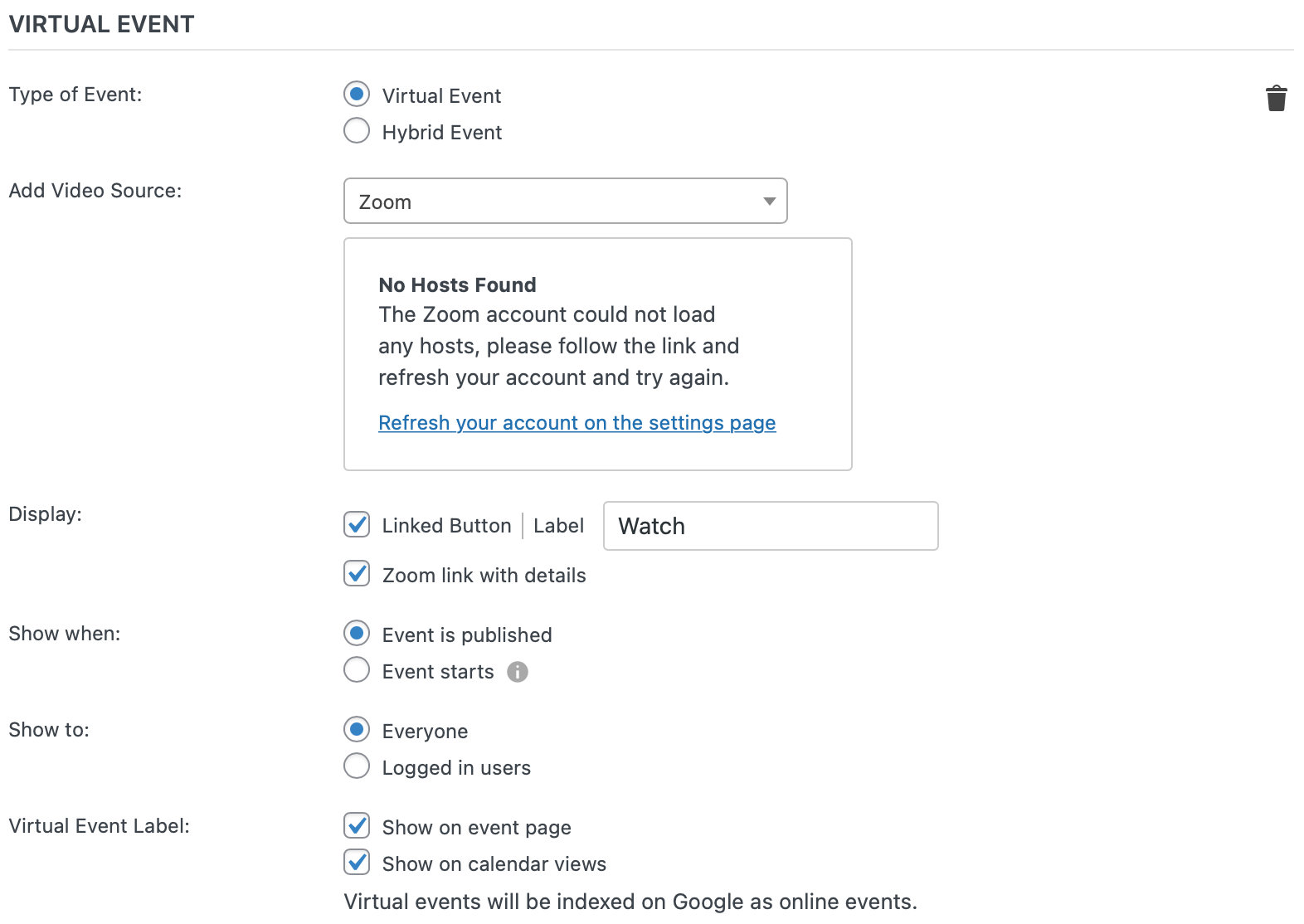
You may also see a “Try Again” button in the video source field. We recommend that you simply click that button, which will re-attempt to generate a Zoom link for the event. And if the error happens again? Yep, click the button again until it works.
If clicking the button does not fix the issue, you can try going to Events → Settings → Integrations, disconnecting the Zoom API, then re-connecting to the API before trying to generate the link again.
The zoom account access token could not be revoked.
If you come across this message while trying to troubleshoot your Zoom connection, you’ll want to completely disconnect Zoom from your Events Calendar Virtual Events plugin, and start over from scratch. This means logging into your Zoom account and disconnecting from there, as well as disconnecting from your WordPress website admin.
To do this, follow these four simple steps:
- First, click on this link to access the Events Calendar app inside your Zoom account (if you’re not logged in, you’ll need to log in after clicking this link): https://marketplace.zoom.us/apps/Y72-b02VQjKiZT0O6gt0jQ
- Scroll down to the bottom of the page and click the Uninstall button
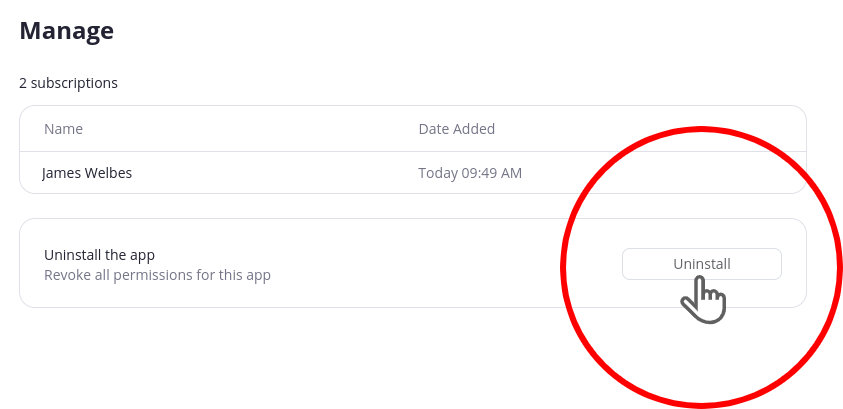
- Next, go back to your WordPress website on the Events > Settings > Integrations page. Click the trash can icon to remove your Zoom connection
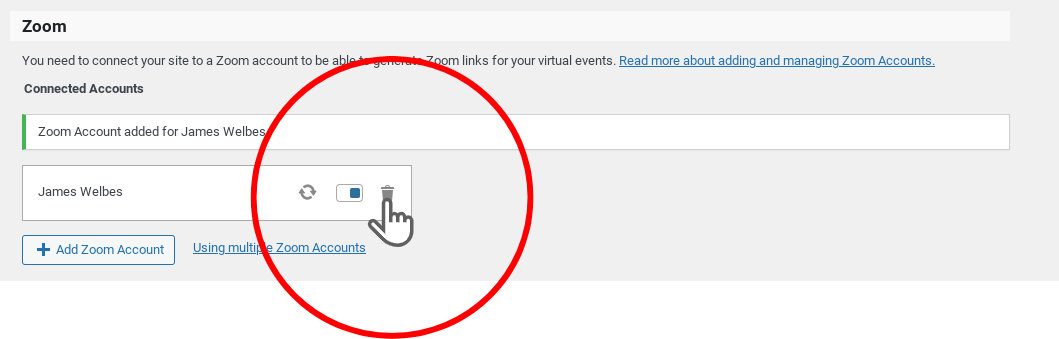
- Now go ahead and click Add Zoom Account to connect your Zoom account
Zoom API response is not the expected one
If you come across this message:
Zoom API response is not the expected one, expected 201, received 400. Please, try again in a minute.
First, try refreshing your Zoom account under Events Settings > Integrations.
If that doesn’t work, try removing your Zoom account completely and adding it back again.
Lastly, ensure that the setting in Zoom that only allows numeric passcodes is turned off.