Skipping right to the heart of things, here’s a checklist to get you started with Promoter.
- Log in to Promoter here: https://promoter.theeventscalendar.com/login
- Promoter requires an environment that is on the web (local installs will not work)
- Promoter requires that all traffic related to your domain name uses https (SSL certificate required)
- Promoter requires the user ID tied to the Promoter license to have the
read_private_postscapability in WordPress (Admin, Editor or custom role). This is especially important if you are using a plugin that manages permissions/capabilities. - Promoter requires that you have at least the free The Events Calendar and Event Tickets plugins installed. It also works great with Event Tickets Plus.
- Promoter does not work with Eventbrite Tickets for now.
- Certain domain and subdomain names will not allow you to run Promoter (for technical reasons). Please make sure that your site is not using any of the following:
- The presence of “staging” in the domain or subdomain
- The presence of “dev” in the domain or subdomain
- The presence of “test” in the domain or subdomain
- myftpupload domains
- wpengine domains
- mybluehost domains
- dreamhosters domains
- lightningbasehosted domains
- If your test site is using a domain name that is white-listed for testing / development purposes
- Once a Promoter license is tied to a website (e.g.: a test one), it cannot be simply swapped to another website. If you have used the license on a site and wish to transfer it to a different website, please contact our help desk.
- Promoter works on WordPress sites within a sub-folder, such as https://www.domain.com/subfolder/. Please reach out to our support team to help you complete the installation correctly.
- Promoter currently does not work on multi-site WordPress installations.
- Promoter does not officially support WPML. Attendees of an event that is in a secondary language may not sync.
Installation instructions
Follow these steps to install Promoter
- Purchase a Promoter License at https://theeventscalendar.com/product/promoter/
- After you complete the checkout process, you’ll see your license appear in your account on TheEventsCalendar.com: https://theeventscalendar.com/license-keys/
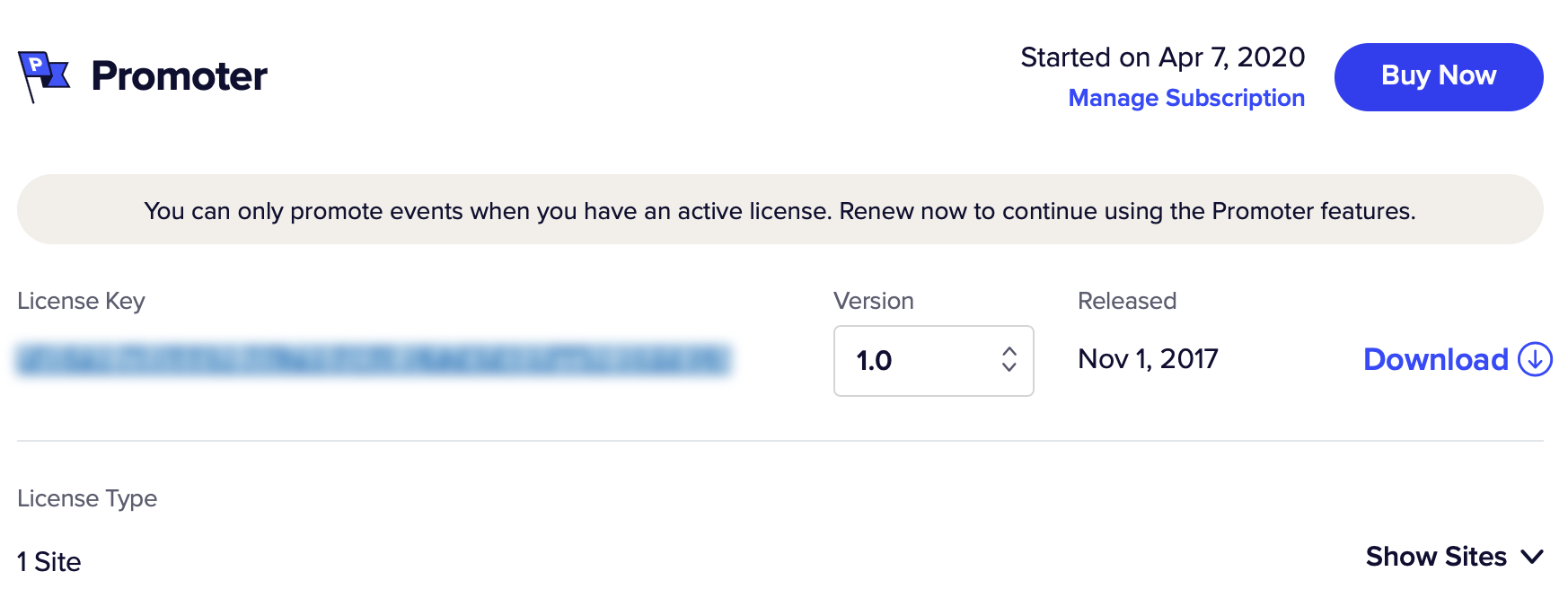
- Within your WordPress dashboard, proceed to Events > Settings > Licenses and enter your Promoter license
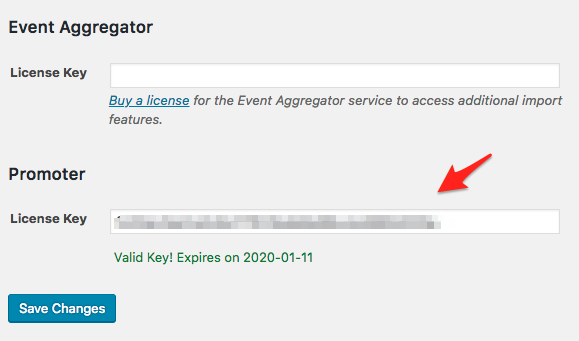
You are now ready to get started using Promoter!
Using the Promoter Quick Start guide
- Go to: https://promoter.theeventscalendar.com/welcome
- Enter your license and submit and click on Next: Your Profile
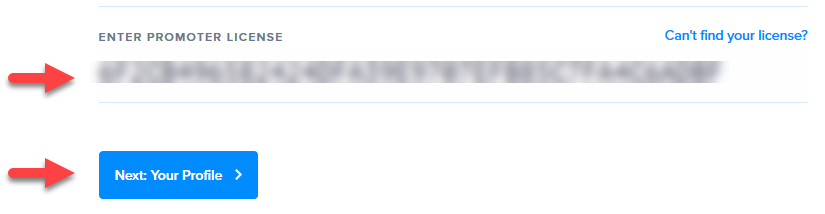
- Double-check your profile details and choose a password. Click on Next: Select website
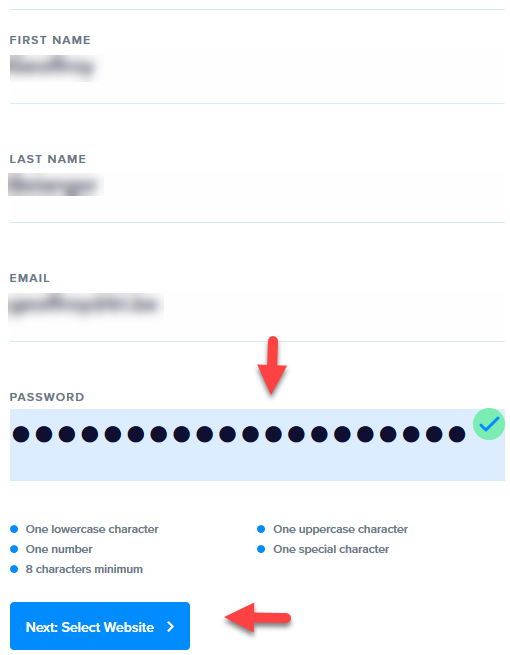
- Select the website you want to connect Promoter (1) to and click on Next: Sync Events (2) to load events from your site
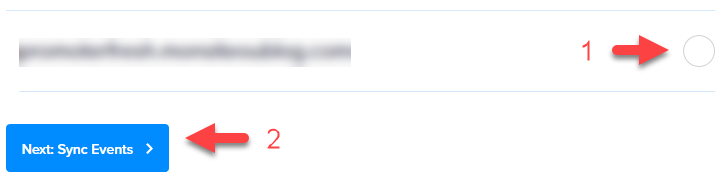
- Click on Authorize Promoter
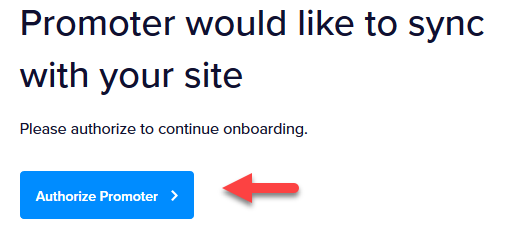
- Click on Complete Sync
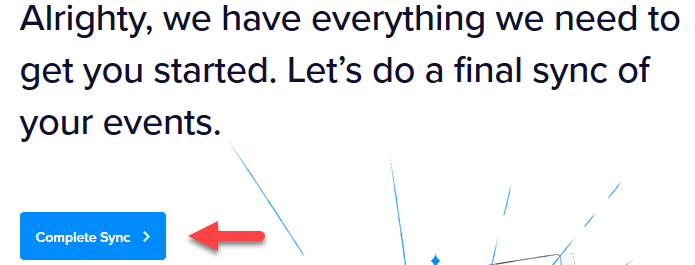
The import of your events to Promoter should now be scheduled (it might take a few minutes to appear).
Happy promoting!