
If you are not using Promoter, you can bump into that error message if you have entered a license key into the Promoter field on the Events → Settings → Licenses page by accident. The warning will be displayed again on the next page load, even if you have dismissed it before.
This can be fixed with a little snippet for which we recommend using the Code Snippets plugin. (Make sure to check out our related article, too.)
Here is how to go about fixing this:
- Create a database backup first! – This is always important before making any changes in your database.
- Create a new snippet with Code Snippets, and copy-paste the below code.
- Set it as “Only run once”. (See screenshot below.)
- Click on “Save Changes”. (Not “Save Changes and Execute Once”!)
- Go to Snippets → All Snippets.
- Click on the play icon next to the snippet to run it once.
- The relevant entry from the database should be removed and the notice will disappear.
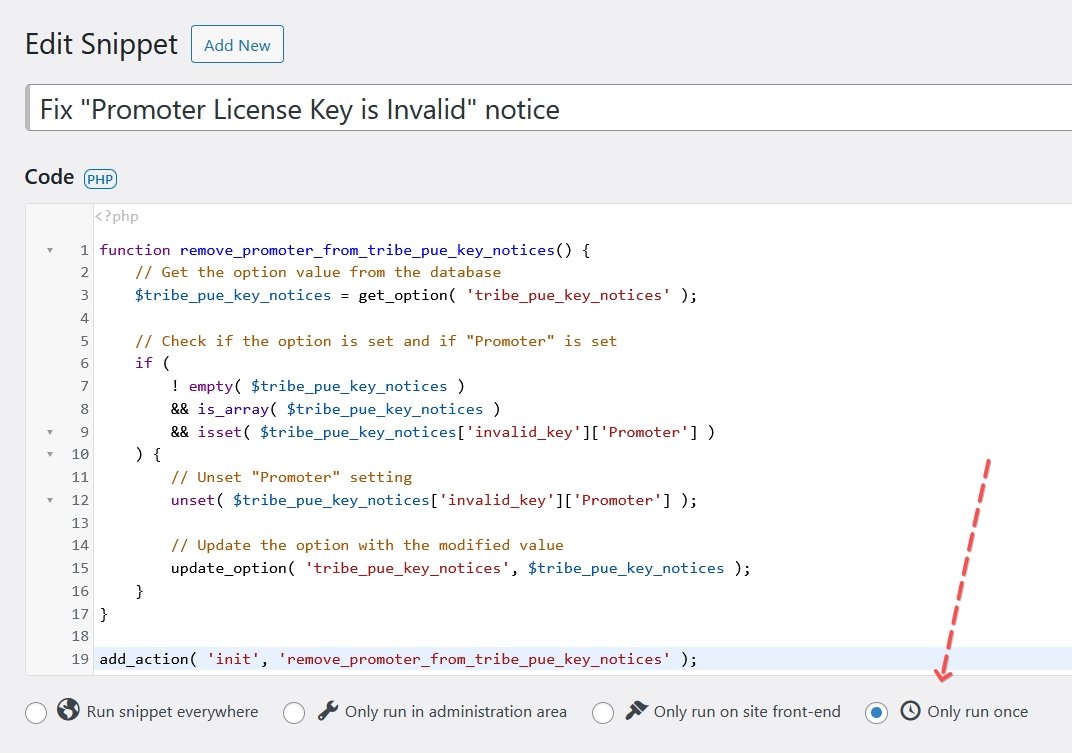
function remove_promoter_from_tribe_pue_key_notices() {
// Get the option value from the database
$tribe_pue_key_notices = get_option( 'tribe_pue_key_notices' );
// Check if the option is set and if "Promoter" is set
if (
! empty( $tribe_pue_key_notices )
&& is_array( $tribe_pue_key_notices )
&& isset( $tribe_pue_key_notices['invalid_key']['Promoter'] )
) {
// Unset "Promoter" setting
unset( $tribe_pue_key_notices['invalid_key']['Promoter'] );
// Update the option with the modified value
update_option( 'tribe_pue_key_notices', $tribe_pue_key_notices );
}
}
add_action( 'init', 'remove_promoter_from_tribe_pue_key_notices' );