Before you can begin installing and activating The Events Calendar suite of products, one of the first steps in creating a WordPress site is to install a WordPress theme. Once you’ve chosen a theme, this is easy to set up. There are a few different ways to install a theme, and we’ll go over all of them. Let’s see how to do it!
Method 1: Add a new theme
This method works best when you’d like to browse through the available free WordPress themes in the WordPress Directory. To do this, go to Appearance > Themes in the WordPress Dashboard and click Add New.
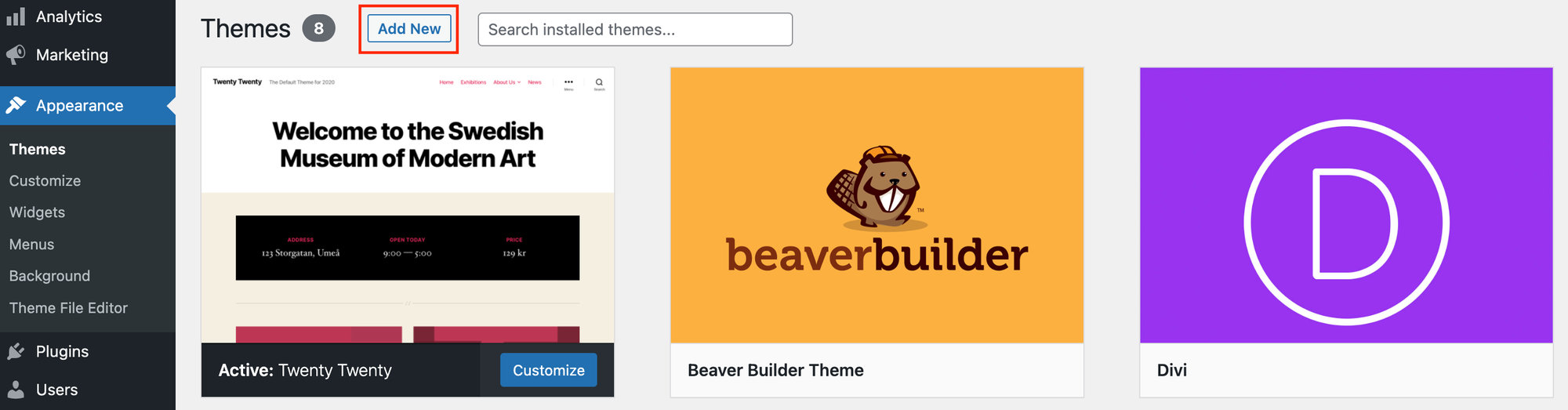
Here, you can search for a theme by popularity, by a filter, or use the search bar.
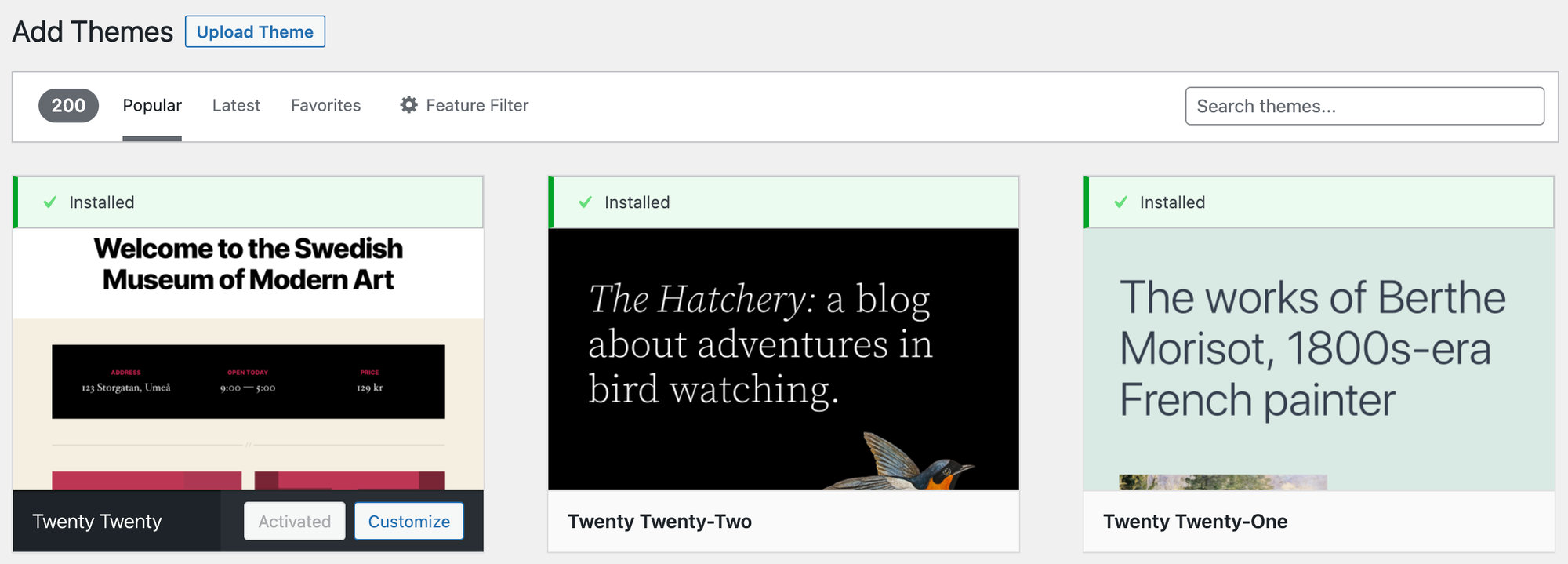
Once you’ve selected your theme, hover over the theme you want, and click Install to install a WordPress theme.
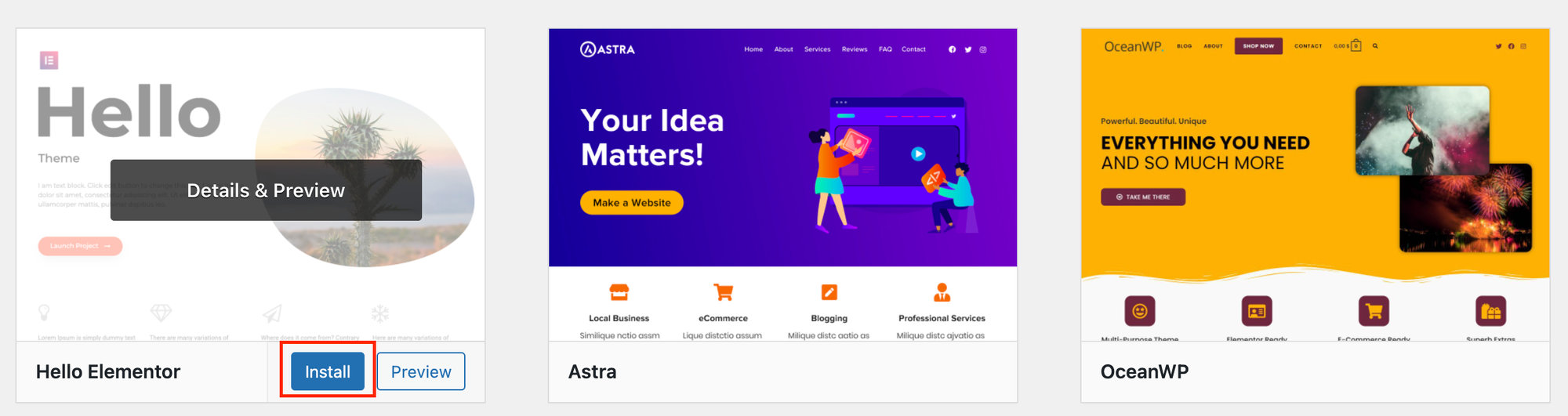
To begin using the theme immediately, click Activate.
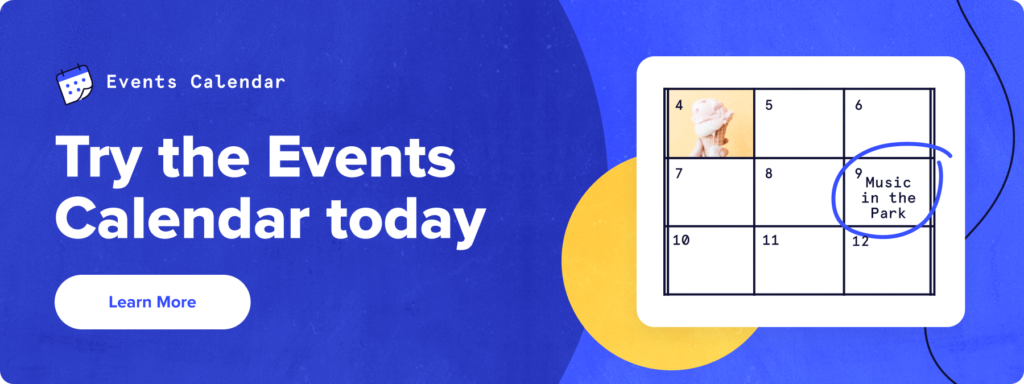
Method 2: Use the “Upload Theme” feature
If you’ve purchased a premium theme and have a file ready to use, you can upload your theme directly to your WordPress site. To do this, head back to Appearance > Themes and click on the Add New button. This time, you’ll want to select the Upload Theme option above the search box.

Next, choose your file and upload it to your site in .zip format.

Click on Install Now and then Activate once the theme has fully downloaded. See your theme’s documentation for more information on customizing your theme.
Method 3: Upload via FTP
Lastly, if you’re more of an advanced WordPress user and you’re comfortable with using FTP (File Transfer Protocol), you can upload your theme via FTP.
To do this, you’ll want to download your theme’s .zip file, which you would have also acquired in Method 2, and then unzip the file.
From there, you can connect to your WordPress hosting account using an FTP client. Navigate to your wp-content/themes folder and drag your unzipped theme folder into this main folder.
If you head back to your WordPress Dashboard, you should see the theme there now under Appearance > Themes. To begin using this theme, simply hover over it and click Activate.
What’s Next?
Now that your theme is all set, the next step is to begin adding your The Events Calendar plugins to your WordPress site. You can read how to install a plugin in our Knowledgebase article: