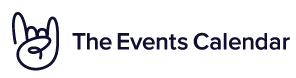Home › Forums › Ticket Products › Event Tickets Plus › Recommended Workflow / Settings for Processing Ticket Orders
- This topic has 8 replies, 2 voices, and was last updated 7 years ago by
Brad Leng.
-
AuthorPosts
-
March 22, 2017 at 3:22 pm #1258348
Brad Leng
ParticipantHi, I would like to make the ticket processing workflow as easy as possible for our client. Ideally the client doesn’t have to login to process a ticket order (hands-off). Is this possible?
In the Events > Settings > Tickets section, there are two areas, one titled “When should attendee records be generated?” and one titled “When should tickets be emailed to customers?”
Is this where the workflow is controlled? I have “As soon as an order is created” for the first section, and “Completed” for the second.
Is this ideal for a hands-off approach mentioned above?
Thanks,
Robb.March 23, 2017 at 11:59 am #1258957Victor
KeymasterHi Bradden!
Thanks for reaching out to us! 🙂
Let me try and help you with your questions:
Ideally the client doesn’t have to login to process a ticket order (hands-off). Is this possible?
Yes! That is posible by going to Events > Settings and under Login requirements you will find the options to set this up. Remember to review your WordPress Membership option before.
In the Events > Settings > Tickets section, there are two areas, one titled “When should attendee records be generated?” and one titled “When should tickets be emailed to customers?”
Right! The “When should attendee records be generated?” setting enable you to select at which point should the attendee record be generated. While the “When should tickets be emailed to customers?” is to select in which status of the WooCommerce order should the event tickets be emailed to the customer.
I have “As soon as an order is created” for the first section, and “Completed” for the second.
“As soon as an order is created” will generate the records for the attendee as soon as an order is generated in WooCommerce for that event, regardless of the order status. And “Completed” for the second, means that when the order in WooCommerce changes to status “Complete” the ticket email will be sent to the customer.
There is a great article about the Event Tickets and Event Tickets Plus settings that will guide you through that process here > https://theeventscalendar.com/knowledgebase/new-user-primer-event-tickets/ Also, here are some tips on configuring you ecommerce plugin > https://theeventscalendar.com/knowledgebase/ecommerce-settings/
I see you are using WooCommerce plugin, so I recommend you check its documentation here https://docs.woocommerce.com/documentation/plugins/woocommerce/
I hope that helps. Let me know if any other questions.
Best!
Victor
March 23, 2017 at 12:18 pm #1258973Brad Leng
ParticipantHi Victor,
I’m afraid I did a poor job of explaining my issue (and another issues has been discovered).
1. I said “Client” but I meant the site administrator. Is there a way that tickets are generated / emailed out automatically without any action taken by the store administrator?
2. You wrote: And “Completed” for the second, means that when the order in WooCommerce changes to status “Complete” the ticket email will be sent to the customer.
Does this relate to #1, in that in order for a ticket to be emailed out the order must manually be switched in WooCommerce to “Completed?”
3. I ran a test order for a ticket but nothing was emailed out. Should some sort of ticket be emailed to the customer?
Thanks,
Robb.March 23, 2017 at 1:04 pm #1258990Brad Leng
ParticipantHi Victor,
One other question for you, hopefully the last. When adding tickets to an event, I’m using the “Attendee Information” to collect a bit of extra information (first name, last name, email).
In the “Order” area of woocommerce I don’t see that this information has been collected so I presume it goes somewhere else. Can you tell me where I can find this “attendee information?”
Thanks,
Robb.March 23, 2017 at 7:41 pm #1259264Victor
KeymasterHey Robb!
Thanks for coming back and clearing that out! 🙂
Let me go one by one:
1. I said “Client” but I meant the site administrator. Is there a way that tickets are generated / emailed out automatically without any action taken by the store administrator?
Yes! There is a way to do that but depends on the WooCommerce settings, the checkout payment options and the Tickets settings too.
Does this relate to #1, in that in order for a ticket to be emailed out the order must manually be switched in WooCommerce to “Completed?”
Not exactly. If you have “Completed” checked for the option “When should tickets be emailed to customers?”, then it means “the tickets will be emailed out when the order status change to Complete”. The default behaviour for orders in WooCommerce is to always be set to “Processing”, BUT you can change that default behaviour by doing a customization that automatically change the status to Complete. Here are a few resources that you might want to check for this >
https://docs.woocommerce.com/document/automatically-complete-orders/
https://docs.woocommerce.com/document/woocommerce-order-status-control/
3. I ran a test order for a ticket but nothing was emailed out. Should some sort of ticket be emailed to the customer?
If your event settings are like you said before – “As soon as an order is created” for the first section, and “Completed” for the second. – then the email sent to the customer would be the “New order email” from WooCommerce, but only if that is enabled in the WooCommerce settings.
In the “Order” area of woocommerce I don’t see that this information has been collected so I presume it goes somewhere else. Can you tell me where I can find this “attendee information?”
Yes, you can find the Attendee list by going to wp-admin > Events and the hovering over an event and clicking on the Attendees link. In the attendees list you will find the attendee information under the Details column.
I found a great article about Managing Your Orders here > https://theeventscalendar.com/knowledgebase/managing-your-orders-and-attendees/
I hope that helps you with what you need to accomplish. Let me know how that goes.
Cheers!
Victor
March 24, 2017 at 11:34 am #1259735Brad Leng
ParticipantHi Victor,
I believe you have me all sorted out, thank you very much. I have one last question, which I know will be an easy one for you.
I’ve configured event details pages so tickets show at the top. Is it possible to display just a list of tickets like this via shortcode (e.g. as a specific event, or as a type of ticket for a particular event, or as a type of ticket for all events)? The purpose being that maybe I’ll display tickets on the home page for events, or add some sort of list view of just this ticket purchase area. I’ve attached a screenshot to hopefully help out.
Thanks again Victor. Great support!
Robb.March 24, 2017 at 12:29 pm #1259768Victor
KeymasterHey Robb!
I’m glad to be of help here!
Unfortunately, for your last question, there is no shortcode to achieve that. You would have to make a customization which I don’t find so easy in that particular case. But there is a great article on how to customize template files that you may want to check if you haven’t already done so > https://theeventscalendar.com/knowledgebase/themers-guide/
I hope that helps and do come back if you have any other questions.
Best!
Victor
April 15, 2017 at 9:35 am #1270434Support Droid
KeymasterHey there! This thread has been pretty quiet for the last three weeks, so we’re going to go ahead and close it to avoid confusion with other topics. If you’re still looking for help with this, please do open a new thread, reference this one and we’d be more than happy to continue the conversation over there.
Thanks so much!
The Events Calendar Support Team -
AuthorPosts
- The topic ‘Recommended Workflow / Settings for Processing Ticket Orders’ is closed to new replies.