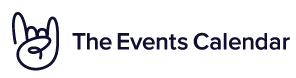Home › Forums › Calendar Products › Events Calendar PRO › Help with customizing the display and ticket limits
- This topic has 11 replies, 3 voices, and was last updated 8 years, 9 months ago by
Support Droid.
-
AuthorPosts
-
March 24, 2015 at 3:08 pm #950625
Gabe
ParticipantI have looked through the guide and I have fixed a bunch of things, but I am stuck on a few.
If someone could help me, I would really appreciate it.
1. List view:
See http://www.wetestsite.com/helpplease/list-view.jpg– I want to underline the title of the event
– I want to omit the venue add on this page. It is redundant.
– I also want to make it say, “Meeting Place:” in front of the venue name
– I want to add an additional link to the single event listing under the meeting place that says, “Learn more about this event.” I want it really obvious that they can get more info.2. Single event view:
See http://www.wetestsite.com/helpplease/single-event-desired.jpg– I want to add the year to the date
– I want to change, “Venue” to “Meeting Place”Anywhere else it says Venue needs to change to meeting place.
3. I want to limit the event to a total of 20 people. There is a general admission ticket and a student ticket price and I see that I can add a limit of 20 for each of them, but that seems to add up to 40. I want the total to add up to 20 in any combination.
March 25, 2015 at 8:58 pm #951023Josh
ParticipantHey Gabe,
Thanks for reaching out to us!
1. To start, the list view can be modified by moving views > list > single-event.php into your theme following the Themer’s Guide as well as making some minor CSS changes.
For the underline on the title, use CSS to target “.tribe-events-list-event-title a” and add “text-decoration: underline”.
To change the word “Venue” throughout the plugin, you can follow the example set within this tutorial https://theeventscalendar.com/knowledgebase/changing-the-word-events-to-something-else/ to make those types of changes.
The other changes can be made directly to the “single-event.php” file within your theme once you copy it there.
2. You can modify the date format within the Event Settings > Display tab under the Date Format Settings section within your WordPress dashboard.
3. There isn’t a straightforward way to manage the inventory of tickets in this way. The best alternative would be to create a single ticket with an “inventory” of 20 tickets. Then, on checkout, have a coupon code available for the student discount.
Let me know if this helps.
Thanks!
March 26, 2015 at 8:12 am #951134Gabe
ParticipantThank you, I am making a lot of progress.
I want to take your advice on the coupon code for the students. I need to post a notice above the list of available tickets on the single event page. What template do I use for that?
March 27, 2015 at 4:15 am #951394Josh
ParticipantHey Gabe,
No problem. Happy to be able to help!
You can add that additional text above the list of tickets by bring the “tickets.php” file from the WooCommerce Tickets plugins into your theme and putting the notices within that file.
Let me know if this helps.
Thanks!
March 27, 2015 at 6:46 am #951417Gabe
ParticipantThank you!
We are so close! One more please.
Once checkout is complete an order is e-mailed to the admin and the end user. Is there a way we can indicate on those e-mails what coupon code was used? We are going to be using voucher and coupon codes for promotions. It would be helpful for us to know what code was used.
March 27, 2015 at 8:28 am #951506Gabe
ParticipantAnd one more that I can’t find please.
On the Apply Coupon section.
I want to change the label to in the ext field to “Code” and the button text to “Apply Coupon or Voucher Code”
Thanks for all your help.
March 27, 2015 at 11:19 am #951551Gabe
ParticipantAnd a couple more issues.
1. I would think that these things are obvious, but maybe not.
In the receipt, it under product it says the title of the ticket rather than the name of the tour. I want the name of the tour to be on the invoice. I am including the date of the tour in the title, so right below, “Thank you. Your order has been received.” I want it to say.
Registration for <tour name>
This needs to happen on the on-screen version and the e-mail version to the user and the e-mail version to the admin.
2. When I duplicate a tour, it does not duplicate the ticket options. I have to go into each tour I copy and add the ticket types with the limits.
3. Is there any way when looking at the list of events that I could see a quick count of attendees for each event rather than having to click attendees each time?
4. I want to hide the date field in the list and on the single event pages since I am now including it as part of the event title. Please tell he where I can do that.
March 30, 2015 at 10:01 am #951949Gabe
ParticipantBump?
I have heard from you on my last three posts in this thread. Can you help please?
March 31, 2015 at 8:56 am #952261Josh
ParticipantHey Gabe,
I apologize for the delayed response.
I’ll try to hit as many of your requests as possible, however the majority of these requests are beyond the scope of what we’re able to provide in support as well as associated with customizations to other plugins and not directly related to our own.
- For the customizations to the email, your can again follow our Themer’s Guide to copy the “email.php” file from the core Events Calendar plugin into your theme and customize for your needs there.
- The coupon section and fields for the cart/checkout screens are controlled by the WooCommerce plugin. You can reach out in the WooCommerce forums here https://support.woothemes.com/hc/en-us
- For the duplication of events, this isn’t a feature built into our plugin. It sounds like this is an issue related to the features of another post duplicator plugin?
- You can add a custom column to the Events table within the dashboard. Here is a good tutorial for that http://code.tutsplus.com/articles/add-a-custom-column-in-posts-and-custom-post-types-admin-screen–wp-24934.
I’m sorry I’m unable to give you more direct responses for these but hopefully this will help to get you pointed in the right direction.
Thanks!
April 1, 2015 at 7:59 am #952547Gabe
ParticipantI fixed the issue with the name of the event not being included by including the name of the event in the ticket name. Not ideal, but it worked.
Thanks for the tip that “Apply Coupon was a Woocommerce thing. I did a google search and found this.
Add to the functions.php file of the theme.
// rename the coupon field on the cart page
function woocommerce_rename_coupon_field_on_cart( $translated_text, $text, $text_domain ) {
// bail if not modifying frontend woocommerce text
if ( is_admin() || ‘woocommerce’ !== $text_domain ) {
return $translated_text;
}
if ( ‘Apply Coupon’ === $text ) {
$translated_text = ‘Apply Coupon or Voucher’;
}
return $translated_text;
}
add_filter( ‘gettext’, ‘woocommerce_rename_coupon_field_on_cart’, 10, 3 );The link you provided for adding a column is dead. Can you check it please and send me the proper link?
http://code.tutsplus.com/articles/add-a-custom-column-in-posts-and-custom-post-types-admin-screen–wp-24934April 3, 2015 at 5:45 am #952996Josh
ParticipantHey Gabe,
I’m happy you were able to get the other issues resolved. Here is the appropriate link to the custom columns article.
Thanks!
July 7, 2015 at 6:31 am #983957Support Droid
KeymasterThis topic has not been active for quite some time and will now be closed.
If you still need assistance please simply open a new topic (linking to this one if necessary)
and one of the team will be only too happy to help. -
AuthorPosts
- The topic ‘Help with customizing the display and ticket limits’ is closed to new replies.