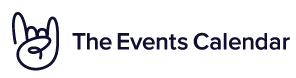Home › Forums › Calendar Products › Community Events › Community: Block access to WordPress Admin – How do the user change password
- This topic has 7 replies, 2 voices, and was last updated 11 years ago by
Casey.
-
AuthorPosts
-
March 29, 2013 at 7:00 am #44334
bodin
ParticipantHi,
I’ve set so that a subscriber can Edit their submissions and also remove them.
Also I have checked so that the user of type subscriber cannot access the WordPress Admin bar. A really good function.So, whenever a visitor who has not logged in yet wants to add an Event, they will get the special Login page, at the bottom there is a Register link which takes the visitor to the default WordPress registration page.
When the user has registered and been sent a automatically generated password. How do the user get access to actually change his/her password?
Sincerely,
AndreasMarch 29, 2013 at 8:02 am #44338Casey
ParticipantAndreas,
Users should be able to reset their password by going to the /wp-login.php page on your site and clicking the ‘Reset Password’ link.Let me know if they’re not able to do this. Thanks!
March 29, 2013 at 8:57 am #44345bodin
ParticipantHi Casey,
thank you for replying to my post.
I do not show the wp-login.php page anywhere on my WordPress webpage.
It only shows when a user clicks to Add an Event from the Community plug-in. I have hidden the wp-login.php page in order to avoid that people try to hack.Would it be possible to have a “change password” in the Community plug-in once they have logged in with the auto-generated password?
Thank you in advance!
Sincerely,
AndreasMarch 29, 2013 at 9:02 am #44346Casey
ParticipantAndreas,
Unfortunately that’s not currently supported in the plugin. You could add a ‘Change Password’ link that goes to your hidden wp-login.php page. You can do this by performing a template override of any of the Community template files that are located in ‘PLUGIN_DIRECTORY/views’.Let me know if you have further questions about how to do this. Thanks!
March 30, 2013 at 12:37 am #44410bodin
ParticipantThank you Casey,
I have to ask you though of a step-by-step explanation on how to do this. 🙂Sincerely,
AndreasApril 1, 2013 at 7:20 am #44490Casey
ParticipantAndreas,
Here you go:1) Create a new directory in your theme directory named ‘events’
2) Inside this new ‘events’ folder, create another folder named ‘community’
3) Copy the files from ‘/wp-content/plugins/the-events-calendar-community-events/views’ into the new ‘community’ folder you createdThe Community add-on will now use these files to override the default views, so you can customize them as you’d like.
Please let me know if you have further questions. Thanks!
April 7, 2013 at 9:16 pm #45146bodin
ParticipantHi again Casey!
Sorry for a late reply!
Thanks again for supporting me!
Now I need to figure out how to modify the views. 😉You do not know if there is any PLUGIN that makes it possible to just have a “Change Password” link put somewhere that is visible whenever the user is logged in?
Or even better a PLUGIN that provides a page where the user can change all his/her details, without having access to the Admin panel, which I disabled in the Event Community plugin?
Thank you very much for your willingness to help!
Sincerely,
AndreasApril 8, 2013 at 6:17 am #45169Casey
ParticipantAndreas,
Unfortunately I don’t know of a plugin that does this. Just let me know if I can help further. Thanks! -
AuthorPosts
- The topic ‘Community: Block access to WordPress Admin – How do the user change password’ is closed to new replies.