Want to use WPML alongside Filter Bar? Though we don’t officially support this combination, we wanted to share a few tips and tricks that can lead to pretty good results when setting up Filter Bar with WPML.
Before you dive in, please make sure you have read through our Setting up the Events Calendar with WPML guide first of all.
The good news is that you do not need to do much since the default filters labels from Filter Bar will be automatically translatable via in the String Translation interface.
Translating active custom filter titles
This is a bit of a bonus, but let’s say you’re working with custom fields. There’s a slightly different process to translate these.
- Head over to WPML → String Translation.
- Scroll all the way down of that page and look for the “Translate texts in admin screens” link.
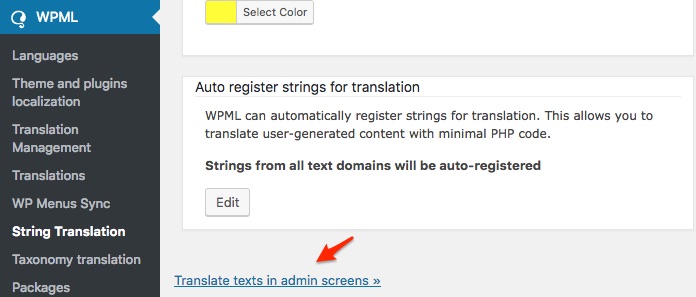
- Click on the “Translate texts in admin screens »” link and look for
tribe_events_filters_current_active_filters. - Click on the + sign to expand the
tribe_events_filters_current_active_filter.
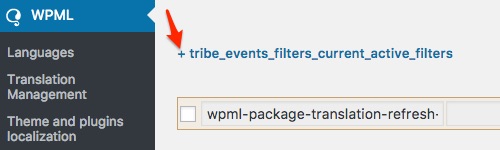
- Expand each of your custom active filters.
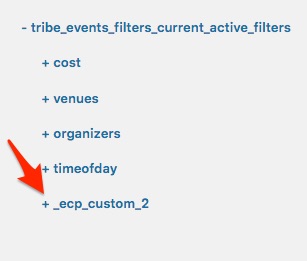
- In each of the newly expanded row, make sure the checkboxes for the
titleoption is checked.
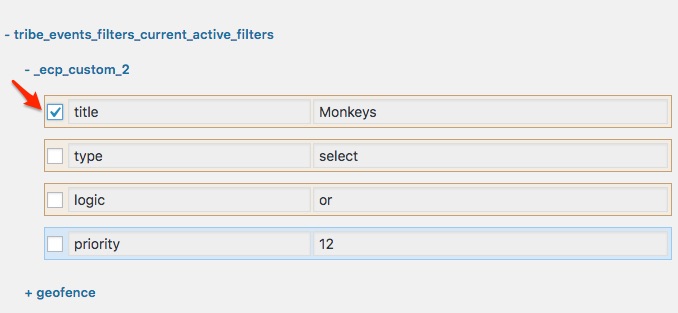
- Click on the Apply button located at the bottom of the screen.
Once that is done, these strings will appear under your normal string translation interface.You can now translate your custom active filter titles to your liking!