As a site admin, you have a number of controls over how frontend event submission works on your site: who gets notifications of new submissions, whether submissions go live automatically, etc. Almost all of those can be found on the new “Community” settings tab, found at Events → Settings.
General settings
- Allow anonymous submissions: Allow anonymous (non-logged in) users to submit events on your site. With this feature disabled, only users with registered accounts may submit. If you have Virtual Events on your WordPress site, you can also allow anonymous users to submit virtual events from the front-end with this setting.
- Use visual editor for event descriptions: By default, a simple text box appears for the event description on the frontend form. Use this to enable a visual editor — but keep in mind that it does require WordPress 3.3 or higher.
- Default status for submitted events: Decide whether submissions automatically go to “Draft,” “Pending Review” or “Published.”
- Community rewrite slug: Change where the submission form lives on your site. Your community events slug is siteurl/events/community by default. Change the events slug under the “General” settings tab for The Events Calendar, and change the community slug here. An example of your current slug appears beneath the field as a point of reference.
Terms of Submission
- The Terms of Submission that event submitters will have to agree to upon adding/editing events.
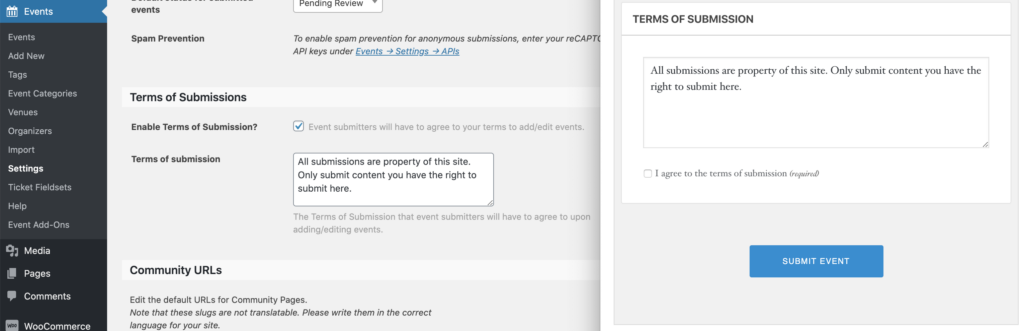
Alerts
- Send an email alert when a new event is submitted: Enable immediate email notifications alerting you and others you determine of a new submission.
- Email addresses to be notified: The email addresses that notifications will be sent to, one per line.
Members
- Allow users to edit their submissions: Logged in users can edit their submissions (regardless of whether those are draft or already published) on the frontend of the site. Note that this feature does not work for anonymous users. For Community Tickets users, enabling this setting will also allow managing and check-in attendees for their events
- Allow users to remove their submissions: Enable this to let users remove their submissions at will. Note that you will not receive a notification of any kind when a submission has been removed and that both draft and live events alike can be removed. This feature also will not work for anonymous users.
- Deleted events should be: Decide whether deleted events go to the Trash, or are deleted entirely.
Venues and Organizers
- Users cannot create new Venues: When this option is checked, users (whether logged in or anonymous) will not be allowed to create new venues on the event submission form. They will only be allowed to choose from existing venues.
- Users cannot create new Organizers: When this option is checked, users (whether logged in or anonymous) will not be allowed to create new organizers on the event submission form. They will only be allowed to choose from existing organizers.
My Events
- Events per page: How many events display per page when a user views the list of their submitted events on the frontend.
- Date/time format: How the date and time formatting appears on the frontend “My Events” list. Feel free to reference the WordPress link provided for formatting guidance.
Access Control
- Block access to WordPress dashboard: Enable this to block certain levels of user from accessing the backend.
- Roles to block: With the box in the first bullet checked, pick the role(s) you want to block from accessing /wp-admin.
- Redirect URL: Where users will be redirected if they attempt to access
/wp-admin. Users can be redirected to a custom URL, whether on-site or off-site. Note that this should be a full URL — and that leaving it blank will automatically set the Community Events List View.
Form Defaults
- Default venue for submitted events: Makes the venue fields already pre-populated for users visiting the event submission form. Users can override this and add a new venue as they see fit.
- Default organizer for submitted events: Makes the organizer fields already pre-populated for users visiting the event submission form. Users can override this and add a new organizer as they see fit.
- Single geography mode: Removes the state, country, and timezone options from the front end submission form.
That does it for the settings! Once you’ve configured the plugin as you want it, you’re ready to start using Community Events.