
You can customize the look and feel of the email that is sent to attendees on the Template screen.
Header
The header is the area located above the content in the email.
Using a text-based logo
Enabling this will allow you to type into the email header instead of uploading an image. Choosing this option lets you select a font, font size and font color.
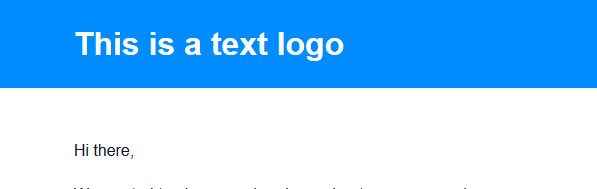
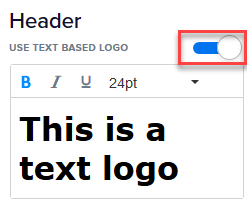
Using an image for your logo
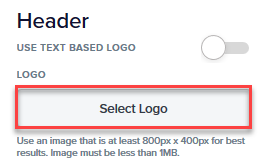
We recommend using an image with a transparent background (e.g. PNG, GIF). This will ensure that the image blends in with the background color.
Logo position
Both the image and text logo settings provide an option to align the logo in the left, center or right of the header.
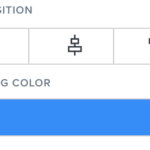
Content
The content settings customize the appearance of the message body text.
{image}
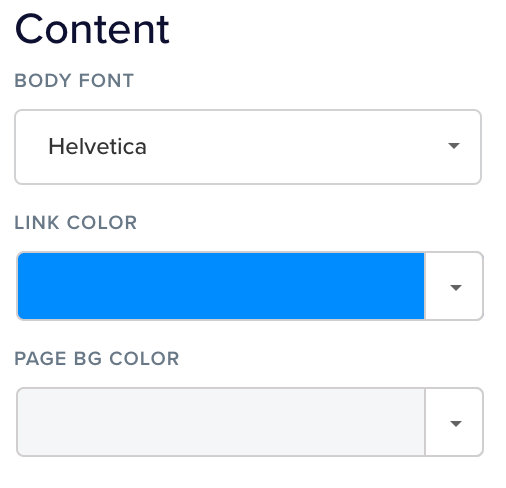
- Body Font – Selects the font used for the message. There are a variety of both serif and sans serif fonts.
- Link Color – Defines the color of links in the message body text.
- Page BG Color – Sets the background color around the message body.
Footer
The footer is the area below the message content.
{image}
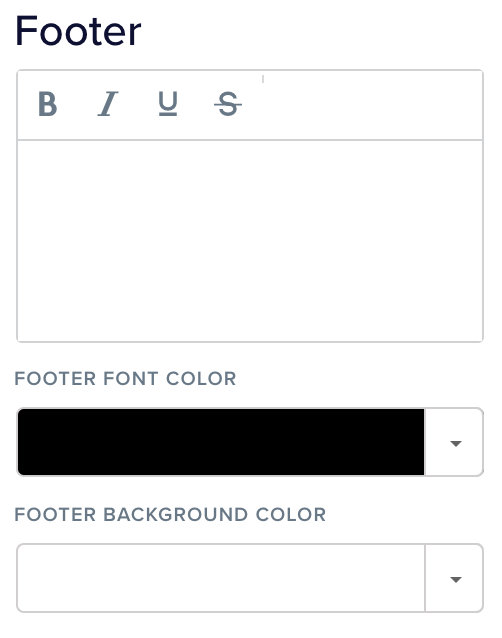
- Text – Enter text that will appear at the bottom of all messages. Note that the unsubscribe text is not editable to comply with email sending policies.
- Footer Font Color – Sets the color of the text in the footer.
- Footer Background Color – Sets the color of the background behind the footer text.