Do you have a lot of zaps going on?
If so, you will probably want to monitor access to your Zapier endpoints (aka triggers and actions). And, in the unlikely event that something goes wrong, wouldn’t it be nice to be able to clear an endpoint’s queue or disable that endpoint altogether?
No worries, we’ve got you covered, thanks to the Zapier Endpoint Dashboard.
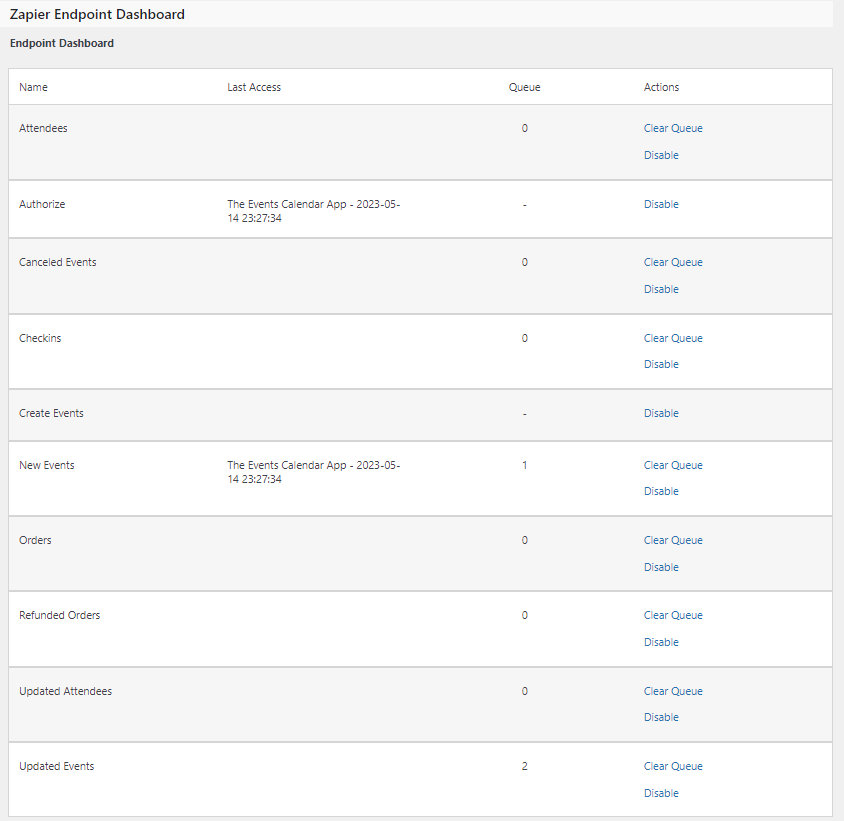
How to get there
- Head over to Events > Settings > Integrations
- Scroll down until you see the Zapier Endpoint Dashboard
How it works
As you can see from the screenshot, the Dashboard lists all existing endpoints for The Events Calendar and Event Tickets Zapier Apps.
Simply put, each endpoint matches the name of a trigger or action in Zapier for The Events Calendar or Event Tickets.
For each of those endpoints, you get:
- Name: name of the endpoint
- Last Access: name of the app last used to access that endpoint + date and time
- Queue: number of unprocessed zaps queued for that endpoint
- Actions:
- Clear Queue: as the name suggests, wipes the queue for that endpoint clean so that it’s all nice and empty
- Disable/Enable: lets you enable or disable a specific endpoint (e.g. to prevent misuse/access to an endpoint that you are not using or as a makeshift “panic button”)