When you send a ticket email to attendees with Event Tickets and Event Tickets Plus, a QR code should be generated and presented in the email. This code can then be scanned at your event to check in attendees using a QR scanner or the Event Tickets Plus app on your mobile device.
✨ Please ensure you have checked the setting to enable QR Codes for your emails in Tickets > Settings > Emails. And that your site has QR Codes enabled in Tickets > Settings > Integrations.
However, you may encounter issues with the QR code not appearing in the email as expected. Let’s look at some scenarios and troubleshoot them so you can get the QR codes to appear in your ticket emails.
Email client issues
Most email clients block images in emails that come from “unknown” sources. Since the QR code is also delivered as an image it might be blocked as well.
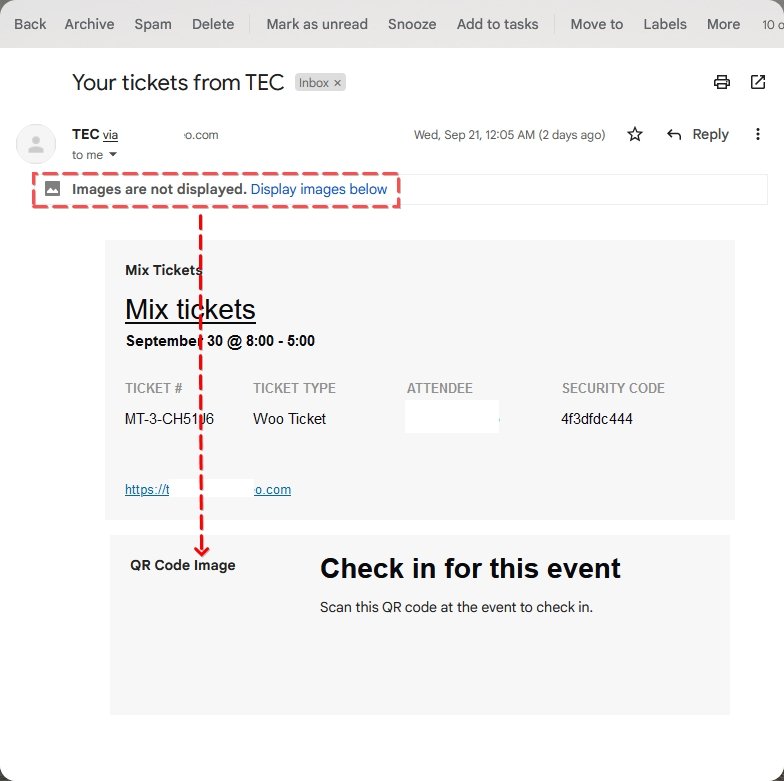
The solution here is to allow the email client to show images or add the sender’s email address as a trusted source.
Missing dependencies
The next thing to check will be if QR code images are being created at all. The QR code images are stored within the wp_uploads folder with a random file name like qr_1c94fa13e0baf7582673d5b725e213b8.png. If you see files like that, that’s a good sign.
You can also use the Email Log plugin to look at the emails that are sent out from your site and check if the QR codes appear there.
If you don’t see them there, they may have missing dependencies blocking the QR codes from being generated. In this case, you’ll need to make sure that you have both the php_gd2 and gzuncompress PHP extensions. Your hosting provider should be able to help you set these up and add them if necessary.
Broken image source
One reason that the QR may not be appearing is that there is a broken image source. To determine if this is the cause, you’ll want to copy the URL of the QR code by right-clicking on the QR code image in the email. Then paste that URL into your browser to see if the image works.
If not, the source link is broken. This generally indicates that something is blocking the QR code from appearing. As a next step, you can check for conflicts with security plugins (if you have one).
Often, security plugins can block direct access from external sources to items like images, that they deem unsafe. Try disabling the security plugin, and if the QR codes appear, you’ll know that the security plugin was blocking it. You can look through the settings of the security plugin to check if there’s anything related.
Alternatively, you can check your .htaccess file and look for a line similar to the following:
RewriteRule .*\.(jpg|jpeg|gif|png|bmp)$ - [F,NC]
This rule blocks direct access to files with the listed extensions. After creating a backup of your .htaccess file for security, you can adjust it or comment out the entire line by placing a hash (#) at the beginning.