When viewing the calendar in Month View, the datepicker displays the date in the format of Month/Day/Year by default. You may not know that there are actually other ways to change the date format. In this article, we’ll show you how to change the date format to show the month name instead. So let’s take a look!
Use the settings
To change the date format to the month name, you can simply use the settings included with The Events Calendar. To do this, head over to Events > Settings > Display and change the Month and Year format to F (instead of FY).
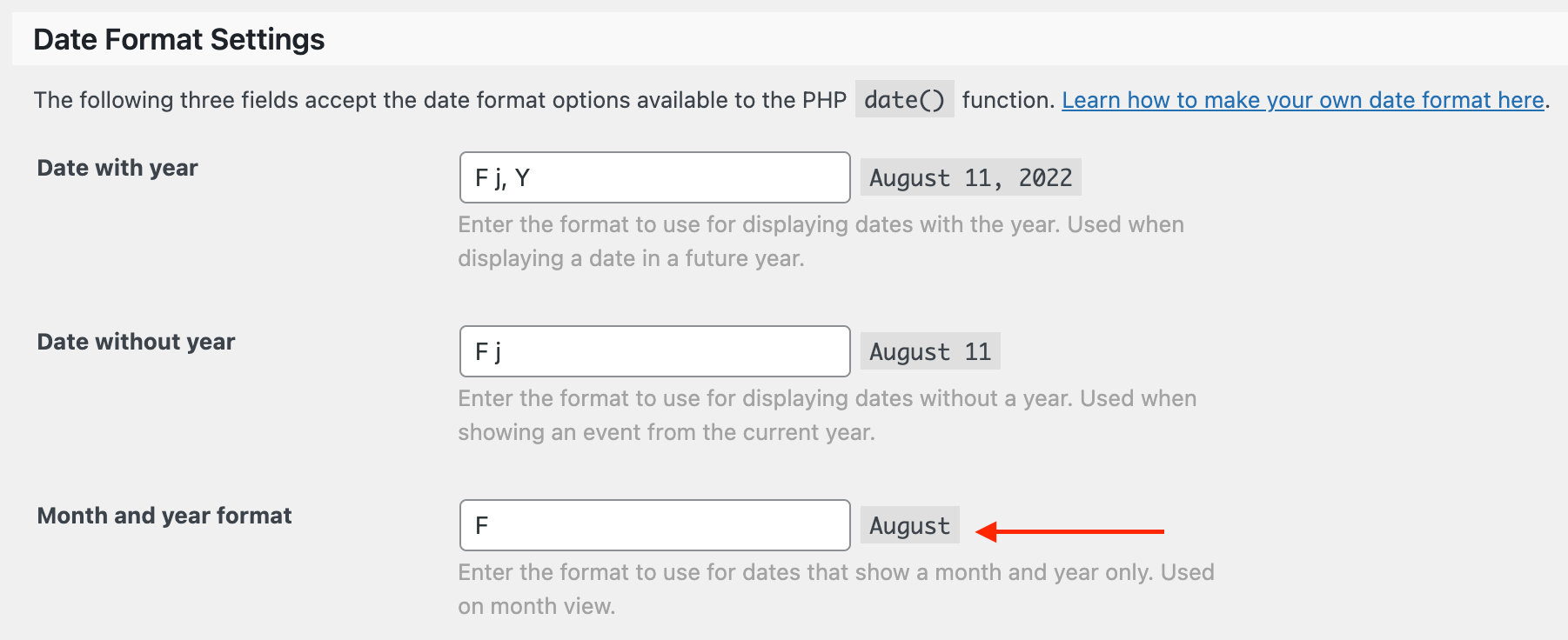
If you visit your calendar, you’ll now see only the month display, like this:
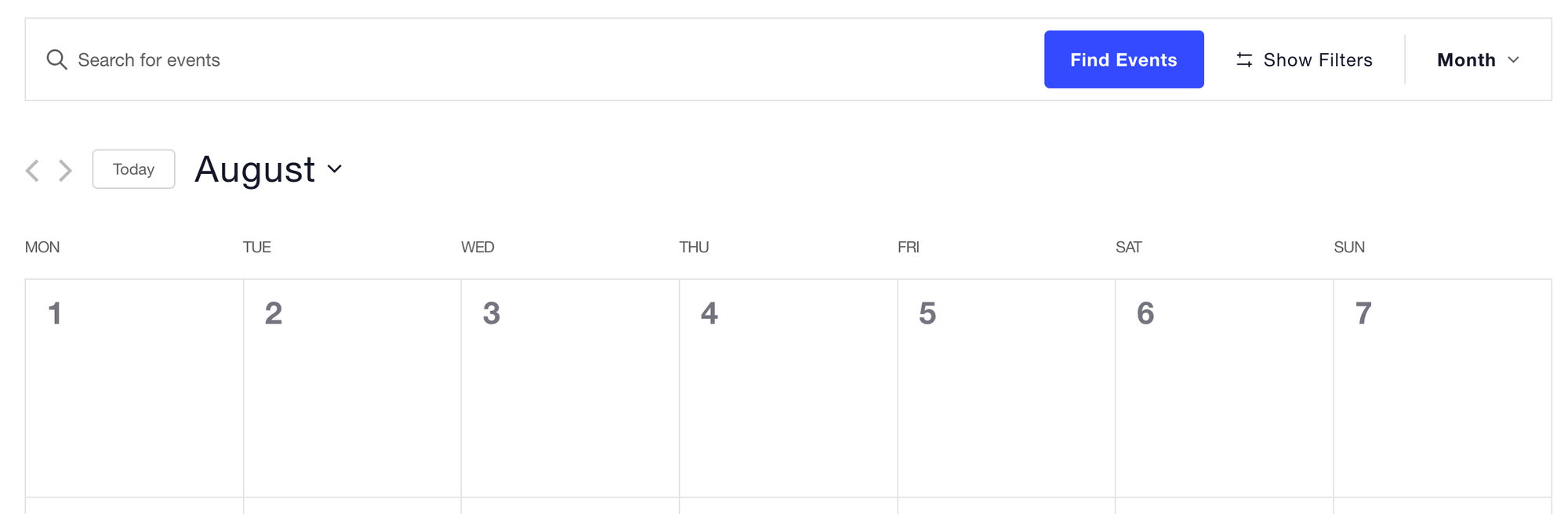
Change the date format with a snippet
If instead, you’d prefer to change the date format with some code, you can add the following snippet to your theme’s functions.php file to achieve the same effect. Note that this snippet is specific to Month View, due to the formatted_grid_date section:
add_filter(
'tribe_events_views_v2_view_template_vars',
function( $template_vars, $view ) {
// Month view only
if ( isset( $template_vars['formatted_grid_date_mobile'] ) ) {
$date = \Tribe__Date_Utils::build_date_object( $template_vars['the_date'] );
$template_vars['formatted_grid_date_mobile'] = $date->format( 'F' );
}
return $template_vars;
},
10,
2
);