Our Attendee Registration page and modal options are designed to blend nicely with as many themes as possible. If you’re looking to make some tweaks to make it look even better on your site, we’ve got your back.
Here’s how to get the look you want with Event Tickets version 4.10.1 or higher.
Start with the Attendee Registration settings
Your first stop should be the Tickets → Settings → Attendee Registration admin screen. Under the Attendee Registration template setting, you’ll see a couple of default options:
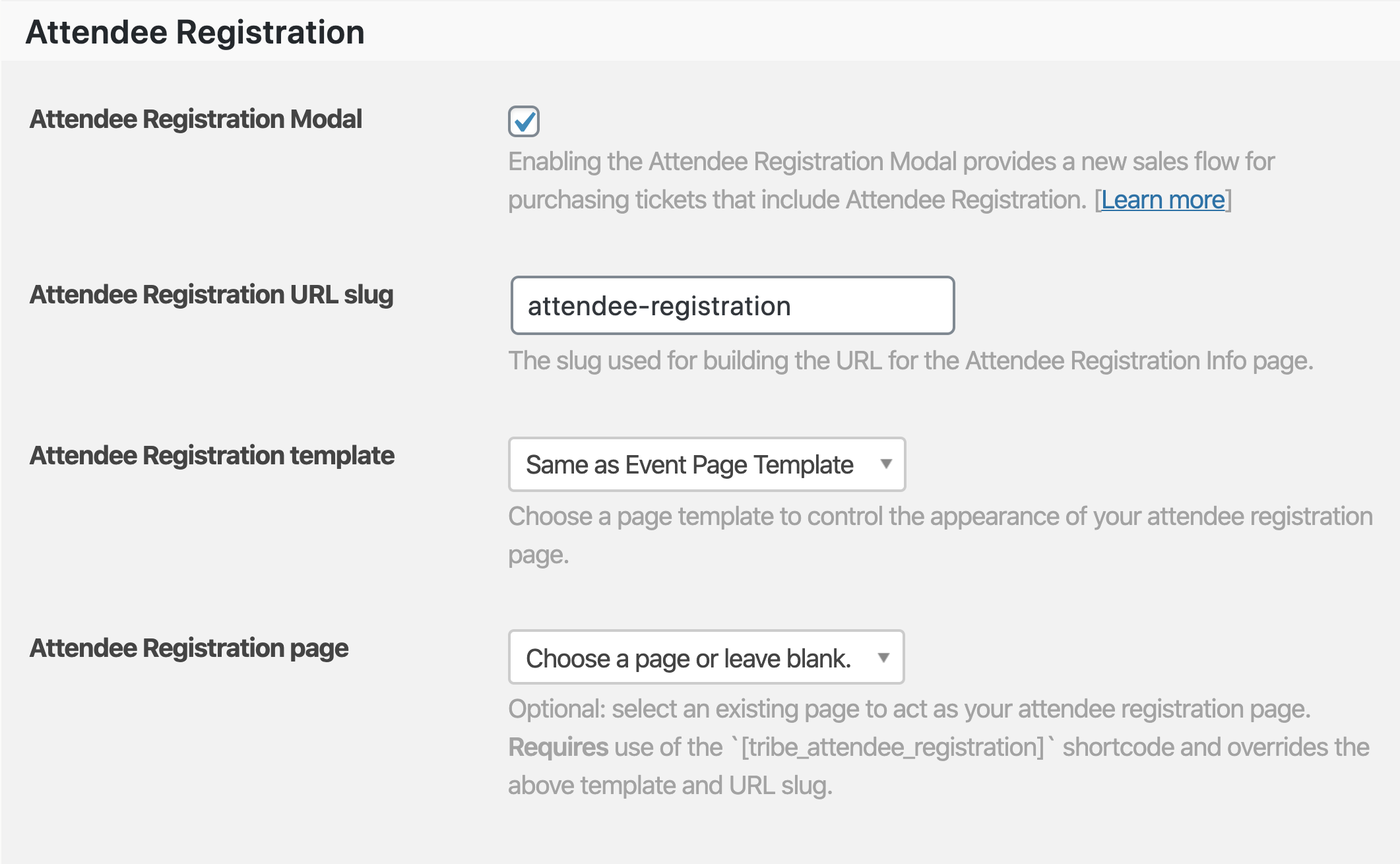
Enabling the registration modal will create a popup effect to complete the attendee registration before reaching the cart checkout page.
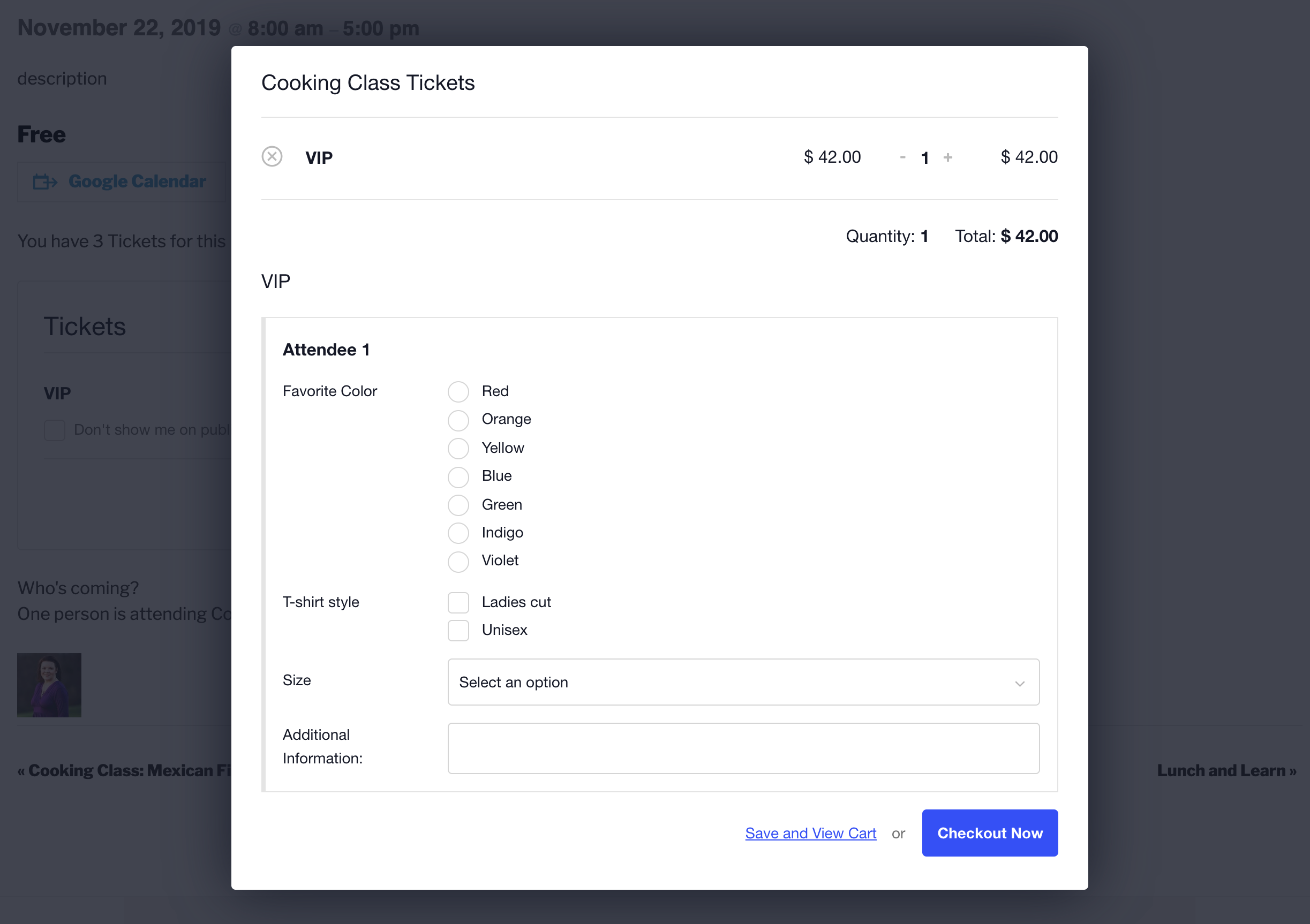
The Attendee Registration page can be so left as our default page. Alternatively, using the shortcode lets you display the Attendee Registration on any post or page you’d like, and makes it easier to add in widgets or other layout elements.
Depending on the theme you are using, you may see other page templates available. Take ‘em for a spin and see how they look. If one stands out as the winner, save your changes and you’re set!
Template Overrides and Custom CSS
If the template options mentioned above still need a few tweaks, you’ll want to move on to template overrides and/or custom CSS. The same customizations should work whether you use the modal or the attendee registration page. For those comfortable writing a little code, our Template Guide is your new best friend.
No coding chops? No worries. There are lots of reliable WordPress professionals out there who can help you with custom development.
Sometimes you’ll run into situations where you need to change or add CSS rules to your theme’s stylesheet—for example, there are thousands of WordPress configurations out there so you’ll want to make sure the CSS rules in your theme don’t conflict with the CSS rules in Event Tickets.
The Customizing Styles guide (or the earlier views version) walks you through the process. If you run into any trouble integrating your theme with Event Tickets Plus, drop by our premium help desk so we can try to help you out.
⚠️ But please note:
- Event Tickets and its add-ons will not integrate smoothly out of the box with every single theme out there. We will do our best to point you in the right direction, but we cannot provide extensive theme support.
- If you are wondering about theme compatibility, we recommend that you test your theme with our free core plugin before purchasing the Plus version.
- The Attendee Registration Page (using a shortcode on any page) overrides both the URL and template settings. This shortcode uses the page template set for the “shortcoded” page. Setting a page without the shortcode will result in falling back to the default functionality (the url and template selectors).
Template overrides
In order to create a template override of the attendee registration page, create a copy of event-tickets/src/views/blocks/tickets/registration/content.php and place it in [your-theme]/tribe/tickets/blocks/tickets/registration/content.php.
For the modal, simply copy event-tickets/src/views/modal/registration.php into [your-theme]/tribe/tickets/modal/registration.php.