If you’re using our Event Tickets or Event Tickets Plus plugin and your customer purchases a ticket from your website, several emails should go out:
- You should receive an email from your eCommerce handler (ex. Ticket Commerce, WooCommerce, Easy Digital Downloads) letting you know a purchase was made from your website.
- The purchaser should receive an email receipt from your eCommerce handler (ex. Ticket Commerce, WooCommerce, Easy Digital Downloads)
- All attendees should each receive an email from Event Tickets/Event Tickets Plus with their ticket information.
Occasionally folks will notice that some or all of these emails aren’t being received.
There are a couple different ways that an email can be sent out from a website. The default method is to let the web server that’s hosting the website do it, but a better way is to use an SMTP service which we’ll get to in a minute.
When you let the web server send emails they can sometimes end up in spam folders, or fail to be delivered altogether. The frustrating part is there’s often no indication or reason given. You won’t receive a bounce-back email like you would if you sent the email via your email provider so the emails are just lost, out there somewhere in the ether…never to be found.
Luckily there’s a solution.
Using an SMTP service can drastically improve the deliverability of emails sent from your website.
What is SMTP?
SMTP stands for Send Mail To People.
Just kidding, it actually stands for Simple Mail Transfer Protocol, but basically it’s a protocol for sending mail to people so…. =]
SMTP services exist specifically to allow you to send lots of emails, and pretty much all of them have a free plan and you can upgrade as-needed.
OK but, how do you do it?
Hey, it’s WordPress baby, there’s a plugin for that!
Start off by installing and activating this plugin: https://wordpress.org/plugins/wp-mail-smtp/
They have a free option and a paid option, you should be fine using the free version.
This plugin is not an SMTP service, it simply allows you to easily integrate one with your WordPress website.
Next, you’ll want to choose which SMTP service to use. The plugin recommends a few. As of this article they’re currently recommending SMTP.com and SendInBlue, but there are several options that will work just fine.
You can actually use your business email to send emails from your website, such as Google Workspace or Office365. This is OK if you don’t plan on sending a lot of emails.
If you plan on hosting LOTS of events and you expect to have LOTS of customers making purchases and getting tickets, you’ll probably want to use some kind of SMTP service, such as SendGrid, MailGun, or SendInBlue. Standard email providers such as Gmail and Office365 tend to have limits to the number of emails you can send.
Setting up an SMTP service will be slightly different for each one, but they all do a pretty good job of walking you through the process. Once you select an SMTP service in the plugin, you’ll see a paragraph of information and a button to click on and get started.
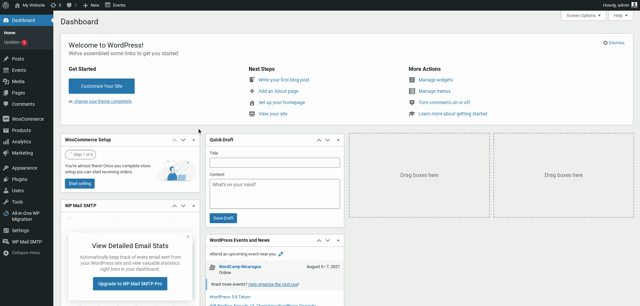
Click the button to get started, and if you need help setting it up remember to reach out to their customer service and they’ll be happy to assist you. I’ve personally had great luck with SendGrid and SendInBlue.
Once you have your SMTP service set up, you should be able to easily integrate it with the SMTP plugin you installed either via logging in or using an API key, which the SMTP service will provide you.
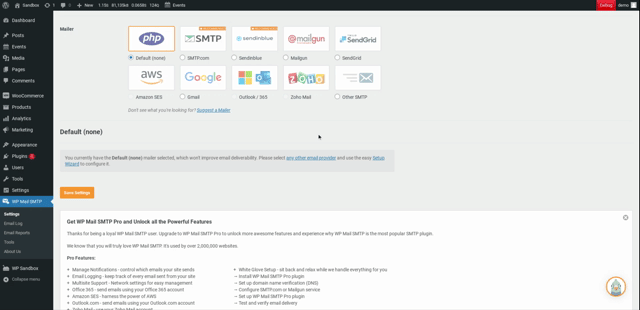
Before testing your setup, be sure to update the From Email and From Name fields.
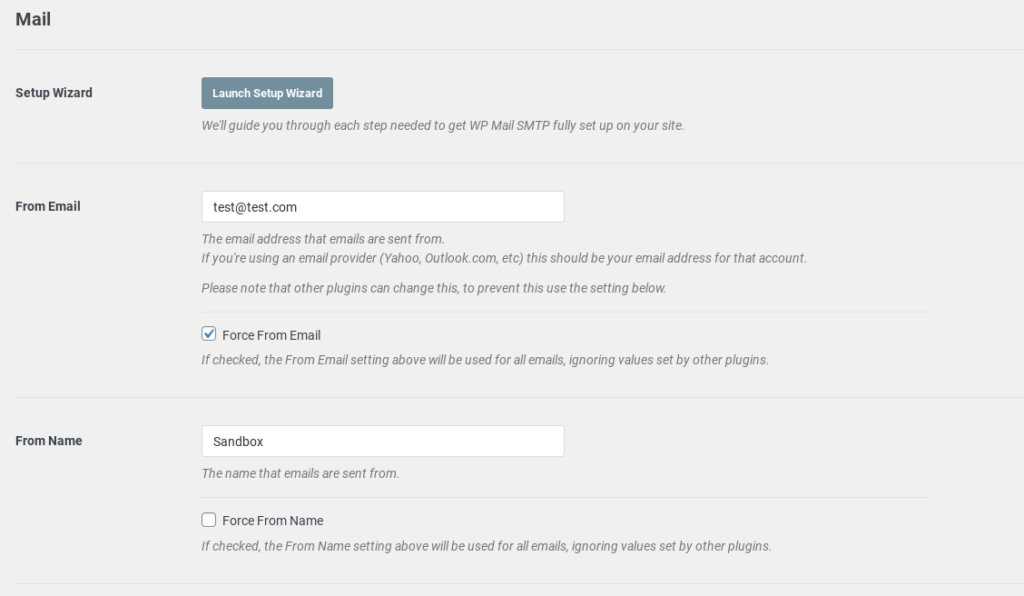
After you’ve integrated your chosen SMTP service with the plugin, you’ll see an option to send a test email to make sure everything is setup and integrated properly. To send the test email, click on the “Email Test” tab at the top of the SMTP plugin settings.