The Events Calendar calendar views and single events have multiple export and subscribe links by default—one link that lets you subscribe to your events with Google Calendar, one that exports the event into iCal format (the .ics file format), and links for Outlook Live and Outlook 365.
It’s not uncommon for site owners to want to hide these subscribe links. There are numerous reasons why you might want to prevent subscribing to one format or another. This article presents multiple options for customizing exactly that behavior.
Getting Started
For starters, the following screenshot might help clarify one of the options being referred to in this article. The screenshot is of a single event, which by default will have all of the available Add to Calendar links visible in the lower-left corner of the event description:
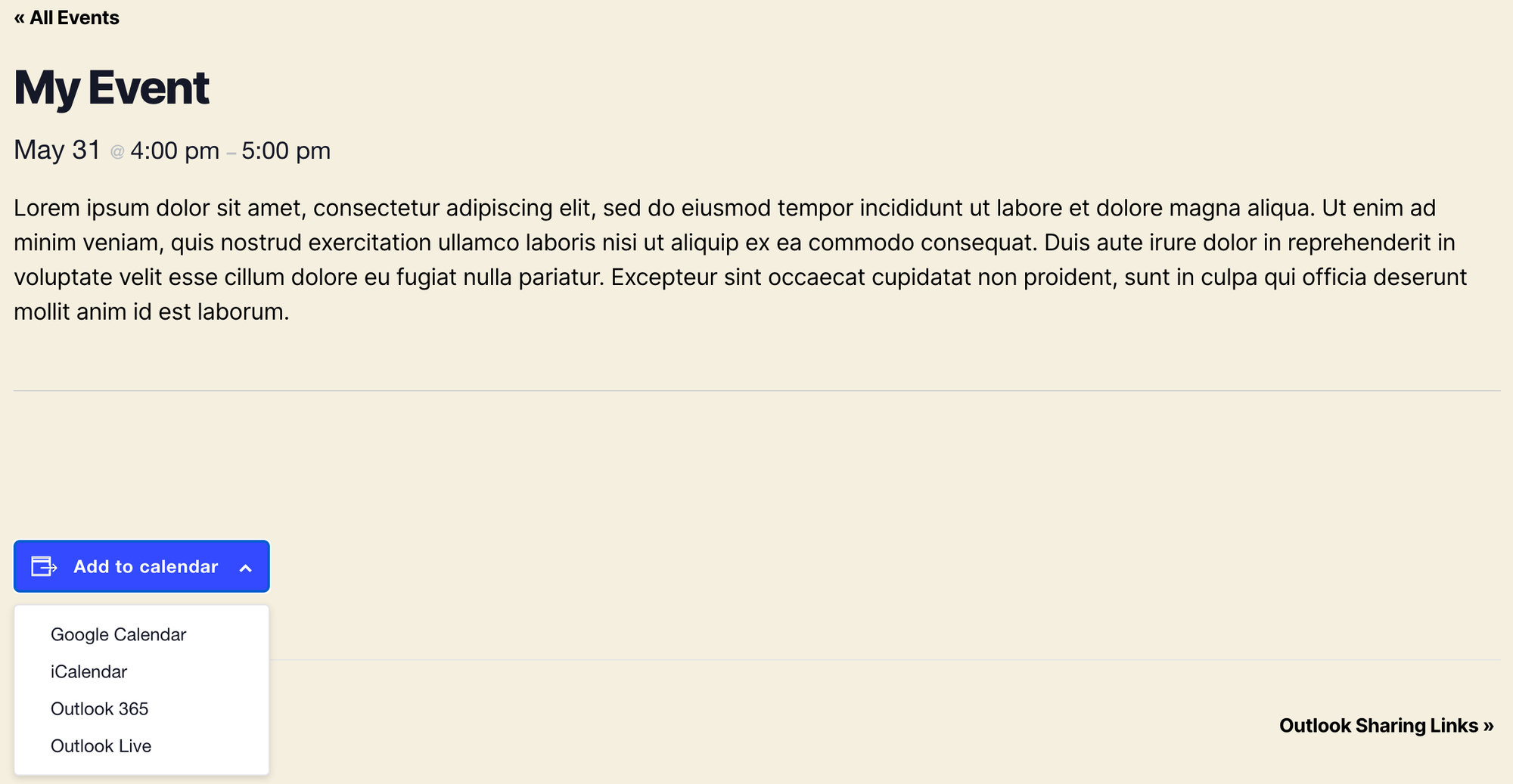
This shows the default subscribe links that display on single event views.
Reverting to the Download Link
In order to revert to the old download link, instead of using the new dropdown, add the following filter to your theme’s functions.php file.
// Turns off the new dropdown and just shows the old download link.
add_filter( 'tec_views_v2_use_subscribe_links', '__return_false' );
Global changes
The following snippets can be used to remove the Google or iCal links from all of the main calendar views and single events.
Removing the “Add to Google Calendar” Link
To remove just the “Add to Google Calendar” link, add the following snippet to your theme’s functions.php file:
add_filter( 'tec_views_v2_subscribe_links_gcal_single_url', '__return_false', 10 );
Removing the “Add to iCalendar” Link
To hide just the “Add to iCalendar” link, add the following snippet to your theme’s functions.php file:
add_filter( 'tec_events_show_ical_link', '__return_false', 10 );
Removing the links from all views
To hide all of the “subscribe to calendar” links from the front end, you can use the following snippet:
// Hide subscribe box on all event pages.
add_filter( 'tec_views_v2_subscribe_links',
'__return_false',
100
);
Removing the links from single event views
To hide all of the “subscribe to calendar” links from only the single-event front end, you can use the following snippet:
// Hide subscribe box on single event pages.
add_filter(
'tec_views_v2_subscribe_link_visibility',
function( $subscribe_links ) {
return ! is_singular( Tribe__Events__Main::POSTTYPE );
},
100
);
Removing the links from all but single event views
To hide all of the “subscribe to calendar” links from the front end except on single-event views, you can use the following snippet:
add_filter(
'tec_views_v2_subscribe_links',
function ( $visible ) {
if ( ! is_singular( Tribe__Events__Main::POSTTYPE ) ) {
return false;
}
return $visible;
},
15,
1
);
Calendar views only
The following snippet will remove the iCalendar and Google Calendar links from the calendar views. They will remain intact on single event pages.
Removing a link only on the calendar views
Similarly, if you want to remove it on the calendar views but leave it present in the single even view, you’d use:
add_filter( 'tec_views_v2_subscribe_link_gcal_visibility', function() { return is_single(); }, 10 );
Single events created with the Classic Editor
Note: The following snippets only work with the Classic Editor.
(Event → Settings → General tab → Activate Block Editor for Events is NOT checked.)
Removing a link only on the single event view
To remove just the “Add to Google Calendar” link, and just on the single event view, add the following snippet to your theme’s functions.php file:
add_filter( 'tec_views_v2_subscribe_link_gcal_visibility', function() { return ! is_single(); }, 10 );
Adding back the old “Export to .ics file” Link
In versions before The Events Calendar 5.12.0, this was one of the default buttons, but it has been removed in favor of the new subscribe ones. If you would like to bring it back, then this is the code you need:
add_filter( 'tec_views_v2_subscribe_link_ics_visibility', '__return_true', 20 );
Single events created with the Block Editor
Remove Links when using the Block Editor
The subscribe links have their separate block in the block editor. The buttons can be hidden separately within the block settings.
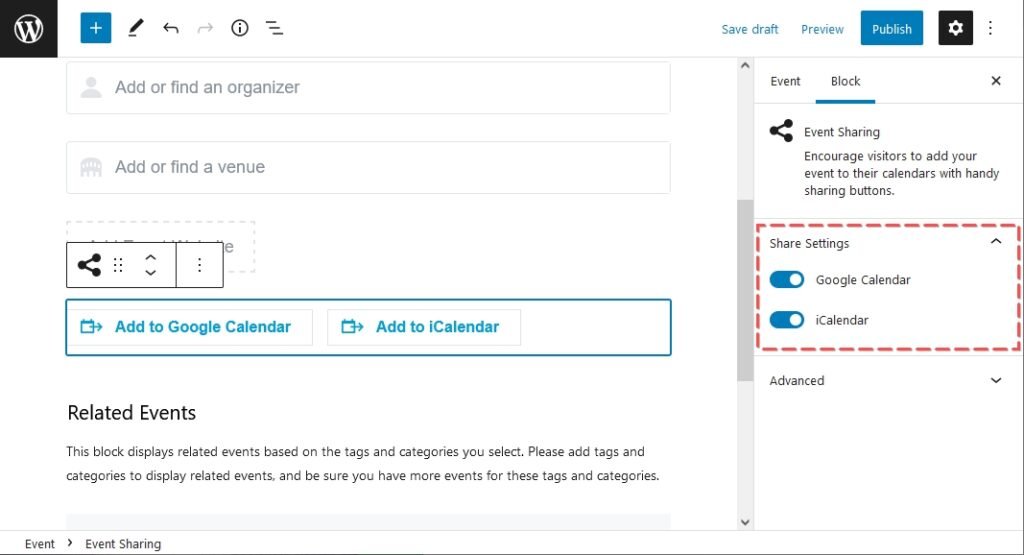
Calendar slugs
Many of these examples use Google Calendar as the example in the snippet, but you can change the behavior of the other subscribe and export buttons by replacing Google Calendar with another slug. Here are the available slugs:
- Google Calendar:
gcal - Apple iCalendar:
ical - iCalendar download:
ics - Outlook 365:
outlook-365 - Outlook Live:
outlook-live - Outlook ICS:
outlook-ics