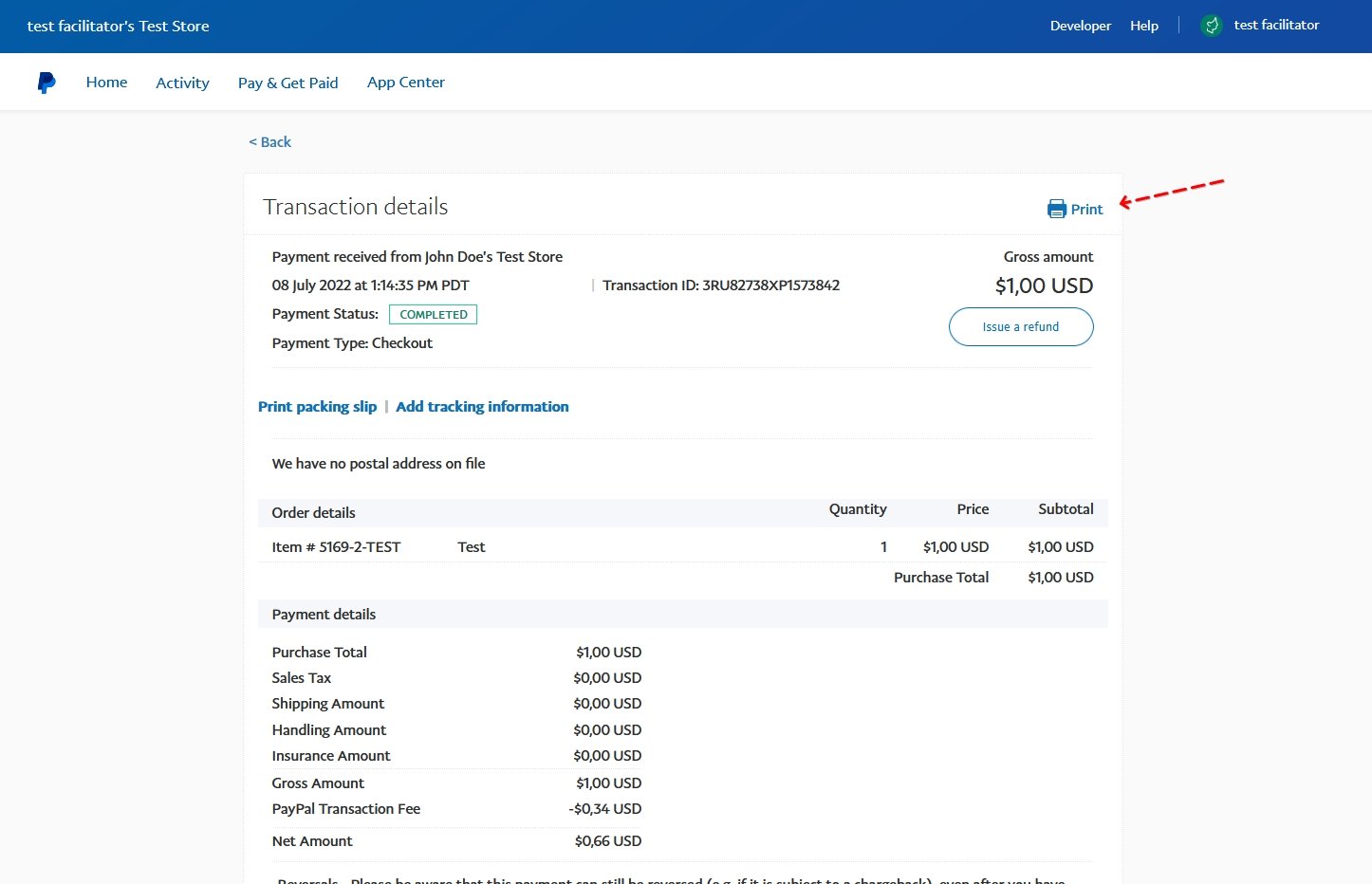Sometimes the situation may arise where you send an order confirmation to your attendees, but they would like to resend the order to their email address. This is possible with Tickets Commerce, although the process varies depending on which payment gateway you use.
We’ll walk you through the processes with both Stripe and PayPal below.
Resend order confirmation with Stripe
To resend the order confirmation for orders placed with Tickets Commerce and Stripe, you’ll first want to log in to the Stripe Dashboard.
From there, head over to Payments, and then click on the three dots next to the order you’d like to resend the order confirmation—select Send Receipt from the dropdown menu.
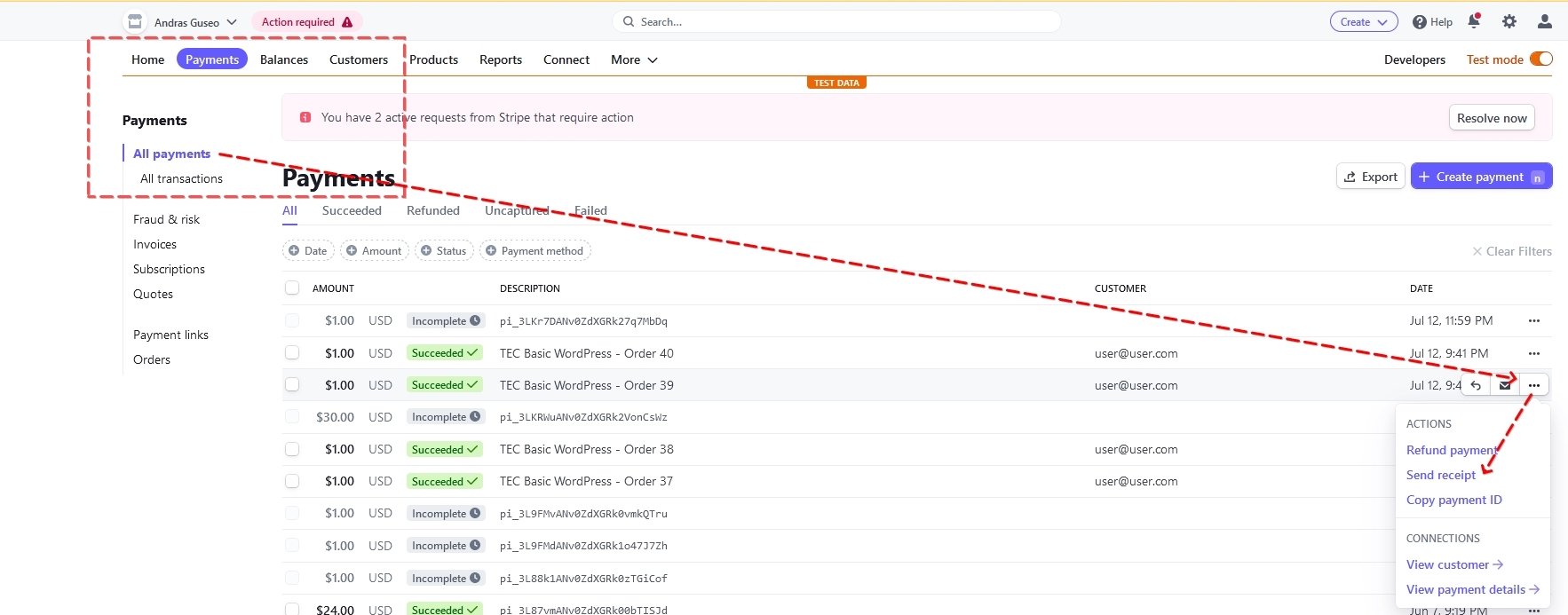
Then, you’ll see a popup menu where you can change the email address to where you’d like the order confirmation sent.
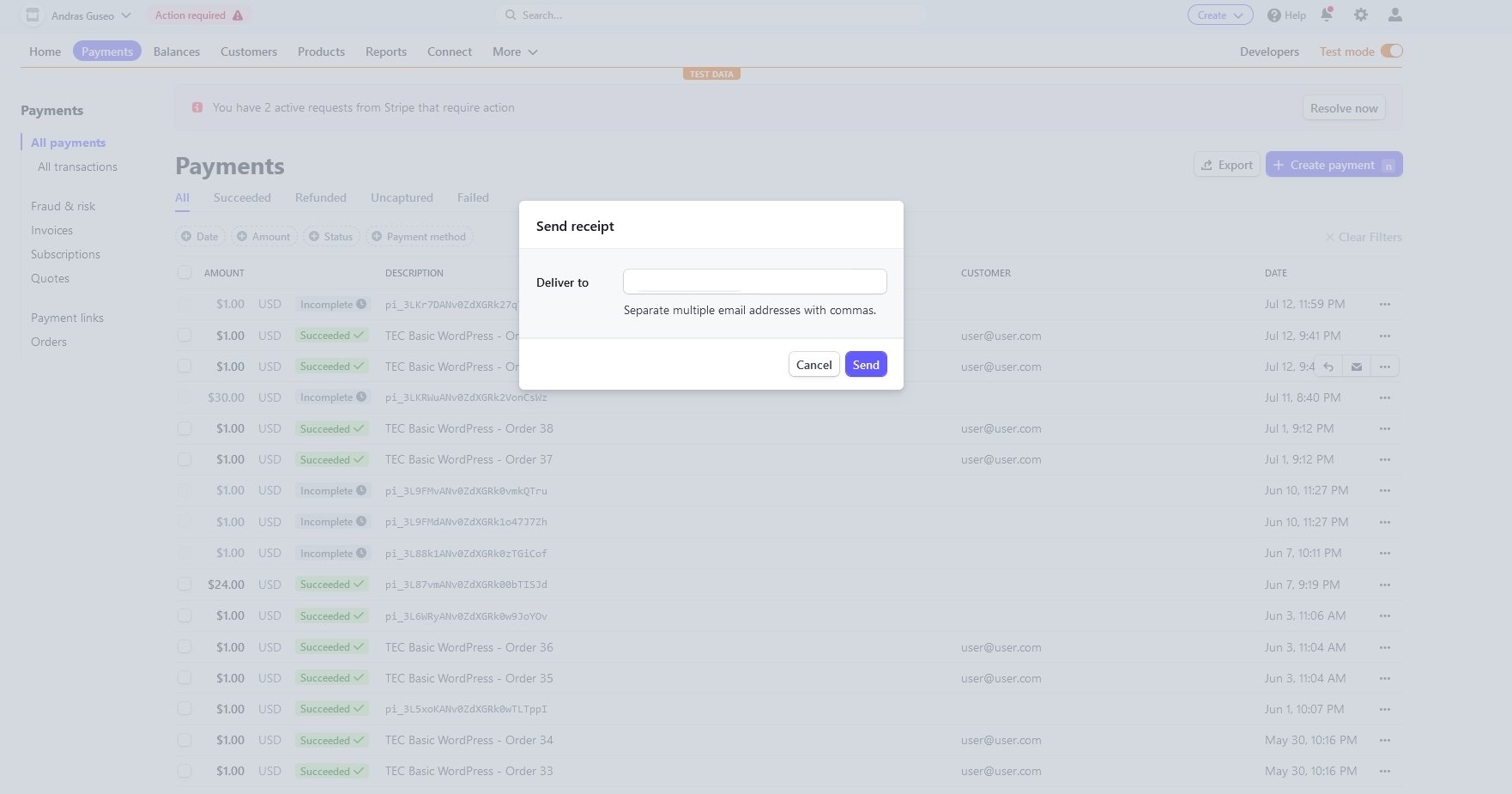
Resend order confirmation with PayPal
To resend the order confirmation with PayPal, the process varies slightly, as you’ll need to send the order confirmation manually. Log in to the PayPal Dashboard and locate the transaction for which you’d like to resend the order confirmation.
Select the Print option to create a PDF of the order and send it manually by attaching the PDF to an email that you create externally.