While Events Calendar Pro provides some calendar widgets that you can add to your site’s sidebars and such, sometimes you don’t want the calendar content in a sidebar—you want it squarely in the content of a post or page directly.
With The Events Calendar family of plugins, you have several methods for accomplishing the insertion of event content directly into posts and pages:
- Inserting Full Calendar Views
- Inserting Calendar Widget Views
- Embedding Single Events
- Inserting Community Events content
Inserting Full Calendar Views
You can insert complete calendar views into any post, page, or other post types that allow for shortcodes to be used. This is possible by using the [tribe_events] shortcode. Head over to the official [tribe_events] shortcode guide to learn how to use it.
Inserting Calendar Widget Views
The “Mini Calendar” widget provides a miniature calendar view that, while not as robust as the true “Month View” of the main calendar, can still be quite useful. To insert a miniature calendar view into post or page content, you can use the following shortcode provided by Events Calendar Pro:
[tribe_mini_calendar]
Adding this to a page or post (or any custom post type that parses shortcodes) will embed the calendar widget inline, right within the content. This screenshot shows a mini calendar right in the midst of post content:
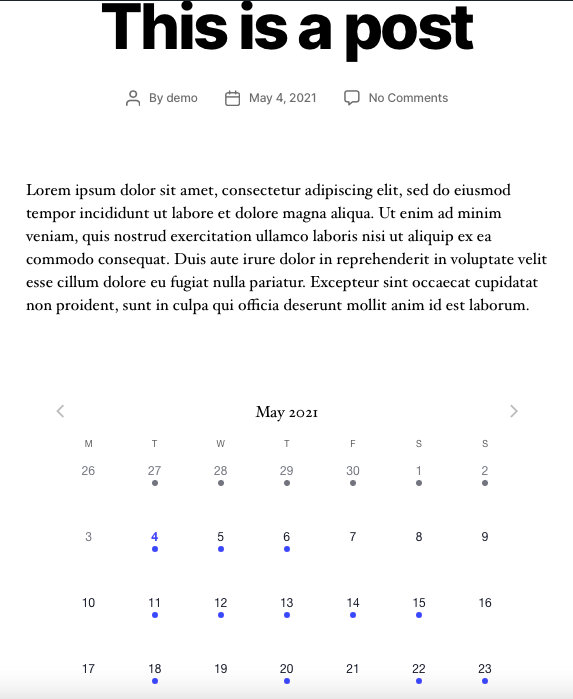
This mini calendar is generated by a shortcode in post content.
You can even apply filters to focus on specific categories and tags, just as you might do with the widget itself:
[tribe_mini_calendar category="black-tie-events" tag="members-only"]
You can apply filters in many different ways, in fact. Click here to learn more about all of the [tribe_mini_calendar] shortcode options.
Single Events
As of WordPress 4.4 and The Events Calendar 4.2, you can embed single events into any WordPress post type’s content. (Please note that this will not work unless you are running WordPress version 4.4 or higher.)
Doing this is very easy: you simply head to the event that you want to embed elsewhere; copy its permalink URL, and then paste this URL into the content of the post or page inside of which you want the event to be inserted.
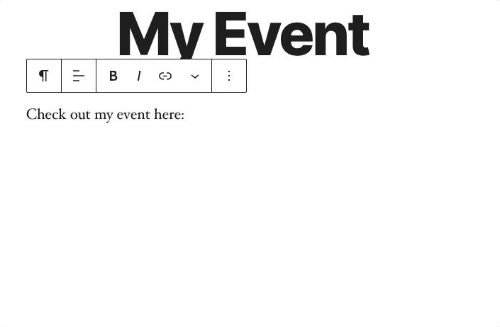
The embed will look something like this, dependent upon your theme’s styles to some degree of course:
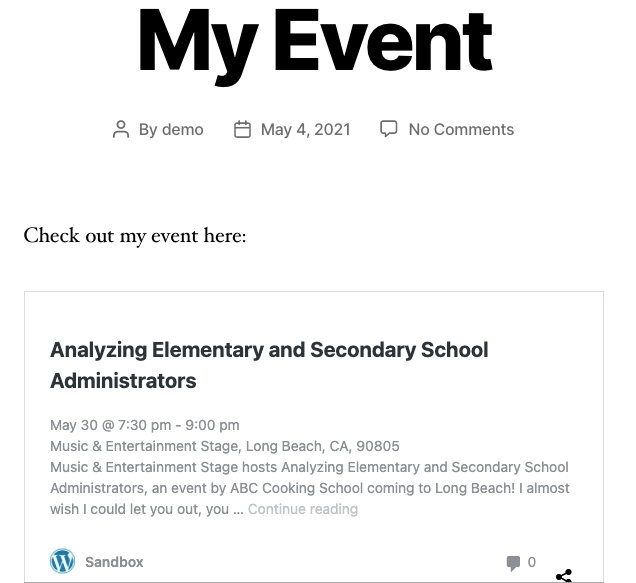
An example of an event embedded in post or page content.
Do you want to customize what event details to display, or in what order these details appear? See our guide: Embedding Single Events with the [tribe_event_inline] Shortcode
If you are using a version of WordPress below 4.4, or a version of The Events Calendar below 4.2, then the above embed features will not be supported.
Inserting Community Events content
You might want to provide front-end access to settings and tools to logged-in approved users, or even use one of your own pages or posts instead of what Community Events provides out of the box. With Community Events shortcodes, you can embed options to submit or edit events, and manage attendees and orders. See also: Community Events Shortcodes.
More Shortcodes
Check out all our possible Shortcode options.