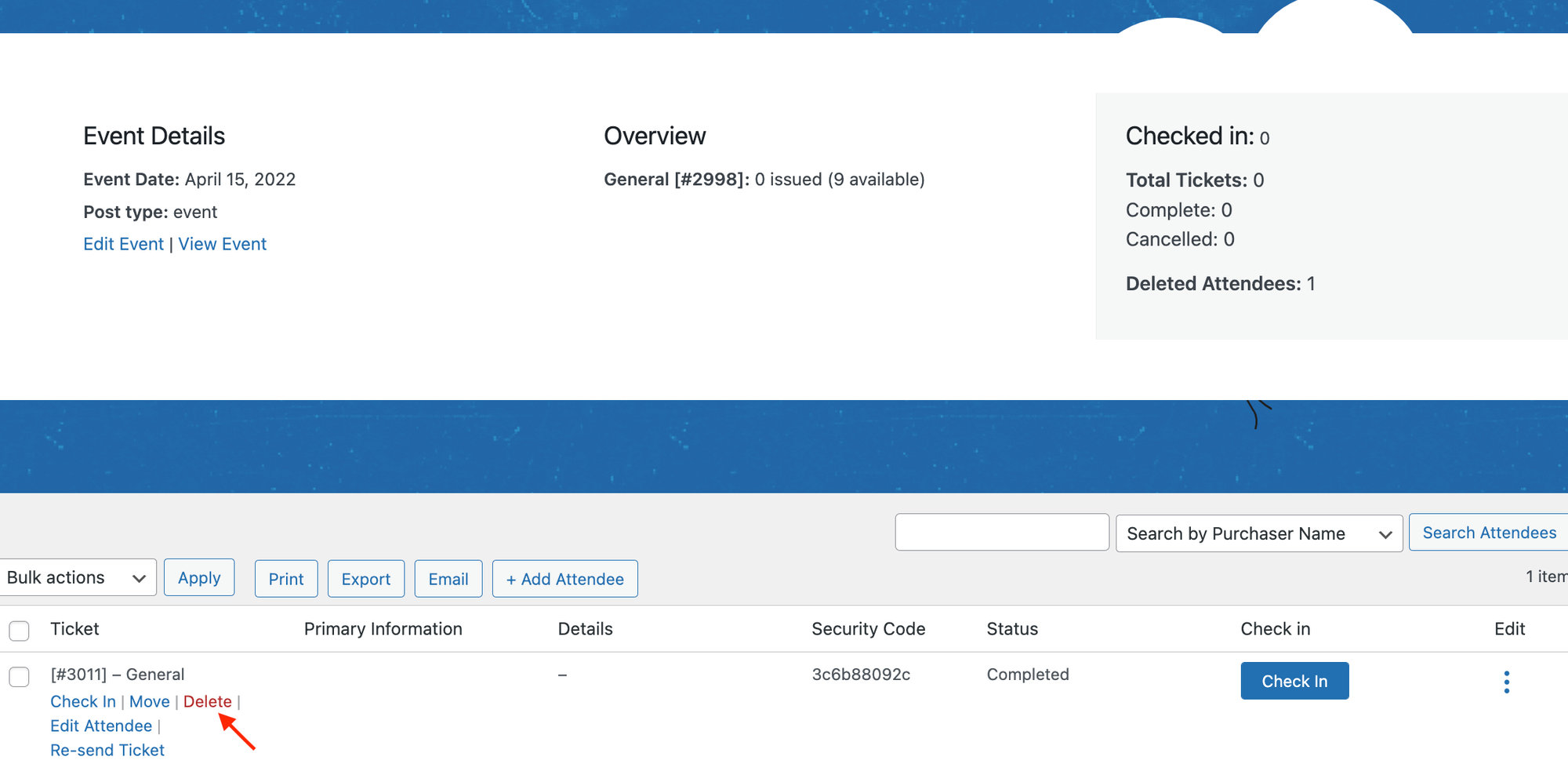When managing tickets with Tickets Commerce, the situation may come up where you’d like to issue a refund to a customer. This requires logging in to the PayPal Dashboard, locating the order, and refunding the customer there. Then, you’ll want to return to your WordPress site to manually return the ticket. We’ll walk you through the steps here!
Refund the order with PayPal
Start off by logging in to the PayPal Dashboard.
Once there, you’ll want to locate the ticket you’d like to refund. It’s important to note here that you’ll need to locate the PayPal transaction ID, and not the Order ID that is associated with the order in WordPress.
You can find this ID number by visiting https://your-site.com/tickets-order/?tc-order-id={GATEWAY_ID_FROM_LIST}.
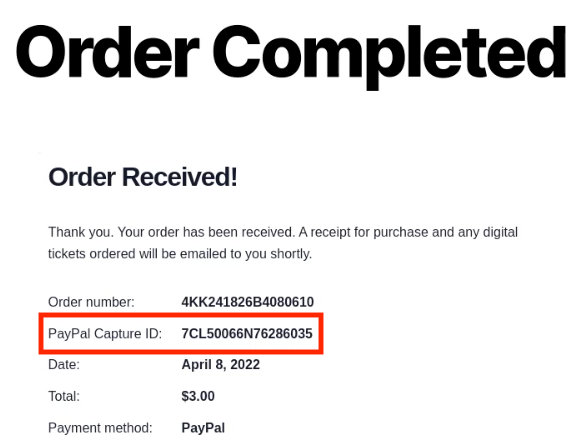
Once you find this number, you can easily issue a refund directly from the PayPal Dashboard.
Ticket Stock Considerations
The ticket stock will not automatically increase, so if you’d like to keep the original capacity, you’ll have to manually delete the ticket that you refunded.
To do this, locate the event or page where your ticket is and click on Attendees.
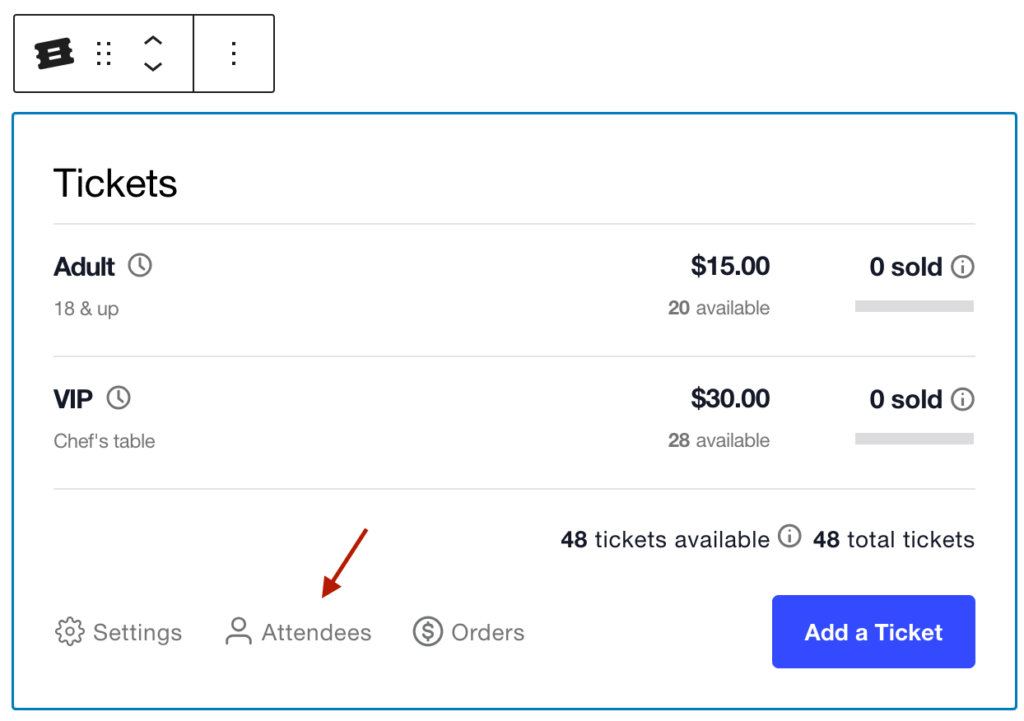
Hover over the ticket and click Delete. Now the ticket has been returned, and you’ll see that the available tickets have increased.