Once you’ve installed and activated the Community Events plugin on your site, it’s time to add some links to your event submission forms for your users. First, you’ll need to locate the Community Events pages for your specific site configuration. How you access these pages will differ depending on whether or not you have permalinks enabled. While most users do enable a pretty permalink structure on the site, it isn’t for everybody, and so we’ve tried to accommodate both options when linking to the Community Events pages.
In the following sections, we’ll cover finding the Community form and viewing your events list on a permalinks-enabled site first, then move into the shortcode-based approach for sites with pretty permalinks off.
Using pretty permalinks
To view and update the Community Page URLs, go to Events > Settings > Community and take notice of the Community rewrite slug options. You can update the slugs there, as well as view the URLs to your Event Submission and Event List pages.

By default, with pretty permalinks enabled, the front-end Community Pages are accessible at the following URLs:
- Add a new event: /events/community/add/
- Events list: /events/community/list/
- Specific page in events list: /events/community/list/page/[num]
- Edit an already-submitted event: /events/community/edit/[id] ( redirects to /events/community/list/[post-type]/id )
- Delete an already-submitted event: /events/community/delete/[id]
In these examples, /events/ is the The Events Calendar slug as defined on the Events –> Settings –> General tab, and /community/ is the Community Events slug as defined on the Community tab. In other words, you can tweak the first 2 parts of the URL as you see fit.
You can add these custom URLs to your WordPress menus as you see fit by going to Appearance –> Menus (if your particular theme supports Menus). If you’re unfamiliar with the WordPress Menu Builder, we recommend you read over the relevant Codex article.
Using default permalinks
No permalinks? No problem, we’ve got shortcodes. Keep in mind that shortcodes are only available for users who have permalinks turned off; this method will NOT work if you’re running with a pretty permalinks structure. These will also only work on pages, so don’t try them in posts/events/widgets/etc.
Create a page and use the following:
- [tribe_community_events_title] as title
- [tribe_community_events] in content
You can add now add this newly-created page to your WordPress menus as you see fit.
Adding Community Events links to your site
Once you’ve obtained your pretty permalink URLs or shortcodes for linking to your Community Events page, you’ll want to add those links to your site so your users can begin submitting events. Having these links placed prominently on your site will make it easy for new users to discover this functionality and for returning users to manage their existing events and quickly create new ones.
Custom Links in a WordPress Menu
The WordPress menu system is easy and quick to use once you get the hang of it.
You can create a new menu (just give it a descriptive name, like “Main Menu”) and then add a variety of links to it.
It has drag-and-drop functionality so you can rearrange your navigation however you choose, but it’s up to your theme to know how to display WordPress menus.
For example, some themes do not support displaying multi-level menus (i.e. menus with top-level and sub-level items); they only display top-level menu items.
Menus can be created and edited in the Appearance → Menus page of your wp-admin or in the Menus section of the WordPress Customizer.
If you don’t see the Custom Links box in your menu editor, here’s a GIF showing how to enable Custom Links in WordPress menu system:
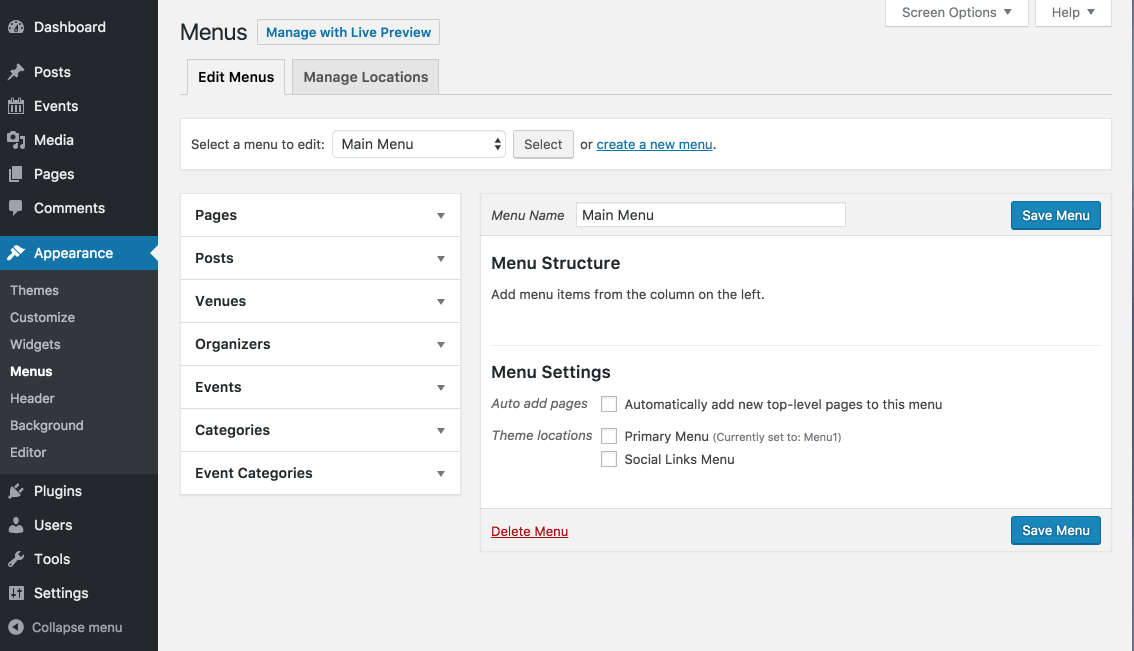
Once you are able to add Custom Links, add each of your desired Community Events (and optionally Community Tickets) links to your menu and arrange them as you desire.
Here’s an example menu for example.com that might inspire you:
- Home (http://example.com/)
- Blog (http://example.com/blog/)
- Events (http://example.com/events/)
- Add Your Own Event (http://example.com/events/community/add/)
- Your Existing Events (http://example.com/events/community/list/)
- Your Events’ Ticket Payment Options (http://example.com/events/community/payment-options) — this one is only relevant if you are using our Community Tickets add-on.
Of course, you can create any menu items you want. Hopefully this information gets you well on your way toward a navigation menu that serves your users perfectly!
Above Your Events Calendar
Another place you could add a link to your Community Events form is above your Events Calendar.
You can add enter this text under Events > Settings > Display > Additional Content Settings.
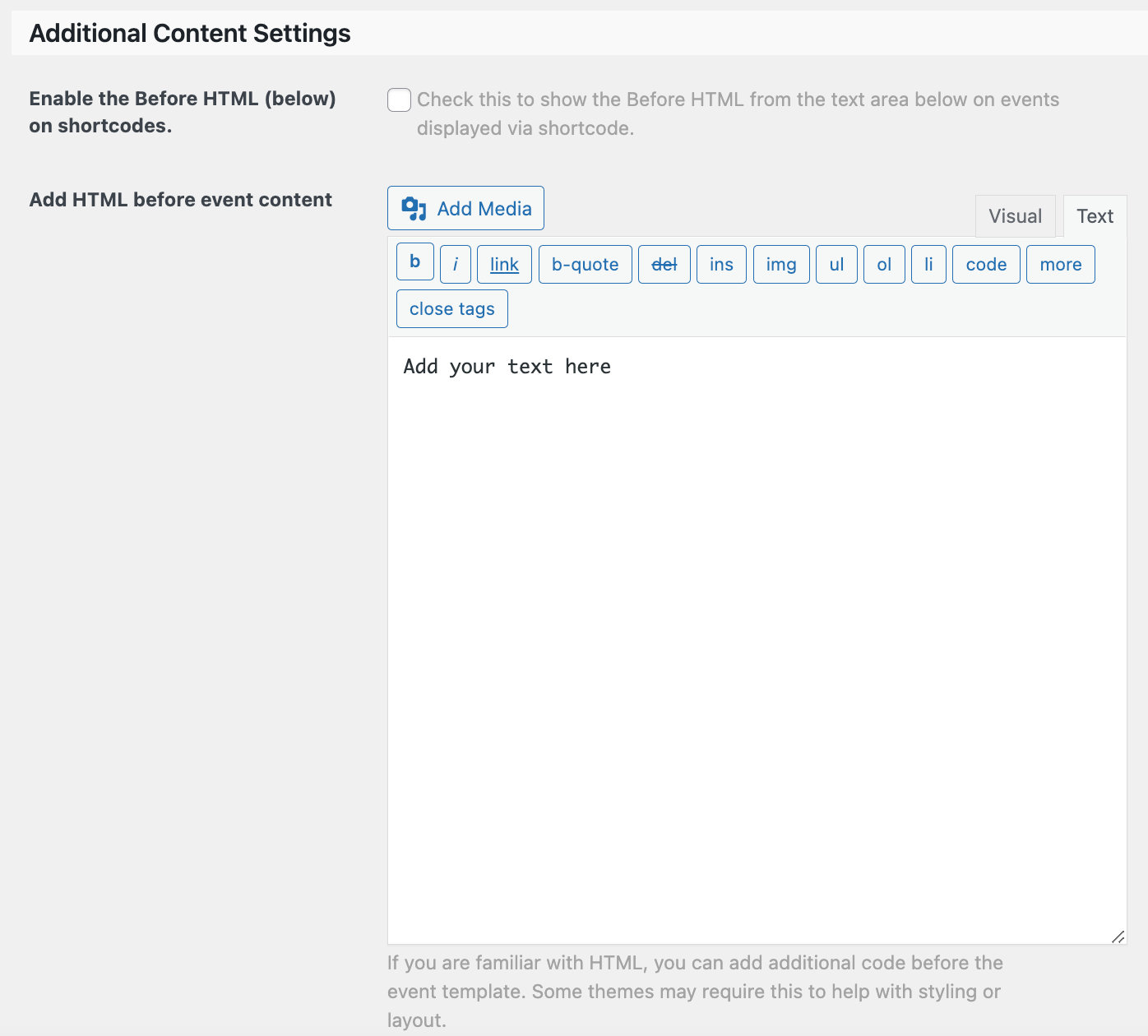
If you have a theme or plugin that adds shortcodes to create links that are buttons instead of plain text, those could work well here, too.
Shortcodes
You can use a wide variety of shortcodes to add Community Events and related pages to any page or post on your website. Find which shortcodes will help you in Community Events Shortcodes.
Programmatic Alternatives
If you’re comfortable with PHP, there are many other ways to implement Community Events links around your site.
You could use one of these actions:
- tribe_events_before_template (like the “Add HTML before event content” option demonstrated above)
- tribe_events_after_template (below the calendar)
- tribe_events_before_view (above the calendar and single events)
- tribe_events_after_view (below the calendar and single events)
Actions allow you to inject anything you want in a specific location. Please reference our Tips for Working With WordPress Actions and Filters blog post for more details.
Using our Themer’s Guide to override one of The Events Calendar’s templates is another programmatic way to display your Community Events links wherever you desire throughout your site’s Events views.
We hope this article has provided you with all the information you need to set up your Community Events links properly and start gathering submissions from your users! Please don’t hesitate to stop by our help desk if you should have any other questions–we’re here to help!