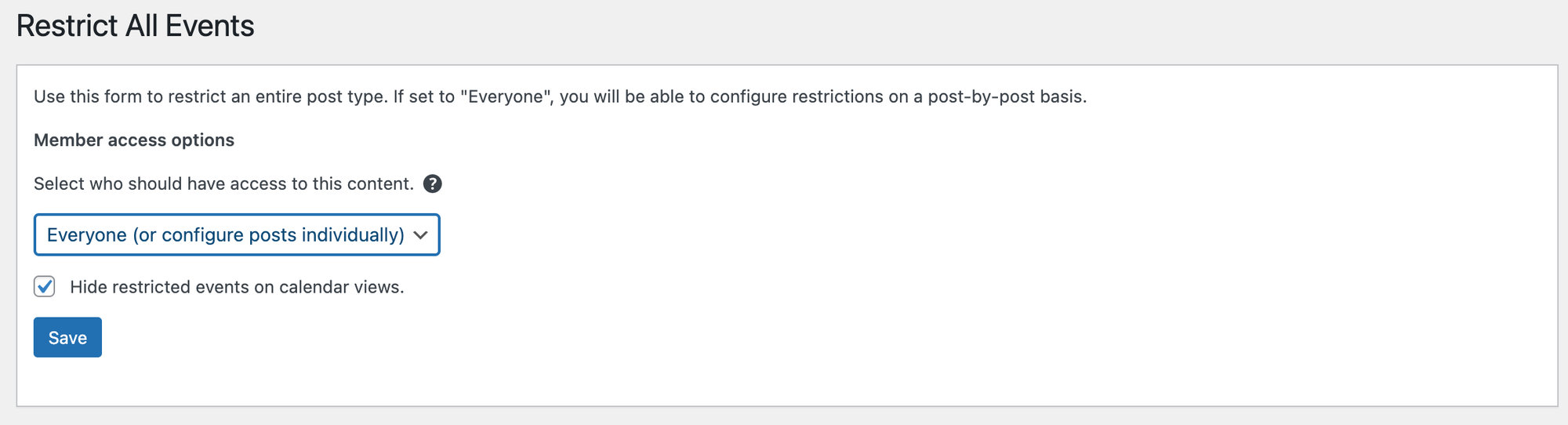With our Restrict Content Pro integration, you can control who can see the calendar views right from your The Events Calendar settings.
Restrict access to calendar views
Once you have Restrict Content Pro installed, you’ll see an additional menu item under Events called Restrict Access.
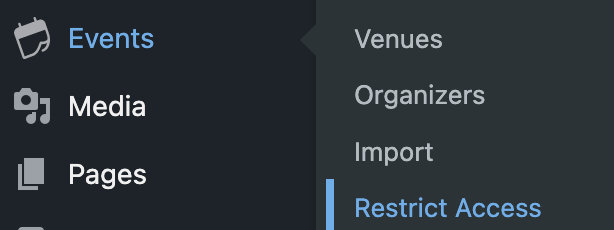
From here, you can select who has access to the content. If you select the “Everyone” option, you can configure the settings on a post-by-post basis.
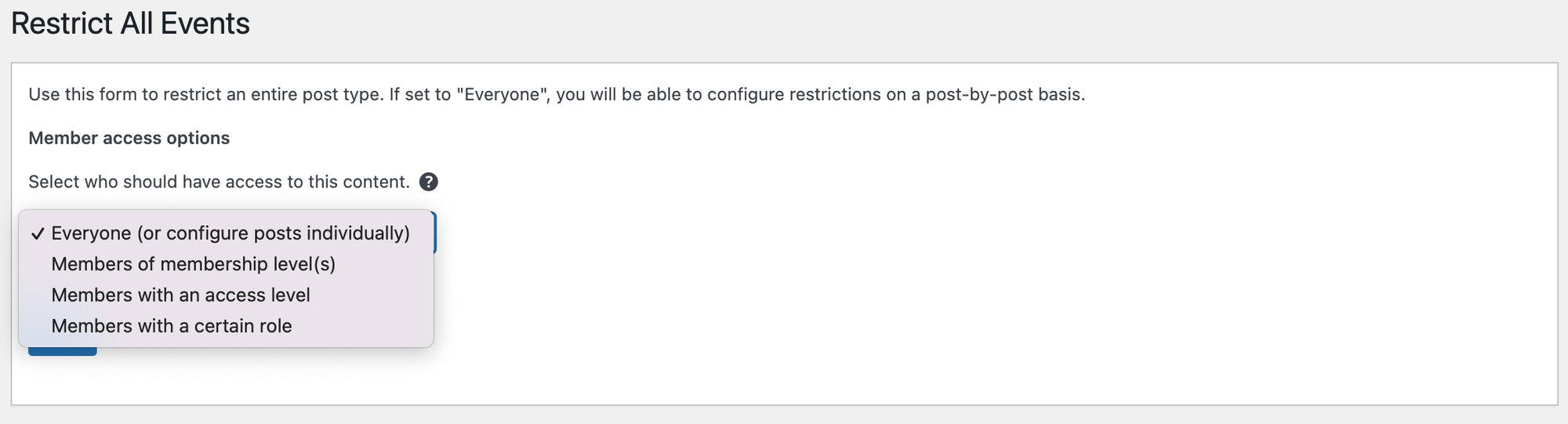
Lastly, you can choose whether to hide restricted events on calendar views.
If this is not selected, the events will be listed on all views, but when a restricted visitor clicks the link, the single event page will tell them the content is restricted to members.
It’s important to note that even if this is selected, a user can still access the event via a direct link. But again, it will tell them the content is restricted to members.
When you’ve made your selections, click Save Changes to see your choices reflected on your events.