When viewing the Events Settings of The Events Calendar, you may notice a message that says, “You have venues for which we don’t have geolocation information.”
In this article, we’ll show you how to resolve this notice and fix your geolocation information so that you no longer see this message.
The notice
First off, you may see a message that looks like this:
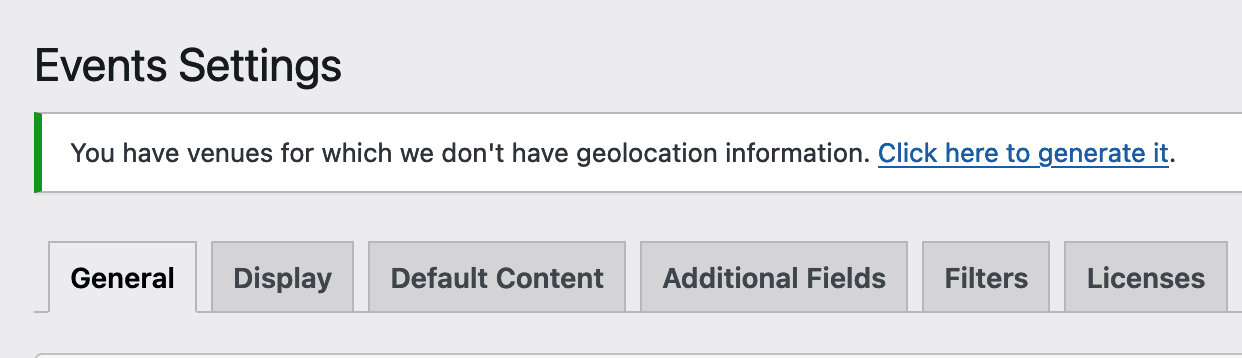
Let’s look at the notice. It says, “You have venues for which we don’t have geolocation information. Click here to generate it.”
So what is this all about? Well, the geolocation options are only available if you are using Events Calendar Pro and your own Google Maps API key. What it mainly does is enable location search and allow for multiple venues to be shown on map views. Setting that up can be a bit tricky, so do read those articles if you haven’t to be sure you understand the what, why, and how of using your own key.
Resolving the notice
OK, so now that we have our key set up, we may still have this notice at the top of the admin screen. What it’s trying to tell you is that some of your venues do not have the required information (which we get via the Maps API) to come up in location searches and be mapped properly. That sounds kind of important – so how do we fix it?
The simple answer is “click the link,” – but there is another step, so let’s walk through it.
Upon clicking the link, you will be redirected to the Display Settings tab (it will be the General tab is you haven’t updated to TEC 6.0 yet):
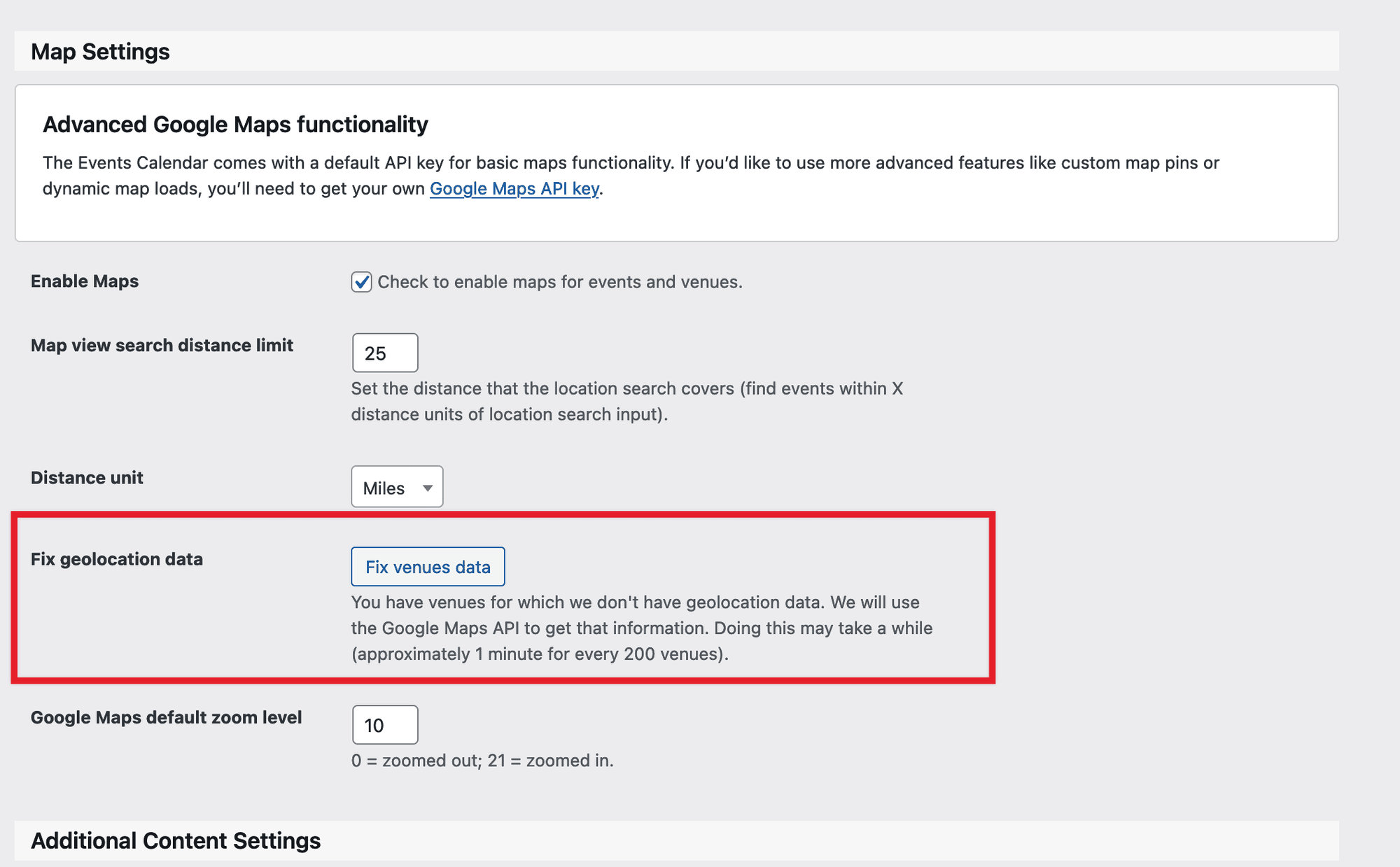
You should be scrolled directly to the Map Settings section of settings. There you’ll see a button that says “Fix Venues Data” – with a bit of a warning that it can take some time if you have a lot of venues.
Click that button, and a background process will start that will run through your venues, find the ones that are missing the data, and generate it for you. That’s all there is to it!
If you haven’t set your API account up correctly, you may get a notice like this:

Just follow the link to Google and correct the issue (in this case, billing wasn’t set up correctly).
If there is a problem with the address or information related to the venue itself, you may get a notice like this:

The first link you see will be to the venue that needs to be corrected, and the second will trigger the”fix venues” action again once you’ve adjusted it.
And that’s it! At this point, you should no longer see the “You have venues for which we don’t have geolocation information” error message.