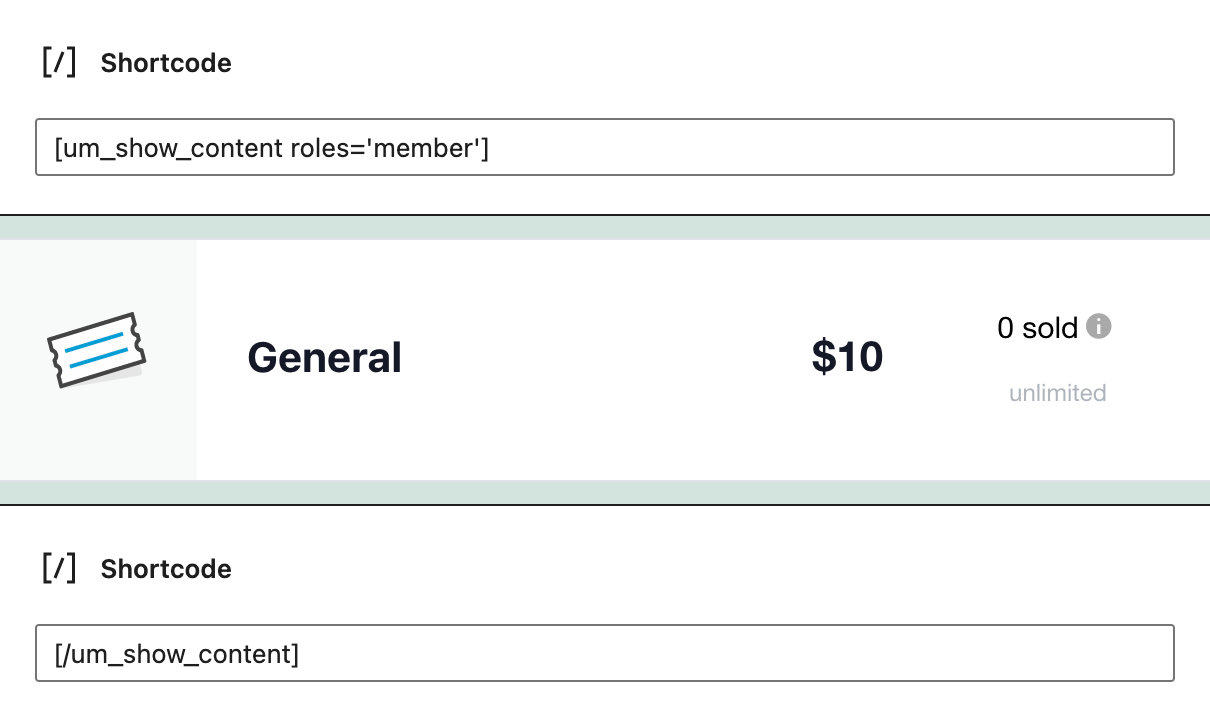With the Ultimate Member plugin, it’s possible to restrict event content for specific user roles. You can use a shortcode provided by the Ultimate Member plugin to make this happen. We’ll show you how to set this integration up in this article.
Use a shortcode
Ultimate Member supplies shortcodes that you can use to restrict event content for specific user roles. This way, only certain roles will have access to your calendar and tickets.
Show content to specific roles
Use the following shortcode to display your event content to specific roles:
[um_show_content roles='member'] <!-- insert content here --> [/um_show_content]
Note: You can add multiple target roles, use ‘,’ e.g. [um_show_content roles='member,candidates,pets']
Hide content from specific roles
Use the following shortcode to hide your event content from specific roles:
[um_show_content not='member'] <!-- insert content here --> [/um_show_content]
Note: You can add multiple target roles, use ‘,’ e.g. [um_show_content roles='member,candidates,pets']
Limit access to calendar content
To limit access to calendar content, like events, you’ll first want to check that option in the settings under Ultimate Member > Settings.
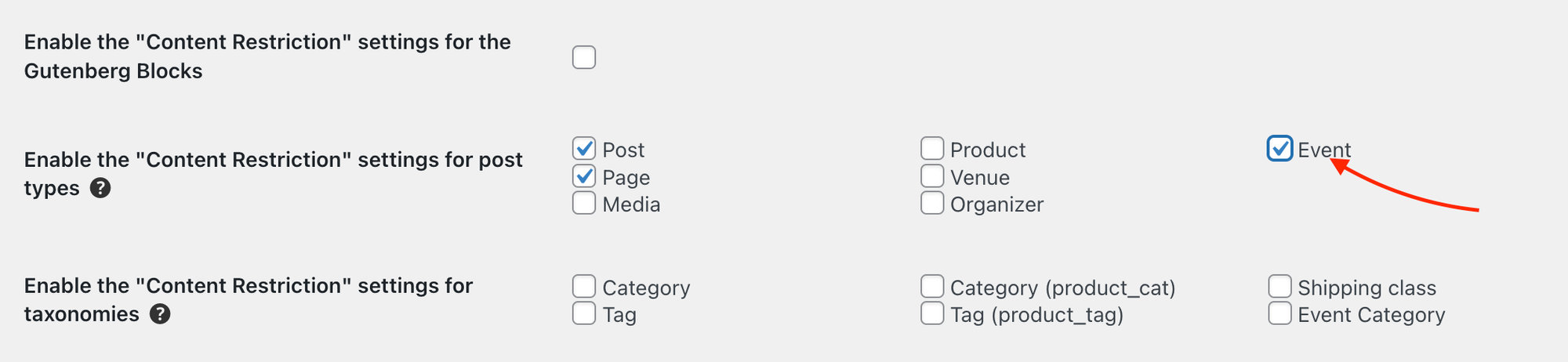
Now head over to one of your single event pages on the backend. You’ll see this nifty new option at the bottom of the page to restrict content to your event page. Check the box and select who you’d like to see the event content.
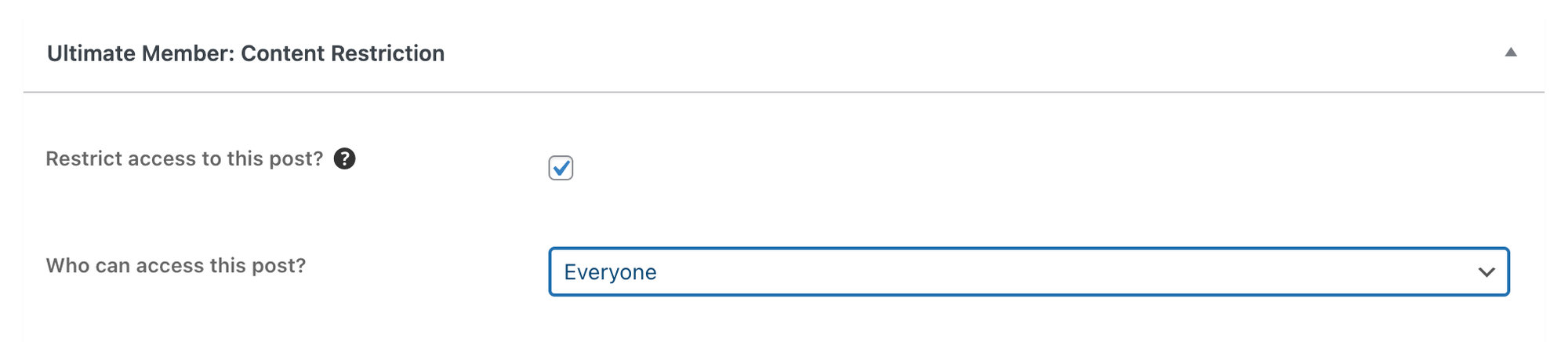
Members-only tickets
You can restrict access to tickets as well with Ultimate Member. To do this, you’ll need to wrap a Ticket Block in the Ultimate Member shortcode provided above. So it’ll look something like this: