With Event Tickets Plus and WooCommerce, you can enable taxes on your products and tickets. However, the situation may come up where you’d like to add taxes to your WooCommerce products and disable the taxes on your tickets.
The good news is that there are a few ways to achieve this. We’ll show you how below!
Disable taxes on tickets manually
The first way to disable taxes on tickets is to manually select the tickets where you’d like to remove the taxes. This method works well for preexisting tickets that already have this option selected. To do this, head over to the WooCommerce > Products and hover over the ticket you’d like to remove taxes on. Then select Edit.

Scroll down to the Product Data > General and change the tax status as desired.
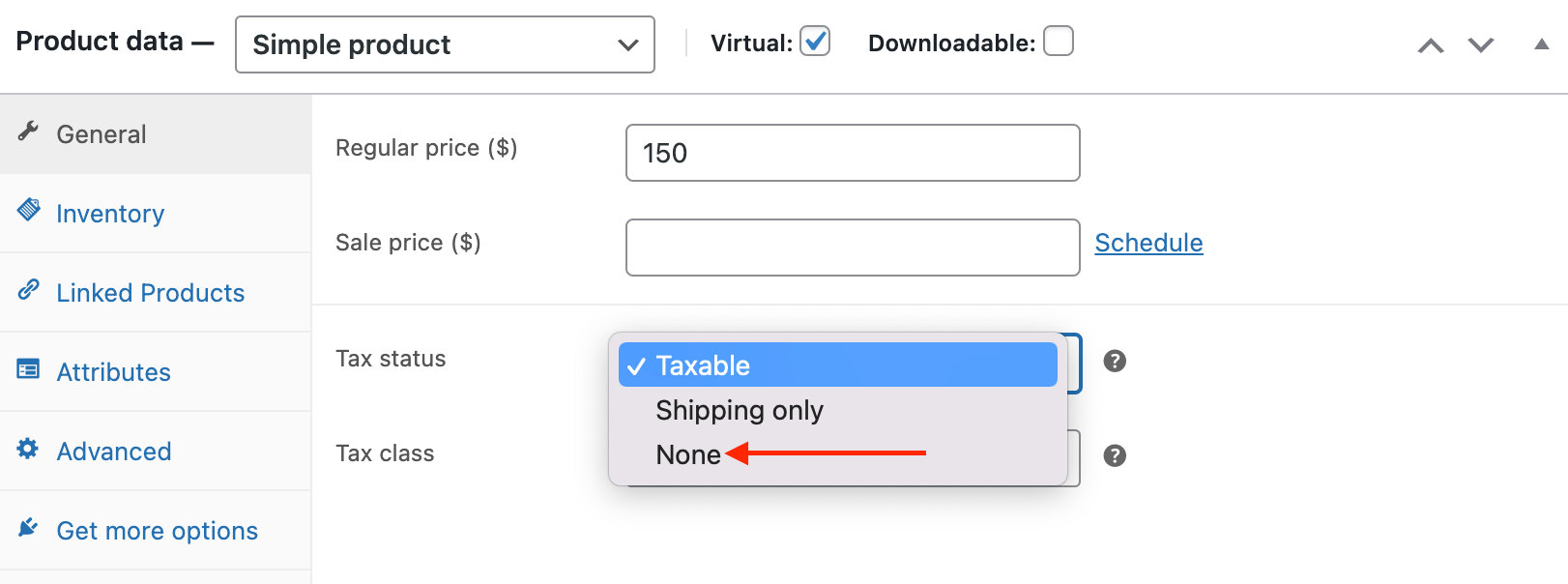
Alternatively, you could Bulk Edit the tickets and change the tax status to None. Select the tickets that you’d like to edit and click Apply.
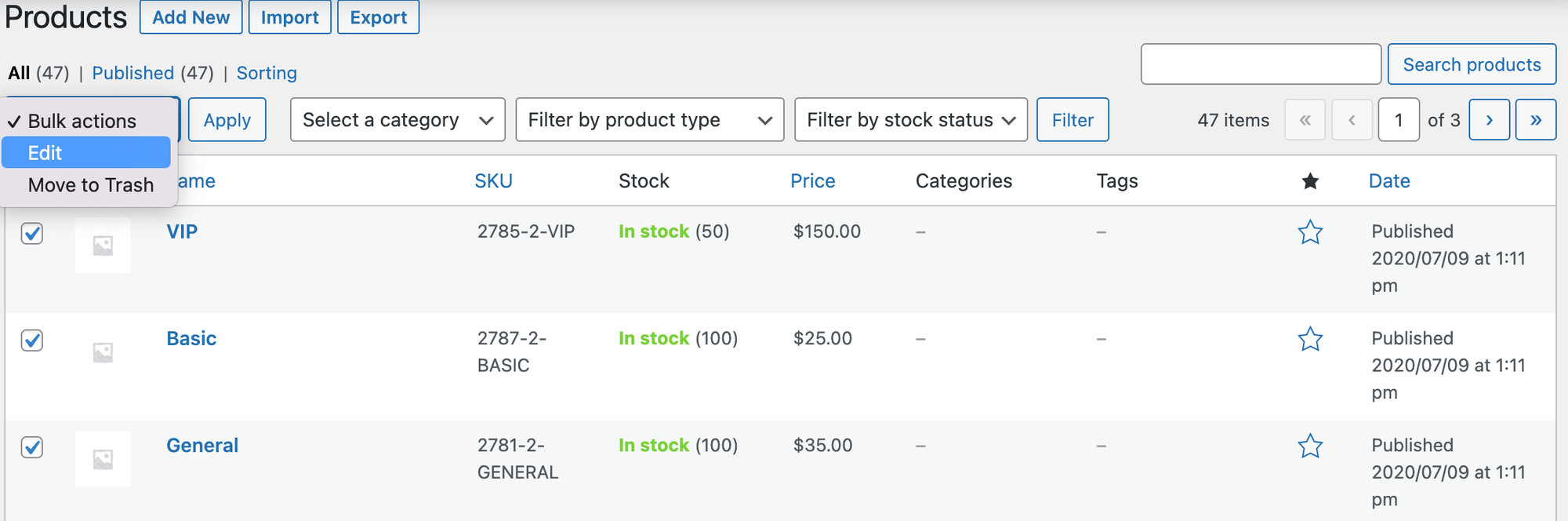
Then change the tax status to None and click Update.
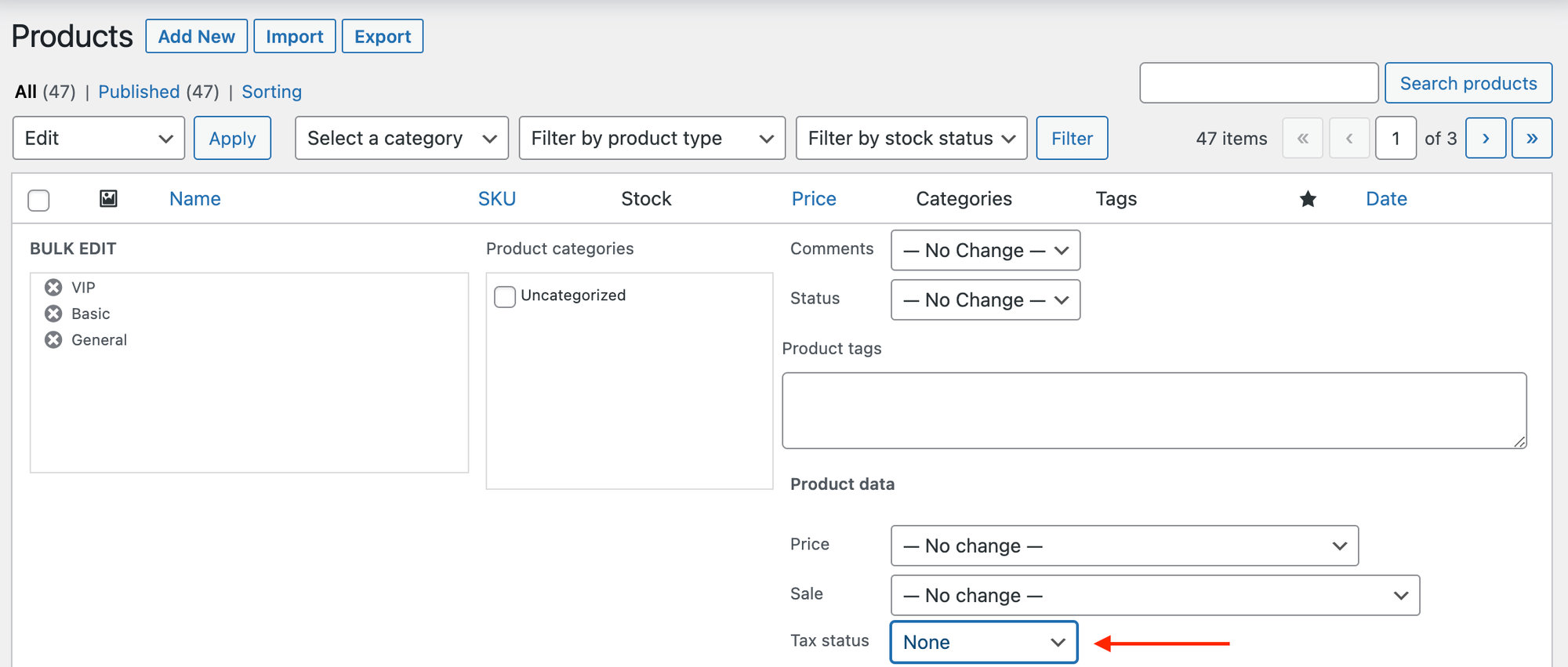
Disable taxes on new tickets
If you’d like to disable taxes on all new tickets that haven’t been created yet, you can use a snippet. Simply add the following snippet to your theme’s functions.php file to disable taxes on all of your tickets:
<?php
add_action( 'event_tickets_after_save_ticket', 'rt_disable_tax_for_event_tickets', 10, 4 );
function rt_disable_tax_for_event_tickets( $post_id, $ticket, $raw_data, $class_name ) {
//hardcoded for WooCommerce only
if ( 'Tribe__Tickets_Plus__Commerce__WooCommerce__Main' != $class_name ) {
return;
}
$product = wc_get_product( $ticket->ID );
if ( ! is_object( $product ) || ! ($product instanceof WC_Product) ) {
return;
}
//set tax status to none
$product->set_tax_status( 'none' );
$product->save();
}