With Event Tickets Plus, you can create tickets and sell tickets to your upcoming events. Out of the box, these tickets don’t have additional functionality like discounts and bundling. But, if you are using WooCommerce as your e-commerce solution, the good news is that you can integrate Event Tickets Plus with most WooCommerce extensions to enhance functionality.
Here, we’ll take a look at some WooCommerce extensions and how you can use them to add features like ticket bundles to your WordPress site.
Configure WooCommerce with Event Tickets Plus
Once you have Event Tickets and Event Tickets Plus installed and activated on your WordPress site, you’ll want to configure WooCommerce as your e-commerce solution.
You can find these settings under Tickets > Settings > General.
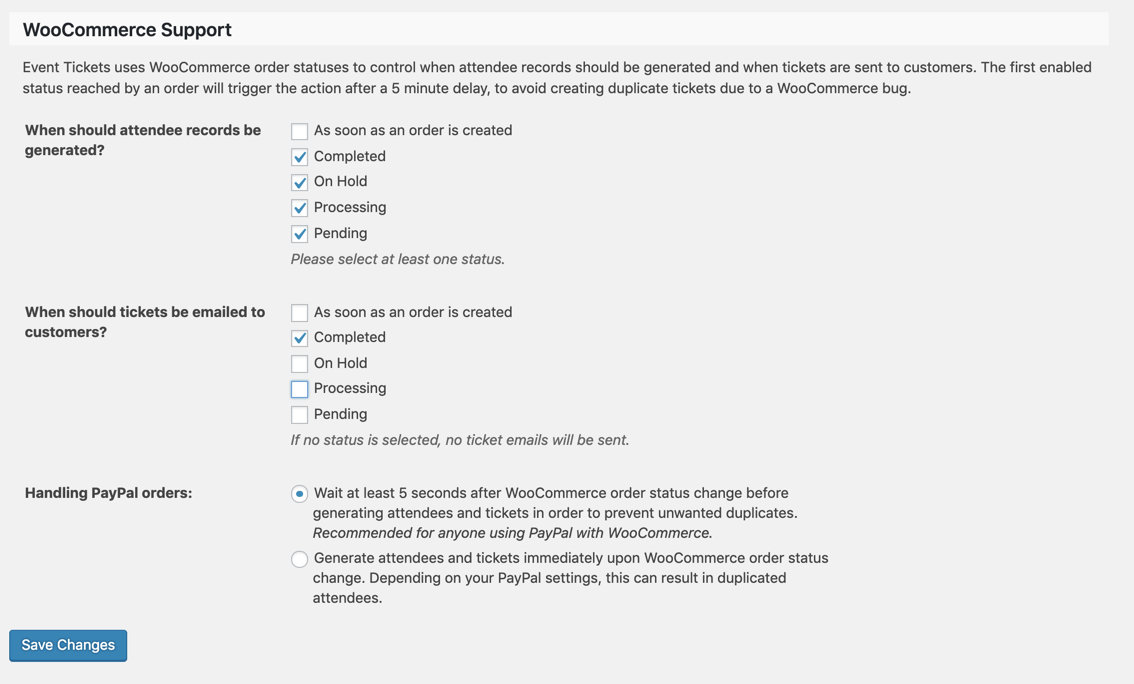
You’ll also want to ensure that you have at least one payment option enabled under WooCommerce Settings > Payments.
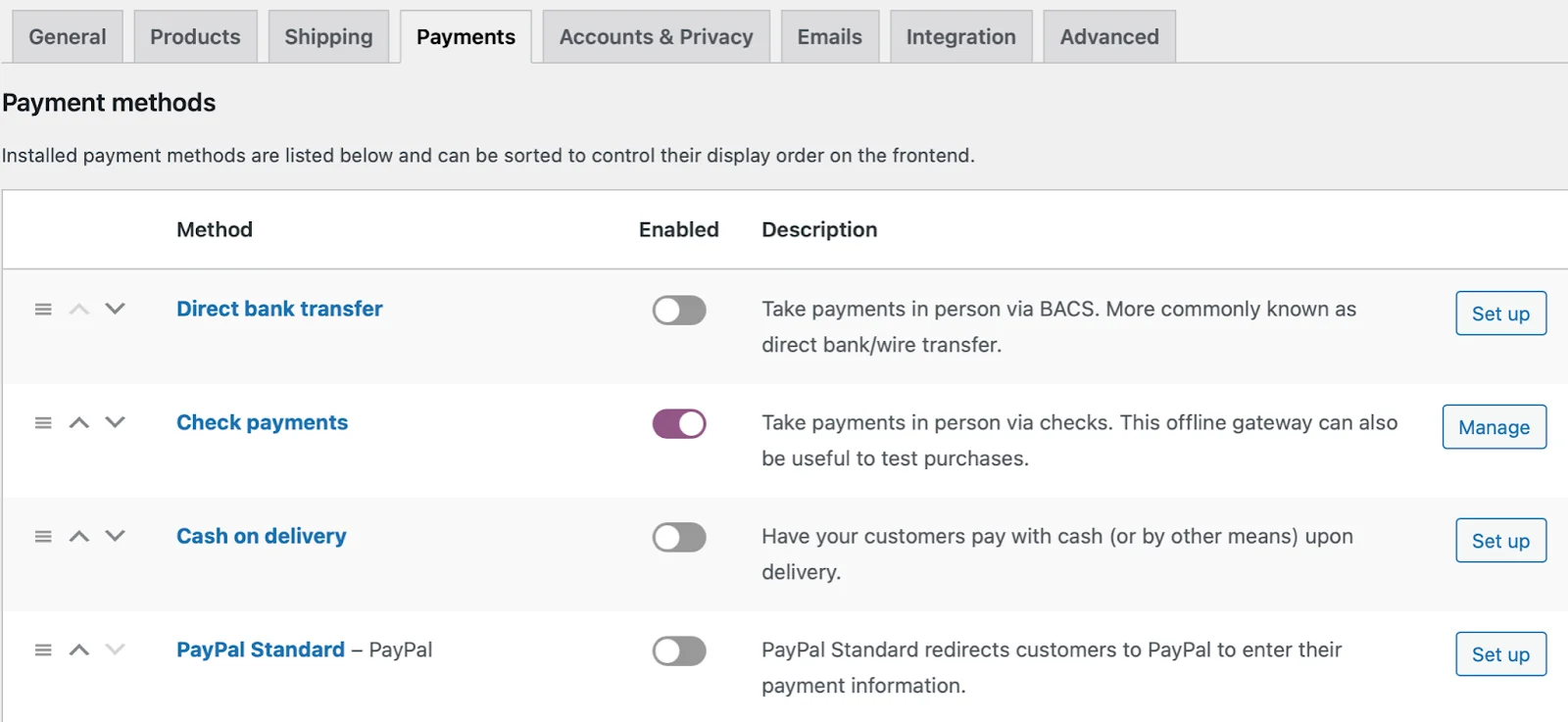
Bundling Tickets
Because our plugins play nicely with WooCommerce, you can add most WooCommerce plugins and extensions to your WordPress site to enhance the functionality of your tickets. To create ticket bundles, we recommend WooCommerce Bundled Products. You can also use this plugin to sell tickets alongside products in the WooCommerce store as well.
This chart from WooCommerce outlines many of the different capabilities that you can add to your tickets with WooCommerce extensions:
| SOLUTION | DESCRIPTION |
|---|---|
| Chained Products | Chained Products is ideal if you want to gift customers products x & y when they purchase product z. |
| Product Bundles | Product Bundles is ideal for creating product packages. It can be used to offer bulk discount combos and pick-and-mix boxes and even allows you to attach optional items to existing products. |
| Force Sells | Force Sells is used to link ‘required’ products together such as a service and a separate product. |
| Grouped Products | Grouped products are perfect for letting a customer add several similar products from a range to their cart in one go and is included in WooCommerce core. |
| Composite Products | Ideal for creating product kits and assembled products by grouping existing products in configurable components. It offers many customization options and supports conditional logic. |
| Mix and Match Products | Selling cases of wine? A dozen donuts? Fruit baskets? Six-packs of T-shirts? Mix and Match is ideal for offering similar products in bulk containers. Perfect for encouraging customers to buy in bulk without forcing them to buy items that don’t interest them. |
Selling Tickets in the WooCommerce Shop
Once you set up the third-party plugin, you may want to consider selling your tickets from the WooCommerce product page instead of an event or other WordPress page or post to take full advantage of the additional capabilities that you’ve added.
To do this, you’ll want to edit the product under WooCommerce > Products and change the “catalog visibility” settings in the product’s “publish” panel. You can also change the default visibility of ticket products to be “visible” instead of “hidden” when creating or saving a ticket within an event with this snippet.