Once WPML is set up and configured to work with The Events Calendar, you can show your calendar in different languages. This article reviews some important tips for using the two plugins together.
💡 This article assumes some familiarity with using WPML. If you are new to WPML, you’ll want to review their Getting Started Guide before moving on to translating events.
When viewing the Events within your WordPress dashboard, you’ll now see the additional column for managing the translations.

Just like when you’re creating translations for your posts or your pages, you can use any of the “+” signs to create the related translation for your events.
Essential steps
There are some crucial things you will need to remember when creating translated versions of your events:
Start by selecting the language of the event. This will dictate what the original language of the event will display as on the front end.
Select a translation priority. This will prioritize the translation work according to your project’s needs. You can read more about this here.
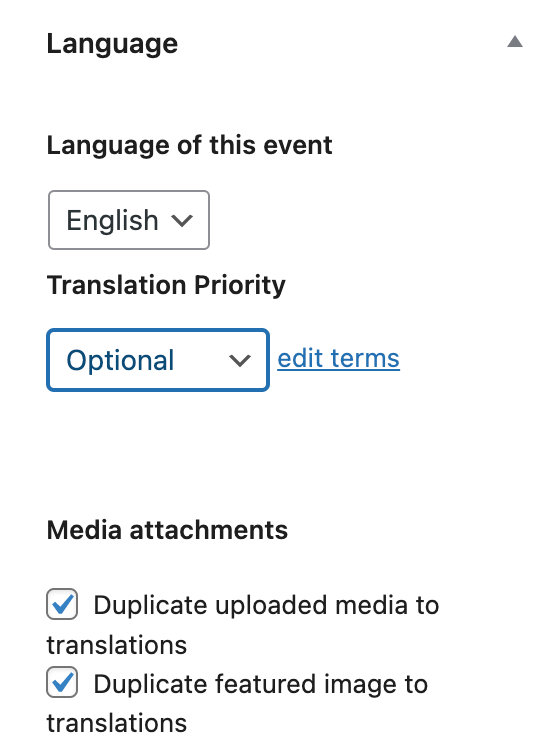
After hitting that button, you might want to modify the title of the event and its permalink.
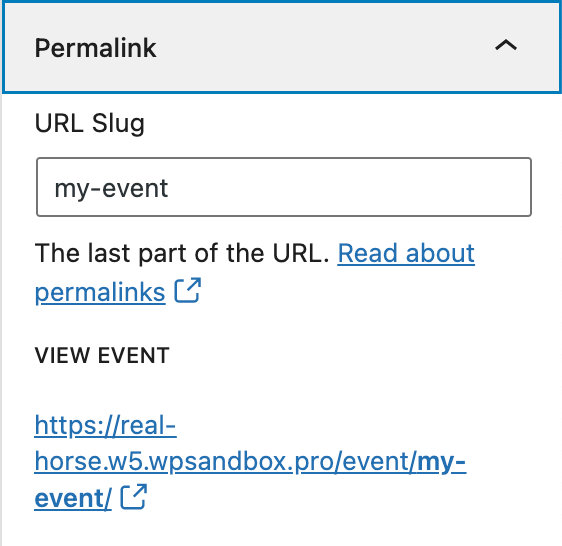
Venues and Organizers
There are still a few glitches in place when it comes to the interaction between our plugins and WPML with Venues and Organizers.
Known issues:
- Organizer and Venue: Creating a new venue or a new organizer at the same time you are creating an event with WPML will result in the newly created venue or organizer to not be assigned a language for technical reasons. We recommend not doing that for now.
- Venue: Sometimes the Google map related to a venue might not display in alternate languages in the single event view. This issue only affects certain WordPress themes.
Workarounds
- Organizer and Venue: Try creating Venues and Organizers and their translations before creating events. You can also create them after, but that will require going back in each event in all languages and manually assigning the Organizer and Venue.
- Venue: If you are experiencing issues displaying the Google map related to a venue in one or many languages, please ensure that the “use latitude +longitude” box is checked.

Events Calendar Pro Recurring events
The recurring events feature in Events Calendar Pro 4.3 and above supports WPML translations. Earlier versions do not support WPML with recurring events.
The procedure for dealing with recurring events is exactly the same as for normal events:
- Create your event and recurrence rules in the site’s main language.
- Follow the essential steps above for dealing with translations of those recurring events.
- Make sure you have read about our issues with Venues and Organizers.
Very important: in spite of the “You can safely navigate away” message, it is important that you do not switch language until the event series has been fully created.
Otherwise, some of the recurring events will be created in the language you have switched to.
Translations in the WordPress admin
At this time, there are a few known instances where text related to events in the WordPress admin is missing translations. Those instances include:
- Date and Time Format: This is located on the plugin Settings screen and includes the Date and Time Separator, Time Range Separator, and Compact Date Format settings.
- Advanced Template Settings: This is located on the same page just below the Date and Time Format settings. The two settings that allow you add content above and below the calendar do not respect WPML translations.
While there is no official fix for this, the WPML team has documented a workaround that adds the following snippet to a theme’s functions.php file:
add_filter('tribe_get_single_option', 'tribe_options_multilingual', 20, 3);
function tribe_options_multilingual( $option, $default, $option_name ) {
if (is_string($option)) {
return apply_filters( 'wpml_translate_single_string', $option, 'admin_texts_tribe_events_calendar_options', '[tribe_events_calendar_options]' . $option_name);
} else {
return $option;
}
}
Other tips
There are many options available to you when using the WPML plugin. This can be a great thing when it comes to customizing that feature for your site. However, this does create a few problems with compatibility since we’re unable to comply with every option that is available within the WPML plugin. You may find that using certain settings may cause your calendar and associated events to behave in strange ways that you do not like.