👋 This article covers how to change the sender name and email in generic outgoing WordPress emails. Since Event Tickets 5.6.0 we have introduced a new way to change the sender name and email in Event Tickets related emails. Learn more.
By default, all emails coming from WordPress use “WordPress” as the sender name and “wordpress@yourdomain” as the sender email. However, this might not be desirable for you. You can add a layer of personalization to your emails by changing the sender name in all outgoing WordPress emails.
There are a few different ways to achieve this, and we’ll outline all three of them for you below.
Changing Default Sender Name and Email using WP Mail SMTP
The first way that you can change the default sender name is with the third-party plugin WP Mail SMTP. This is a great option for all user levels and the one we’d recommend to start off with.
Once you install and activate the plugin, head to WP Mail SMTP » Settings to configure the plugin settings. Under the Mail section, all you need to do is put the email address and the name you want to use to send your WordPress emails.
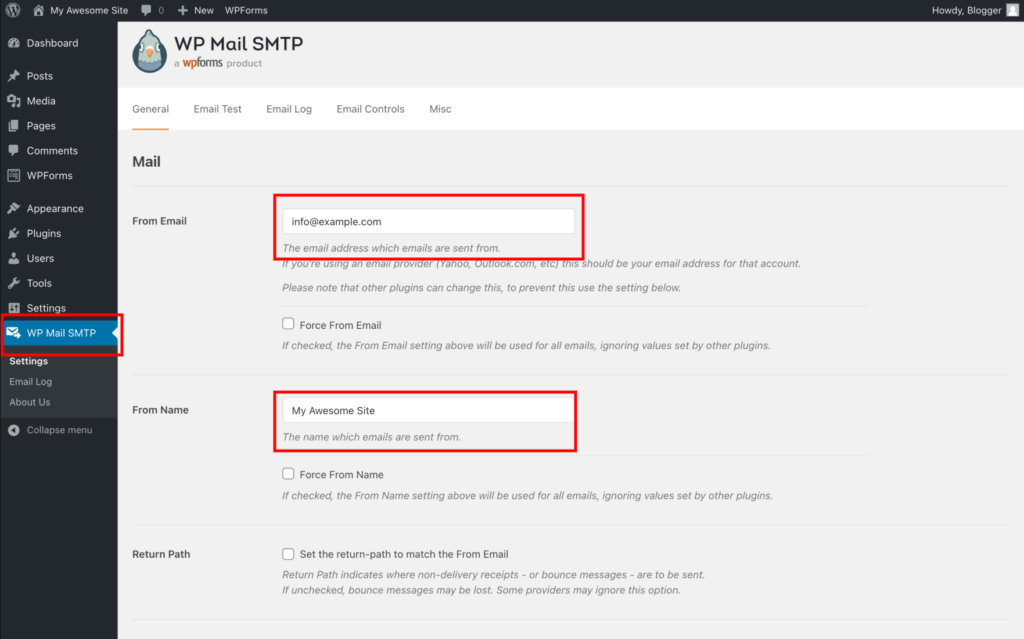
Plus, if you have any email deliverability issues, you can also use this plugin to help by configuring the SMTP services. They have excellent documentation about that.
Lastly, save your changes, and you’ll be good to go! If you’d like, you can even test your emails before sending them.
Changing Default Sender Name and Email using WP Change Email Sender
If the above method doesn’t work for you and you don’t use an SMTP service to send your emails, you can try this method. Don’t worry; this option is also relatively easy to use. The only downside is that it can update your sender options but doesn’t help with any email deliverability issues that you might have.
Begin by installing and activating the WP Change Email Sender plugin. Now, you’ll see a new menu item labeled WP Change Default Mail Sender Name and Email Address Options in your WordPress admin bar. Click on it to see the plugin’s settings page.
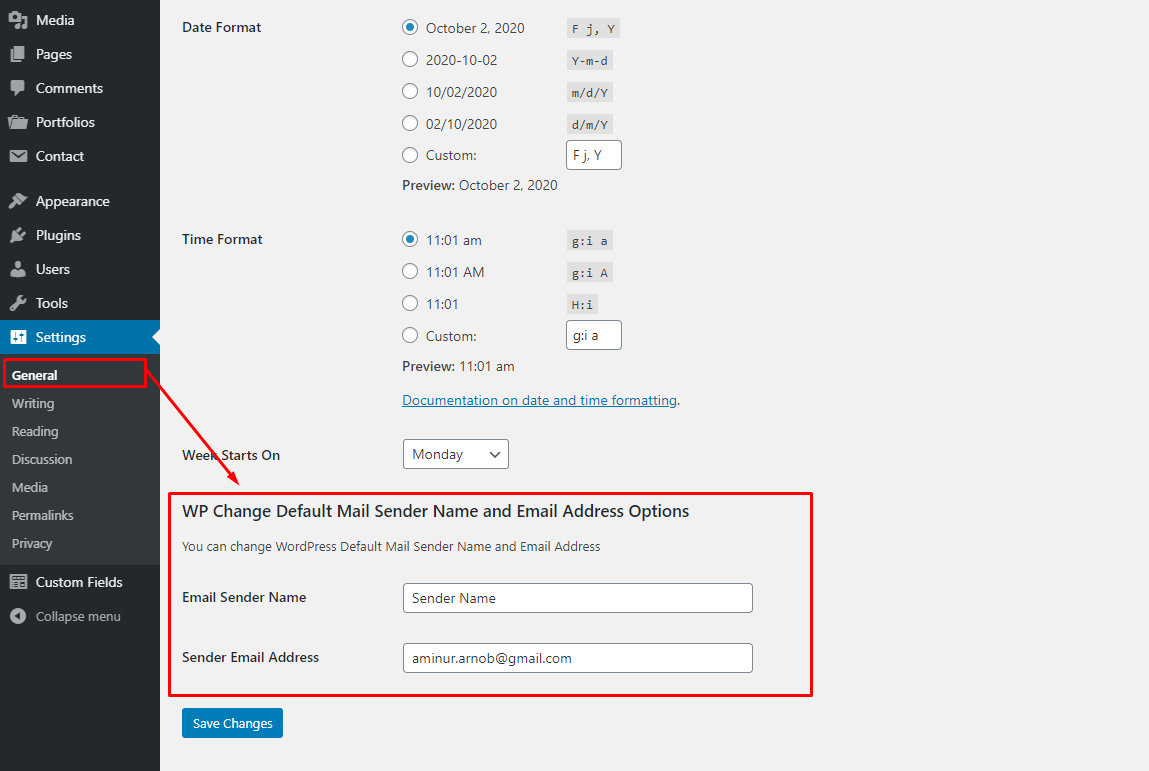
Simply enter the name and email address you want to use for outgoing WordPress emails.
Don’t forget to click on the save changes button!
Manually Change Sender Name and Email Address
This last method is not recommended for beginners, as it requires dealing with custom codes. It also does not fix email deliverability issues and is harder to troubleshoot than the other options because there is no plugin support to contact should issues appear.
Copy and paste the following snippet into your theme’s functions.php file, or using Code Snippets plugin.
// Change email address
function change_default_sender_email( $original_email_address ) {
return '[email protected]';
}
// Change sender name
function change_default_sender_name( $original_email_from ) {
return 'My name here';
}
// Hooking up functions to the correct WordPress filters
add_filter( 'wp_mail_from', 'change_default_sender_email' );
add_filter( 'wp_mail_from_name', 'change_default_sender_name' );
Don’t forget to replace the sender’s email address and name with your desired ones!