BuddyBoss is a popular platform that allows you to create a social network hosted right on your WordPress site. Using BuddyBoss can transform your website into an all-in-one interactive community for your users. By creating a BuddyBoss integration, you can transform your website into a social hub. And with The Events Calendar, you can include calendar functionality as well.
We’ve previously written about integrating The Events Calendar with BuddyPress, which is a standalone plugin. But here, we’ll walk you through all of the steps to easily integrate BuddyBoss with our plugins so that your WordPress site will have all of the bells and whistles that you need.
So let’s get started!
What you need
- The Events Calendar (free)
- Events Calendar Pro (premium, optional)
- Community Events (premium, optional)
- BuddyBoss (free and premium options)
- LearnDash (premium, required for online courses)
Setting up
Once you have The Events Calendar installed and activated on your site, you’ll want to add the BuddyBoss platform, which you can download here. You can also get the BuddyBoss theme, which enhances the appearance of your site. Download the BuddyBoss Platform .zip file and upload it under Plugins > Add New > Choose file.
From there, you can activate the platform.
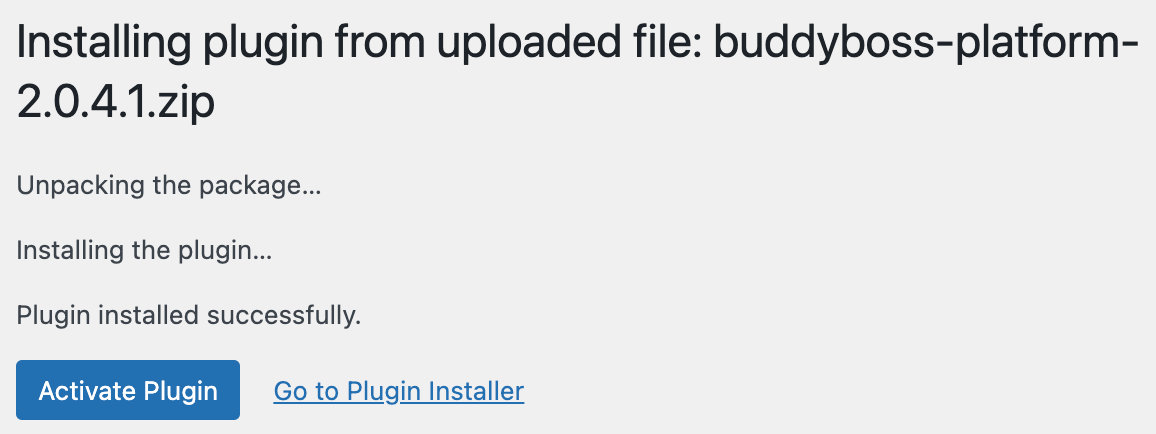
If you’re going to use the optional BuddyBoss theme, you can download the .zip file and add it under Appearance > Themes > Add New.
The calendar
Right out of the box, your calendar will look like this:
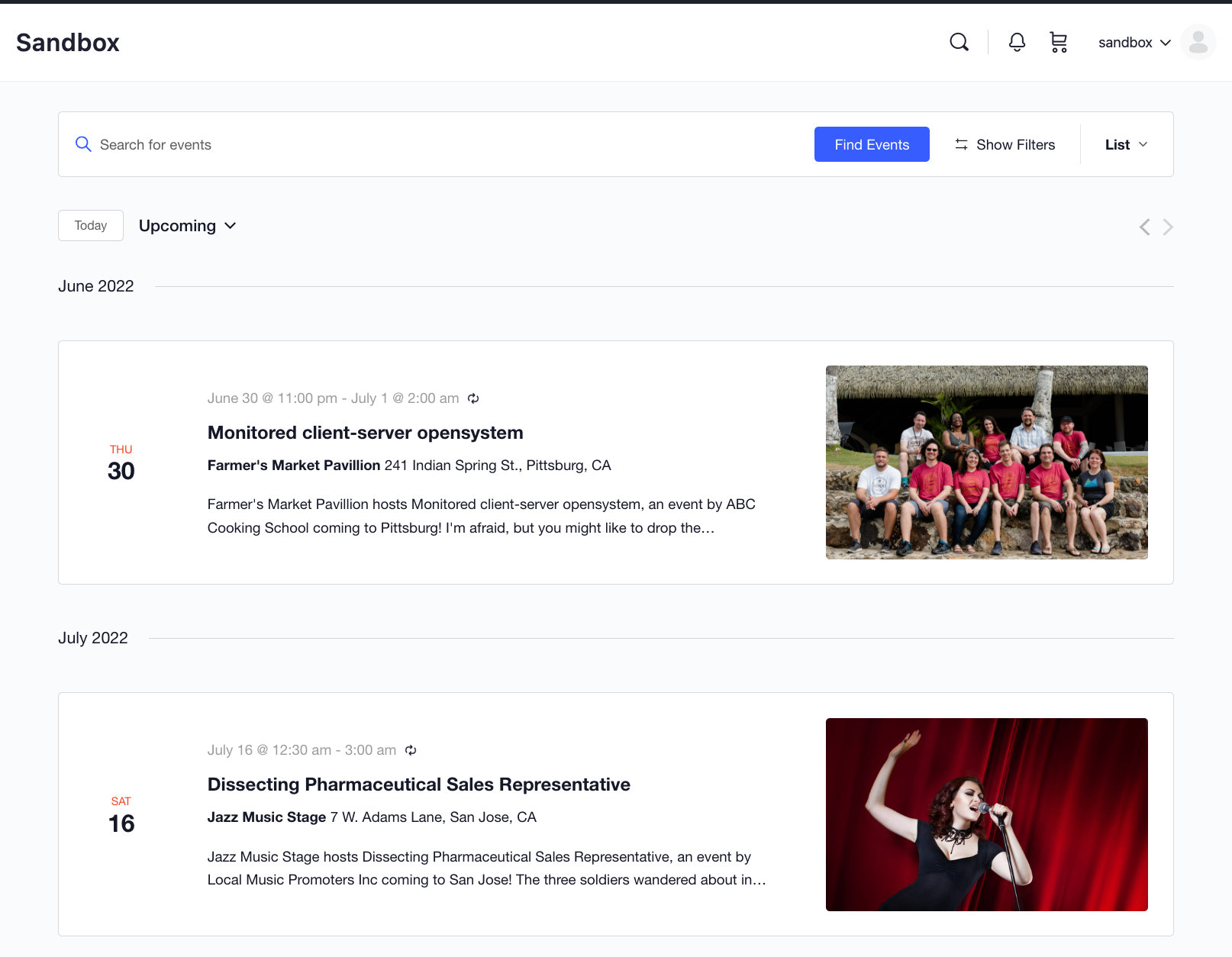
You can create new events and they will appear on this page. But another thing you can do is to have your events feed into the main Activity Feed available with BuddyBoss. The Activity Feed is where members can see updates from all members, so it is a great way to make your events more visible.
Activity Feed
To have all newly-created events added to the Activity Feed, go to WordPress Dashboard > BuddyBoss > Settings > Activity > Posts in Activity Feed > Custom Post Types. Check the Events checkbox and click the Save Settings button to automatically generate an activity feed when a user creates an event.
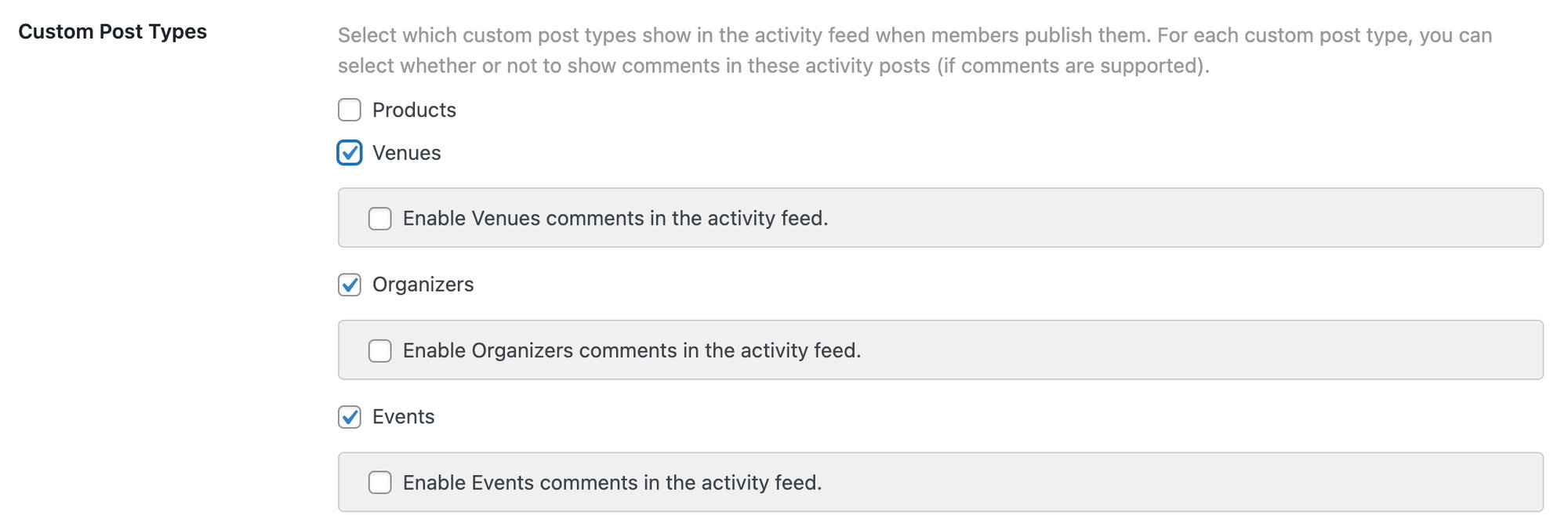
You can also enable Venues and Organizers in the Activity Feed if you’d like newly created venues and organizers to appear there as well.
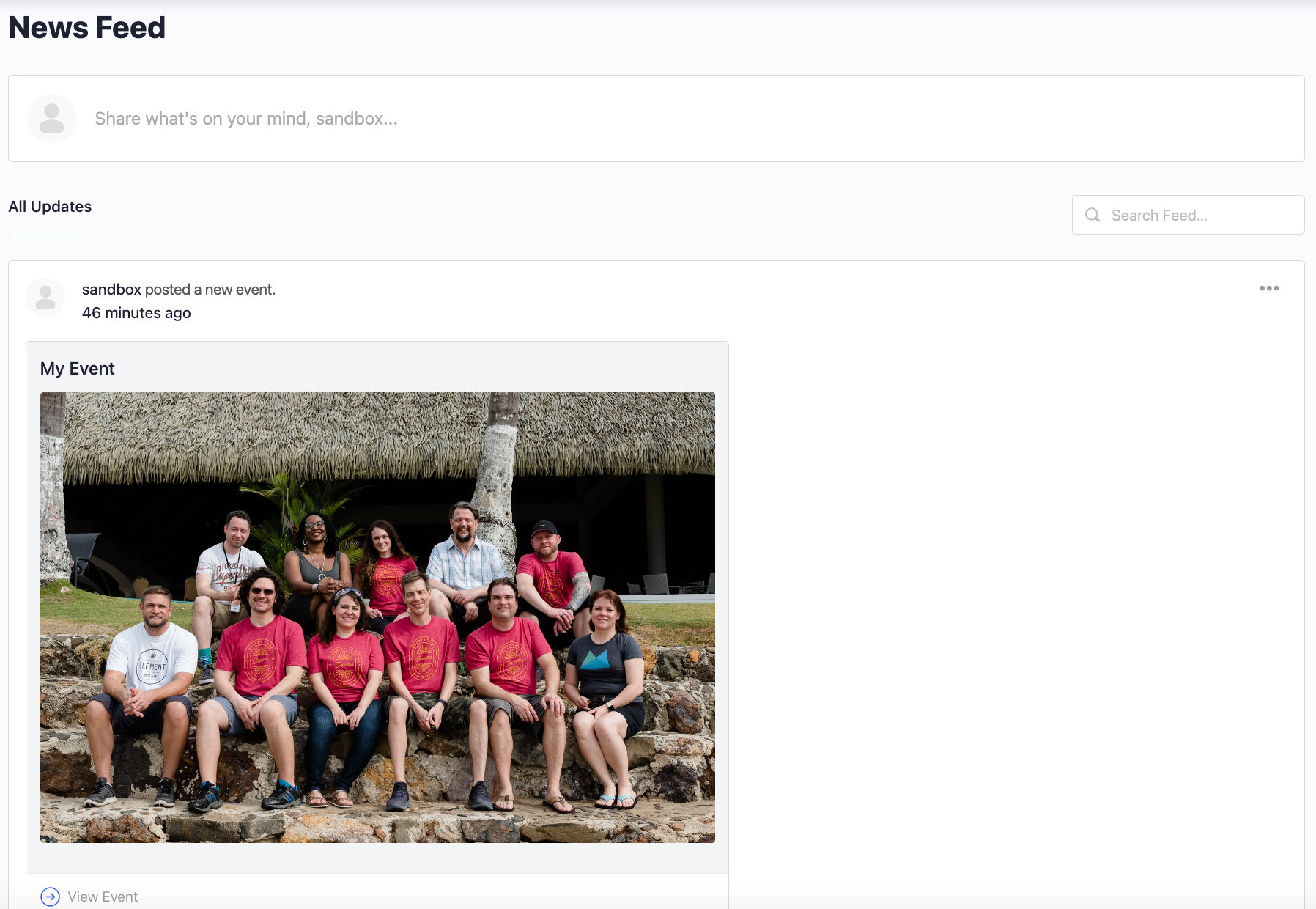
Community Events
If you’d like create a BuddyBoss integration to allow your users to submit events from the front-end, you can use Community Events. Once enabled, you’ll see a front-end submission form. Events submitted here will also appear in the Activity Feed with your other events.
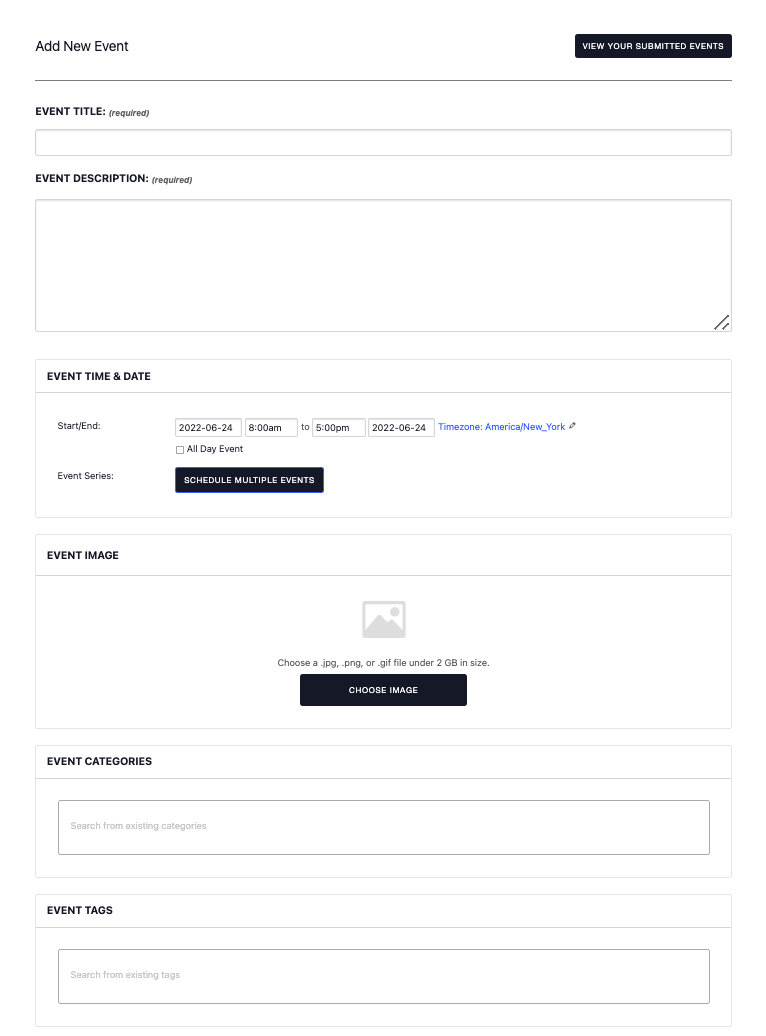
Subscribe to calendar
If you’d like to use the subscribe to calendar feature with The Events Calendar and BuddyBoss, you’ll need to update the BuddyBoss settings to make this integration work. To do this, head over to BuddyBoss > Settings > Privacy. If you have restrict site access to only logged-in members checked, then under “Public Website Content”, add the following entries for the different subscription options. Remember to substitute your site’s domain.
| Google Calendar | webcal://domain.com/?post_type=tribe_events&ical=1&eventDisplay=list |
| iCalendar | webcal://domain.com/?post_type=tribe_events&ical=1&eventDisplay=listand https://domain.com/?post_type=tribe_events&ical=1&eventDisplay=list |
| Outlook 365 Outlook Live | webcal://domain.com/?post_type=tribe_events&ical=1&eventDisplay=listNote, you will need to copy the above URL (with your domain) into the Outlook subscribe window. |
| Export .ics * | /eventsor https://domain.com/events/list/?ical=1 |
| Export Outlook.ics * | /eventsor https://domain.com/events/list/?outlook-ical=1 |
* Note, that adding /events to “Public Website Content” area will make your calendar views publicly accessible as well. If you would like to avoid that, than use the URLs instead.
To make copy-pasting easier here is the full list without comments:
webcal://domain.com/?post_type=tribe_events&ical=1&eventDisplay=list
https://domain.com/?post_type=tribe_events&ical=1&eventDisplay=list
https://domain.com/events/list/?ical=1
https://domain.com/events/list/?outlook-ical=1
Online courses
Lastly, you can enable online learning with BuddyBoss, by integrating with LearnDash. Read all about how to do that here.