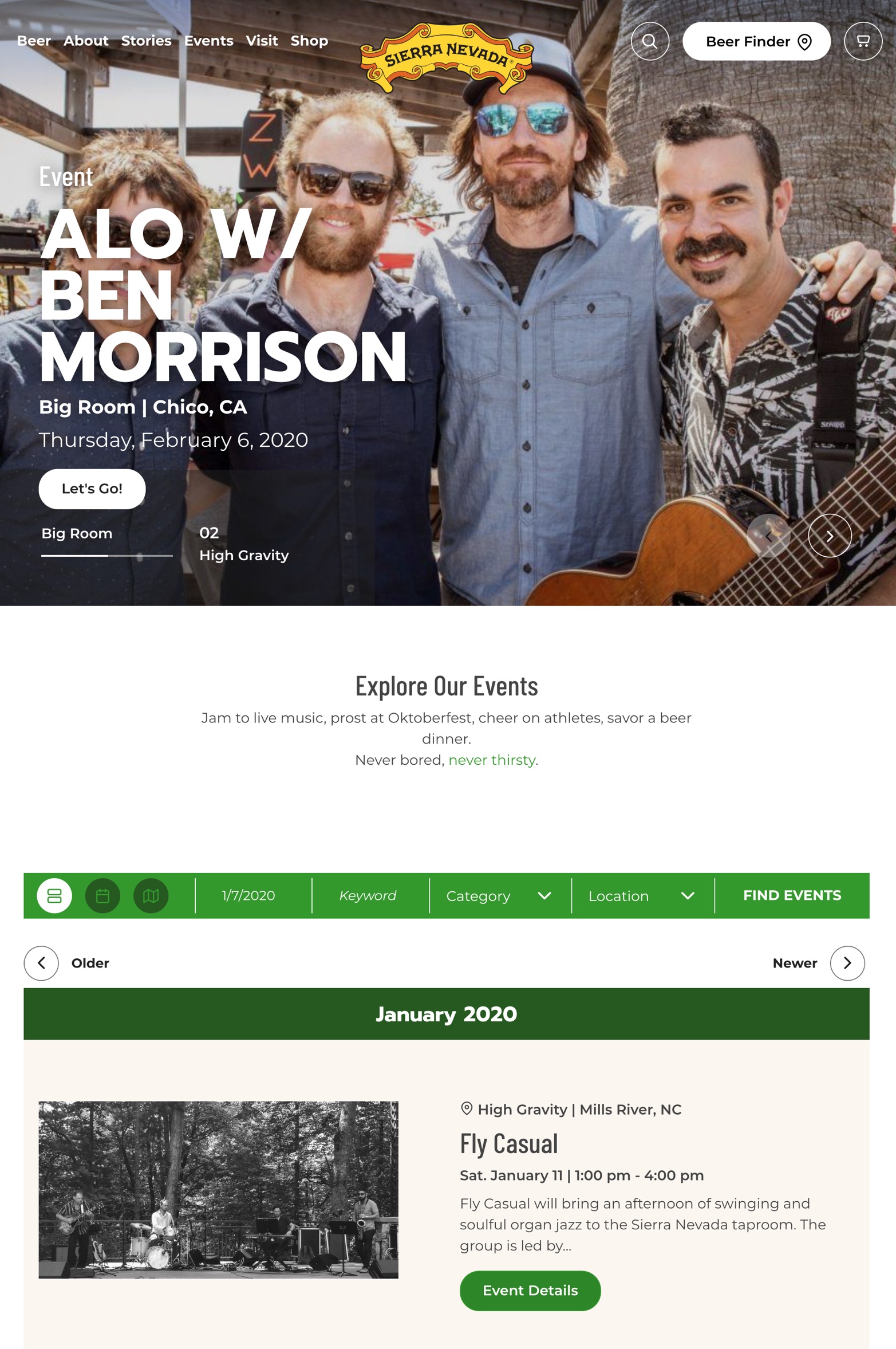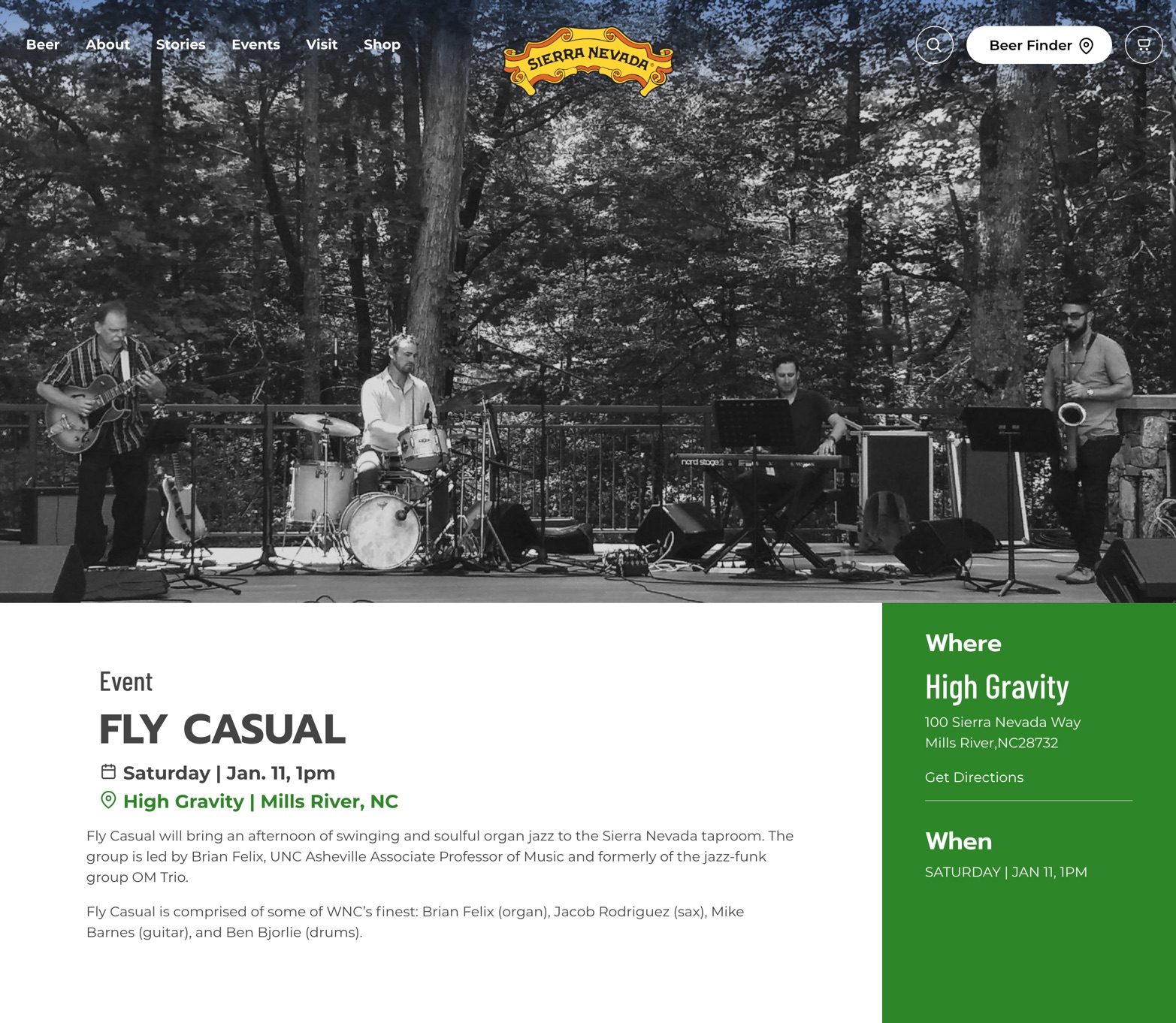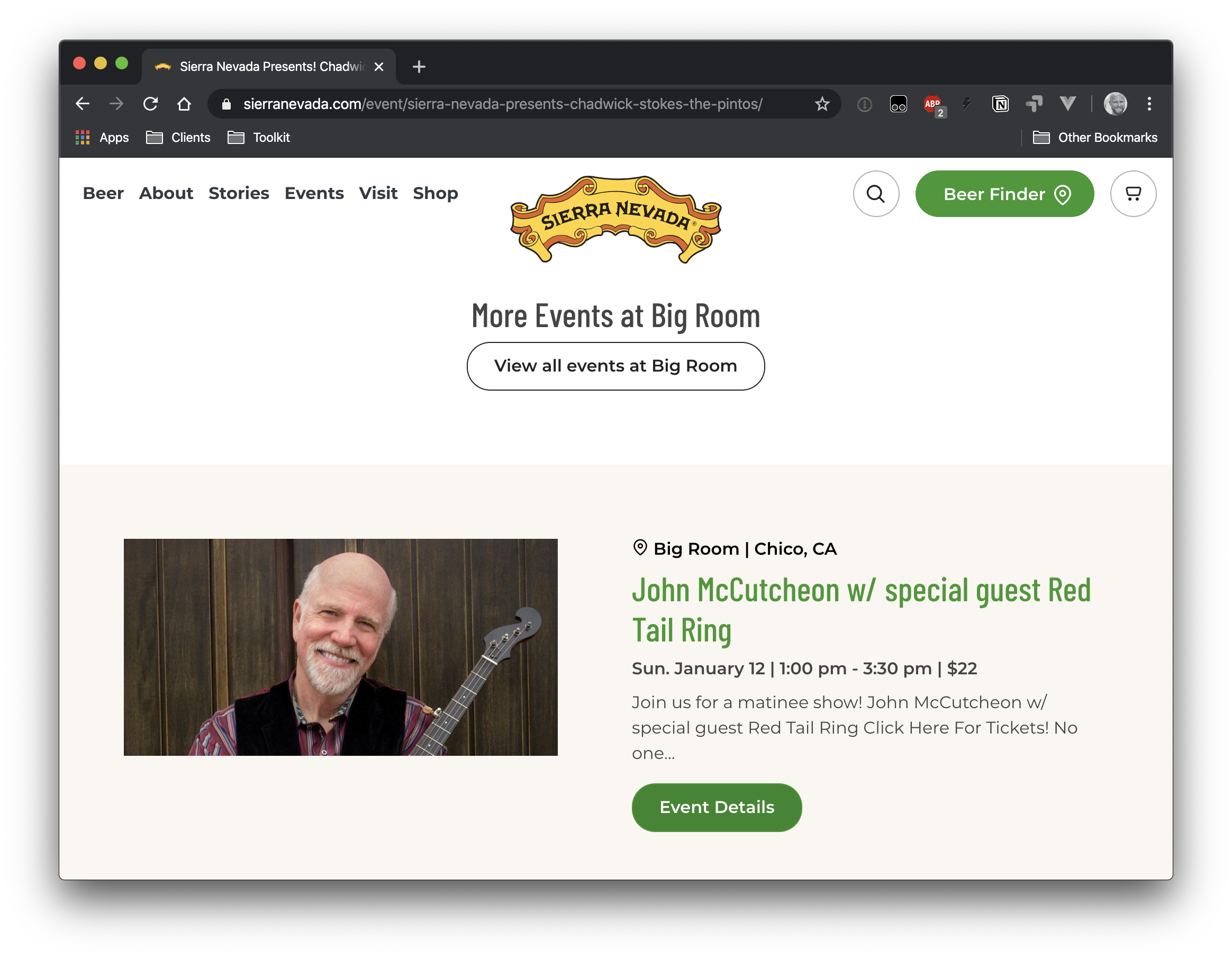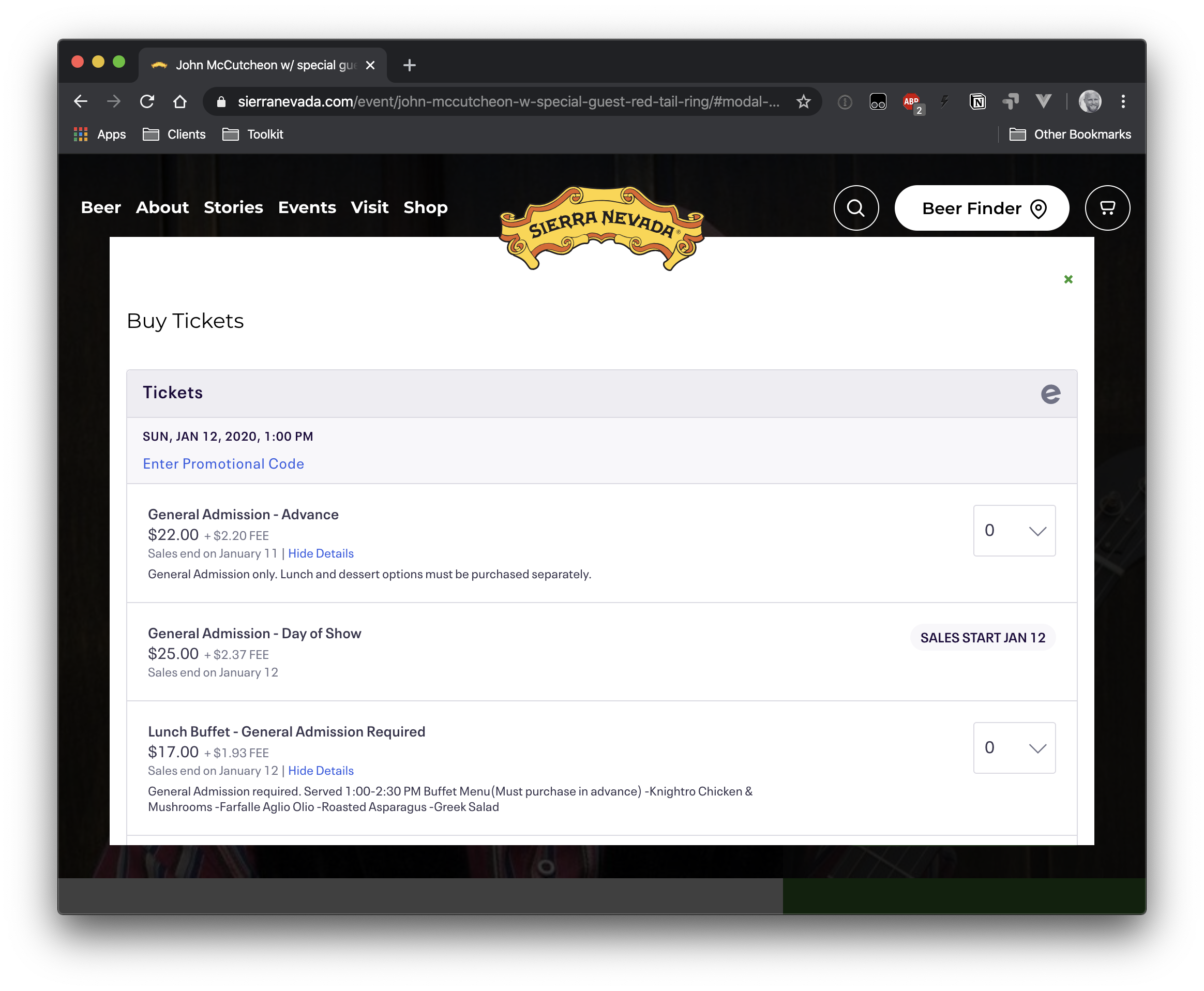Featured Calendar: Sierra Nevada

Up in Northern California, above Sacramento, is the town of Chico. It may be a relatively small place, but it’s home to the Sierra Nevada brewery. What started as a hand-built brewhouse in 1980 is now a household name that’s expanded to both coasts and is recognized as a pioneer in the craft beer movement.
What does craft beer have to do with calendars? Sierra Nevada regularly hosts musical acts and uses The Events Calendar to display them on their website.
Sierra Nevada’s calendar is noteworthy because it’s a perfect example of The Event Calendar’s flexibility. In fact, the calendar hardly resembles The Events Calendar’s default design and you may never have guessed that they’re actually using the plugin.
Let’s look at the most notable ways Sierra Nevada has brewed a calendar that’s as appealing as their beer.
The calendar page
First impressions are important, right? Well, Sierra Nevada wastes no time showing off a gorgeous calendar.
The first thing you may notice is the slider on the main calendar page. That’s a nice touch because it cycles through upcoming featured events before you even reach the calendar.
How did they do it? The site uses the MX theme for WordPress which not only provides page-building features courtesy of Visual Composer, but integrates with popular WordPress slider plugins, including LayerSlider and Slider Revolution. That allows Sierra Nevada to create a custom page that uses a slider at the top of the page and embed The Events Calendar in the main area.
That’s the thing about The Events Calendar. Sure, it makes a page for your calendar, but it also lets you add the calendar to any WordPress page or post.
The event page
Click through to any event on the Sierra Nevada site and you’ll be greeted with amazing photography. This is another shout out to the MX theme they are using because that’s how they are able to create a banner like that.
In fact, that’s how the entire event page is created. Because MX includes Visual Composer, they are able to build a custom layout on a page-by-page (or, in this case, event-by-event) basis. They’ve added a sidebar that neatly displays event information next to the main content that gives more in-depth details.
The other interesting thing is how the event page also displays other events happening at the same location. Events Calendar Pro creates pages for each venue that list the events happening there, but they are not integrated into the event page the way Sierra Nevada has done it. MX includes a lot of useful shortcodes, including one that can display filtered posts. This lets Sierra Nevada display all events that take place at a specific location — very cool!
Great ticketing display
Notice how tickets can be purchased directly in the banner. Click a button and a modal opens up with ticket options.
If you’re thinking that’s not the same ticket design as our Event Tickets plugin, you’re right! Sierra Nevada is actually using our Eventbrite Tickets add-on to import events from Eventbrite.com into WordPress and display the tickets they created in Eventbrite on the event page. Clicking on a ticket takes you to Eventbrite.com where you can complete the purchase.
The idea to contain the tickets in a modal is really interesting. It’s a nice way to hide tickets from view while keeping them super easy to find and purchase.
Customizing The Events Calendar yourself
Sierra Nevada obviously put a lot effort into their calendar. There are lots of ways to customize the design of it and they are using the features provided by their theme to do it. It’s a bonus that their theme works so well with The Events Calendar.
But that’s not the only choice! You can make The Events Calendar you own in a number of ways:
- Use the WordPress Customizer. This might be the easiest way to customize the calendar. By heading to Appearance → Customizer from the WordPress dashboard, you’ll see a bunch of options that let you change everything from the calendar’s colors to specific options for each calendar view.
- Use your own CSS. The plugin includes its own stylesheets by default so everything looks great out of the box. However, you can disable those stylesheets and roll your own by adding your custom CSS file to your theme folder.
- Use custom templates. Whether you want to make a minor tweak to the calendar layout or overhaul the entire thing, you can use custom templates to override the default views. This requires some coding know-how, but it’s also the most robust way to create a completely custom look and feel.
Cheers!
That’s a quick look at how Sierra Nevada is using The Events Calendar to showcase events on their website. It’s awesome to see how far they went to create a custom experience. Perhaps they can add “craft calendaring” to their list of accomplishments? 🤔
Heads up! We wrote this post in January 2020. The calendar screenshots above may no longer be active if you visit Sierra Nevada’s site.